3 video clip effects, 1 introduction, 2 how to apply a video clip effect – EVS IPDirector IPD XEDIO PLUGIN Version 6.0 - January 2013 User Manual User Manual
Page 163: Video clip effects, Introduction, How to apply a video clip effect
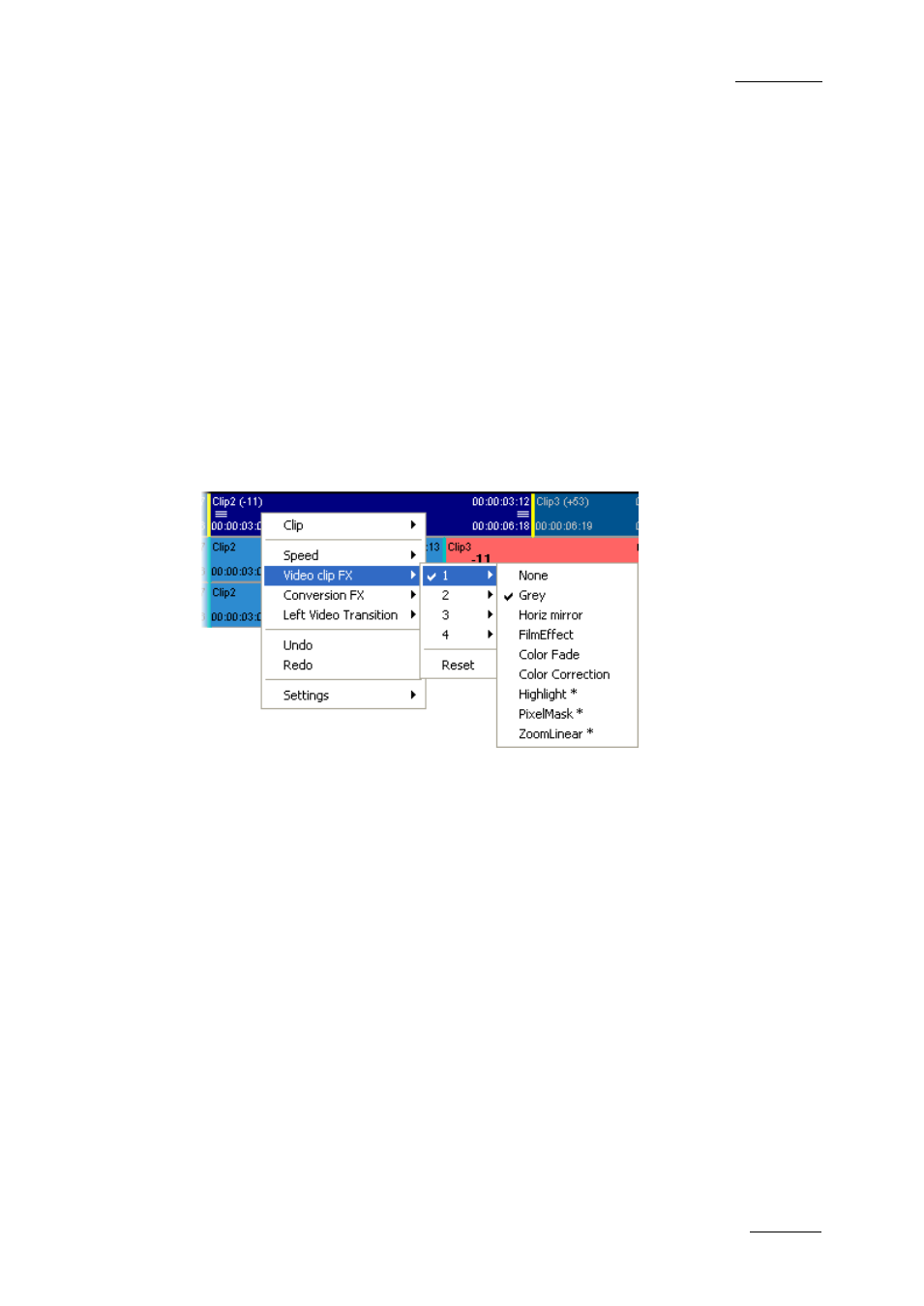
IPD Xedio Plugin Version 6.0 – User Manual
EVS Broadcast Equipment – January 2013
Issue 6.0.B
153
4. In this tab, select:
o
the requested color
o
the number of frames for the color insertion
o
the transitions where the insertion should be applied
5. Click OK.
9.3 Video Clip Effects
9.3.1 Introduction
Up to four different video effects can simultaneously be applied on the video clips of an
edit. You can define them via the Video Clip FX command in the contextual menu you
access when right-clicking a selected video element in the timeline:
Some of video effects can be applied to a group of clips.
Other video effects (highlighted in the selection list with an asterisk *), can only be placed
on a single clip at a time, as they involve setting a time within a clip to apply the effect
(keyframe effects).
From the contextual menu, you can also remove the video effects using the Reset
command.
9.3.2 How to Apply a Video Clip Effect
To apply video clip effects to one or several clips (for non key frame effects), proceed as
follows:
1. Select the clips where to apply the effects in one of the following ways:
o
To define an effect on a single clip, position the mouse cursor next to the video
transition on which you want to add the effect.
o
To define an effect on several clips, add a mark IN and mark OUT points to cover
the clips to which the effects should be applied. The effects will be applied from
the first clip where the mark IN point is defined, up to and including the last clip
where the mark OUT is defined.
