3 extending or shortening a clip, Definition and variations, Procedure – EVS IPDirector IPD XEDIO PLUGIN Version 6.0 - January 2013 User Manual User Manual
Page 144: Extending or shortening a clip, On 8.9.3 ‘extending or shortening a clip, N 8.9.3 ‘extending or shortening a clip
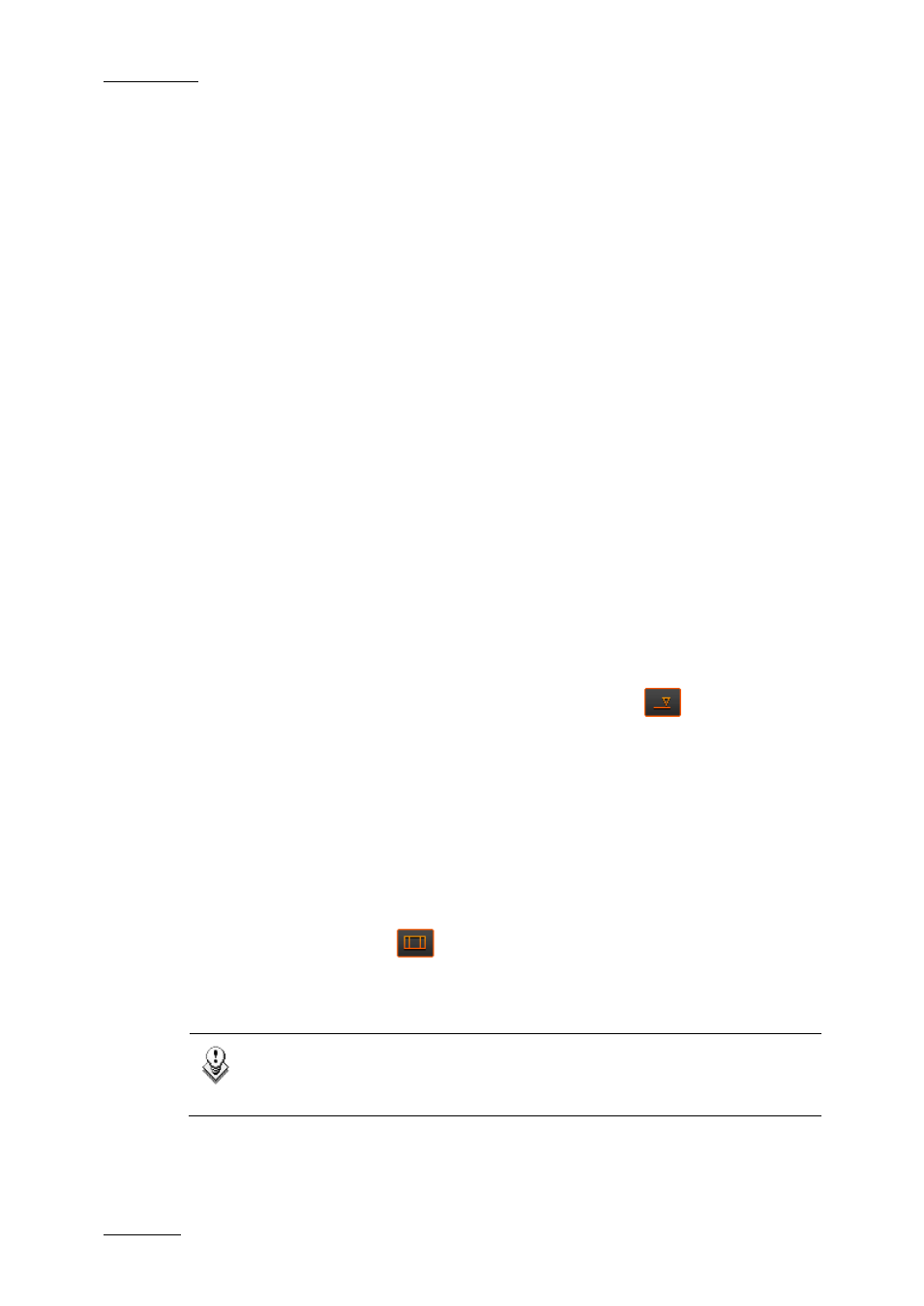
Issue 6.0.B
IPD Xedio Plugin Version 6.0 – User Manual
EVS Broadcast Equipment – January 2013
134
8.9.3 Extending or Shortening a Clip
Definition and Variations
The Extend function shortens or extends the duration of an element or a clip to a mark IN
or mark OUT defined, using the content of the original media if available.
If the original media does not include additional material, this will not be possible to
extend the selected elements or clip.
You can perform one of the following actions:
•
Extend the IN point of a clip
•
Extend the OUT point of a clip
•
Shorten the IN point of a clip
•
Shorten the OUT point of a clip
How to Extend or Shorten a Clip Using the
Extend Button
Procedure
To extend or shorten selected elements or clip, proceed as follows:
1. If required, change the Overwrite or Insert mode clicking the
button.
2. Depending on whether you want to extend or shorten the selected elements or clip on
its IN or OUT point, do one of the following:
a. To extend the IN point, place a mark IN before the IN point to be extended.
b. To extend the OUT point, place a mark OUT after the OUT point to be extended.
c. To shorten the IN point, place a mark IN after the IN point to be shortened.
d. To shorten the OUT point, place a mark OUT before the OUT point to be
shortened
3. Select the elements or clip to be extended or shortened.
4. Click the Extend button
.
The IN or OUT point of the elements or clip that had to be extended or shortened has
been moved and the possible additional material has been retrieved from the original
media.
Note
If there are both, an IN and an OUT point on the edit, a popup window will ask
the operator to choose to which mark he wants to extend the element selected.
