Introduction – EVS IPDirector IPD XEDIO PLUGIN Version 6.0 - January 2013 User Manual User Manual
Page 177
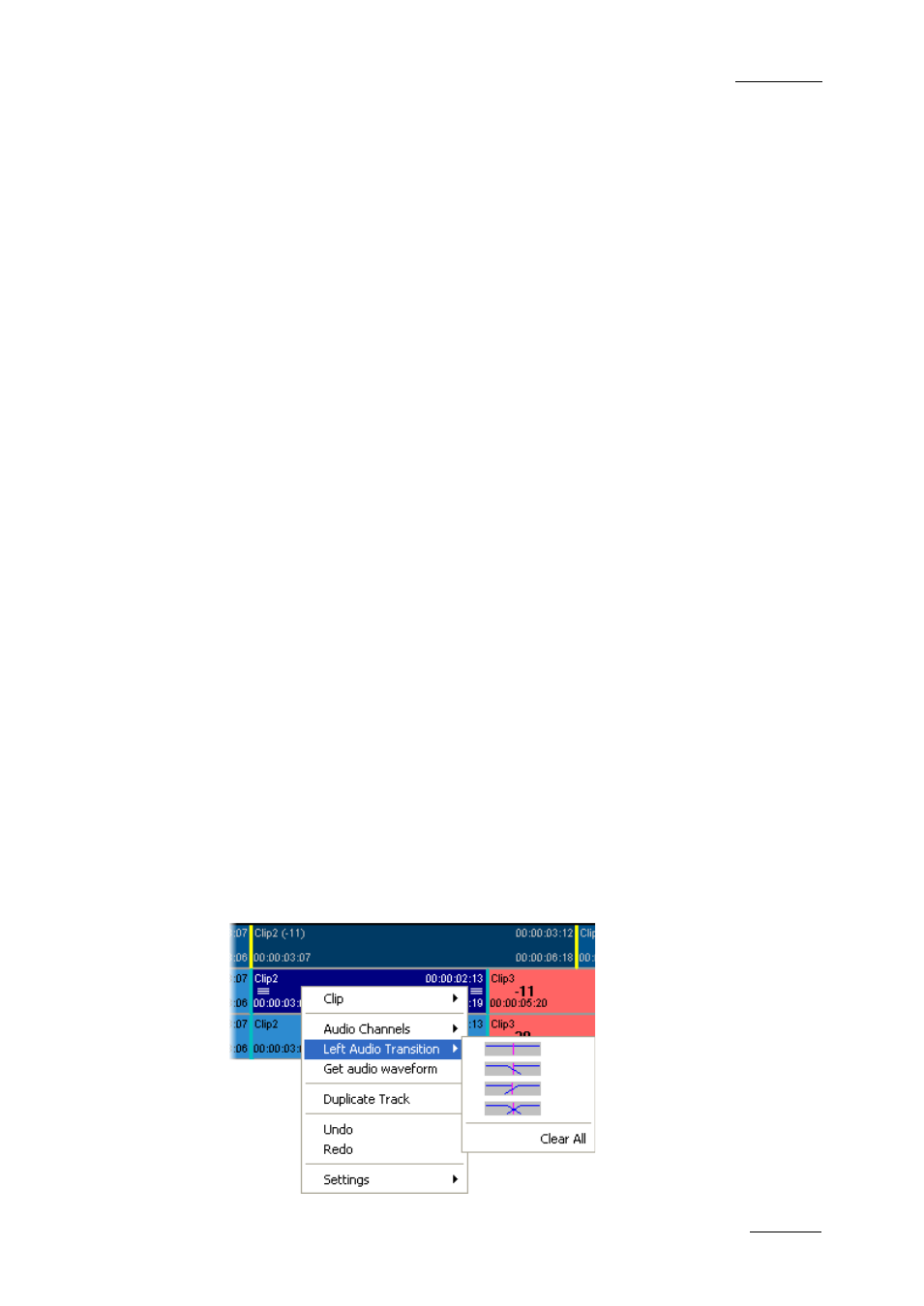
IPD Xedio Plugin Version 6.0 – User Manual
EVS Broadcast Equipment – January 2013
Issue 6.0.B
167
10.2.5 Adding Audio Transition Effects on
Elements of the Same Track
Introduction
You want to add audio transition effects to:
•
a selected element OR
•
contiguous elements
on a given audio track.
In this case, you will use the (Left/Right) Audio Transition commands in the contextual
menu available on audio elements in the timeline.
For more information on the various types of transition effects, refer to the section 10.2.4
‘Possible Audio Transition Effects’, on page 166.
The following audio transition effects are available: Cut, Fade OUT, Fade IN, and Cross
Fade.
How to Apply Audio Transition Effects On
Elements on the Same Track
To apply audio transition effects to one element or contiguous audio elements of the
same track, proceed as follows:
1. If you want to define a transition effect on several contiguous transitions, set a mark
IN and mark OUT points to cover the clips on which the effects should be applied.
Otherwise, the transition effect will be defined on the nearest transition to the position
of the mouse cursor.
2. Right-click the mouse on the track where you want to define the transition effect
either:
o
near the clip transition OR
o
between the define mark IN and mark OUT
The contextual menu is displayed:
