5 miscellaneous audio features, 1 how to generate the waveform of an audio element, Miscellaneous audio features – EVS IPDirector IPD XEDIO PLUGIN Version 6.0 - January 2013 User Manual User Manual
Page 185: How to generate the waveform of an audio element, 5 ‘miscellaneous audio features’ on, E 175, Age 175)
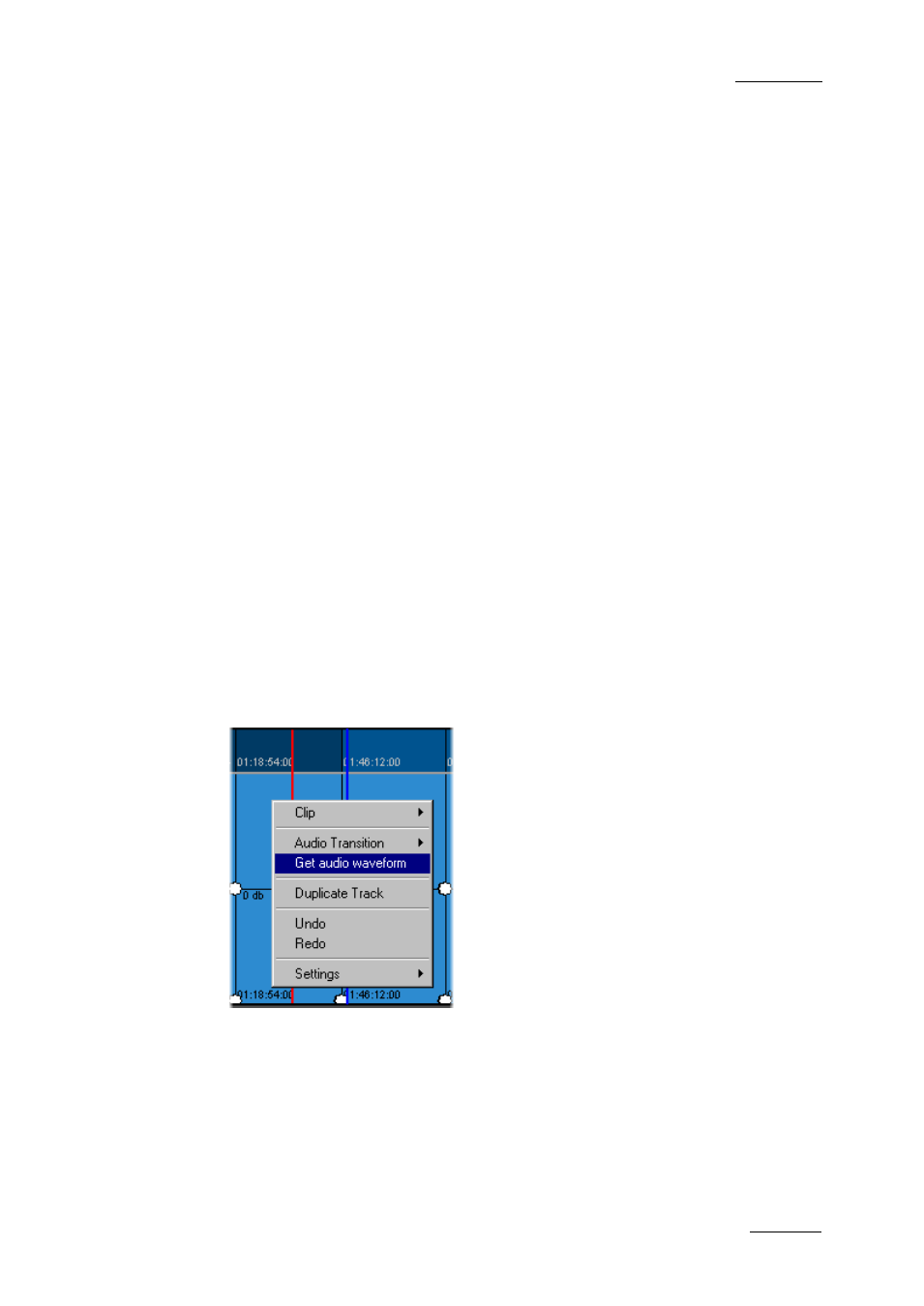
IPD Xedio Plugin Version 6.0 – User Manual
EVS Broadcast Equipment – January 2013
Issue 6.0.B
175
2. Tick the Source Channel check boxes corresponding to the tracks whose audio level
you want to adjust.
3. In the Level Adjust box corresponding to each track, select how many dbs you want
to add to or remove from audio level of the track.
4. Select the adjustment mode as follows:
a. If you want to apply the specified db value to the current audio level, tick the
Relative radio button.
b. If you want to apply the specified db value to the original audio level (0db), tick
the Absolute radio button.
5. Click OK.
The audio level of the whole track is adjusted according to the defined value and
adjustment mode.
10.5 Miscellaneous Audio Features
10.5.1 How to Generate the Waveform of an
Audio Element
You can generate the waveform for audio element(s) of an audio track as follows:
To generate the waveform of a stereo element:
1. Right-click on the element for which you want to generate the waveform,
2. Select Get audio waveform from the contextual menu:
