3 copying and pasting audio routing actions, 4 audio level adjustments, 1 introduction – EVS IPDirector IPD XEDIO PLUGIN Version 6.0 - January 2013 User Manual User Manual
Page 183: Copying and pasting audio routing actions, Audio level adjustments, Introduction, Ee 10.4, Ge 173)
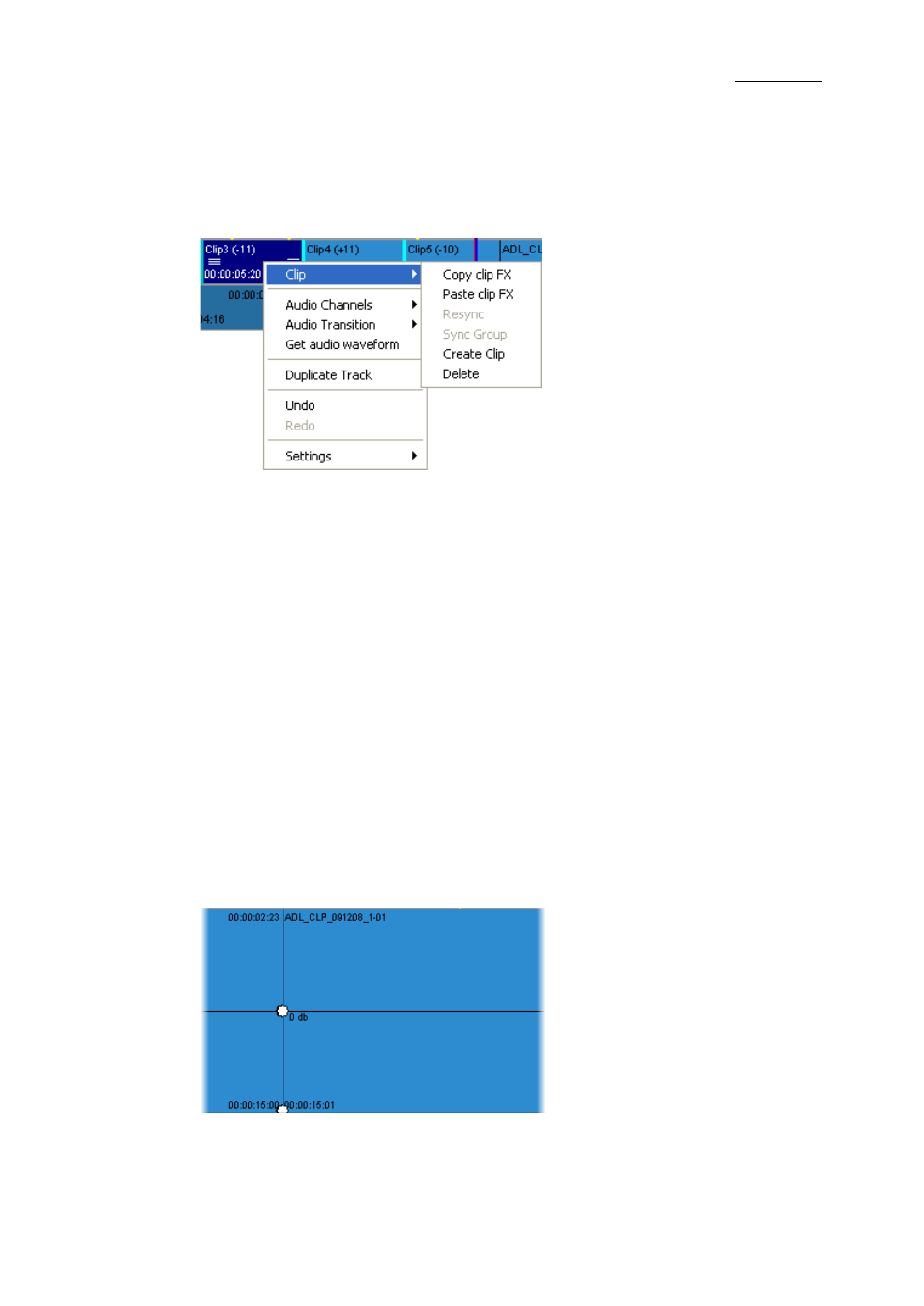
IPD Xedio Plugin Version 6.0 – User Manual
EVS Broadcast Equipment – January 2013
Issue 6.0.B
173
10.3.3 Copying and Pasting Audio Routing Actions
The audio effects defined on one element using the Audio Channels command can be
copied and pasted to several audio elements and audio tracks in the timeline, via the
Copy and Paste functions:
The following principles apply to the Copy and Paste actions:
•
The audio effects that are copied are only those that are available in the Audio
Channels command of the contextual menu. The source selection is not copied.
•
The Paste action resets and removes all existing effects already applied to the
destination clips.
To copy and paste an audio effect, proceed the same way as for the video effects. For a
detailed procedure, refer to the section 9.3.6 ‘Copying and Pasting Video Clip Effects’, on
page 161.
10.4 Audio Level Adjustments
10.4.1 Introduction
In Zoom mode the level of the audio clips in the edit are also displayed. The horizontal
line on the expanded audio clip represents its audio level. The original audio level of the
source clip is referred to as the 0db level:
