EVS MulticamLSM Version 11.00 Operating Manual User Manual
Page 93
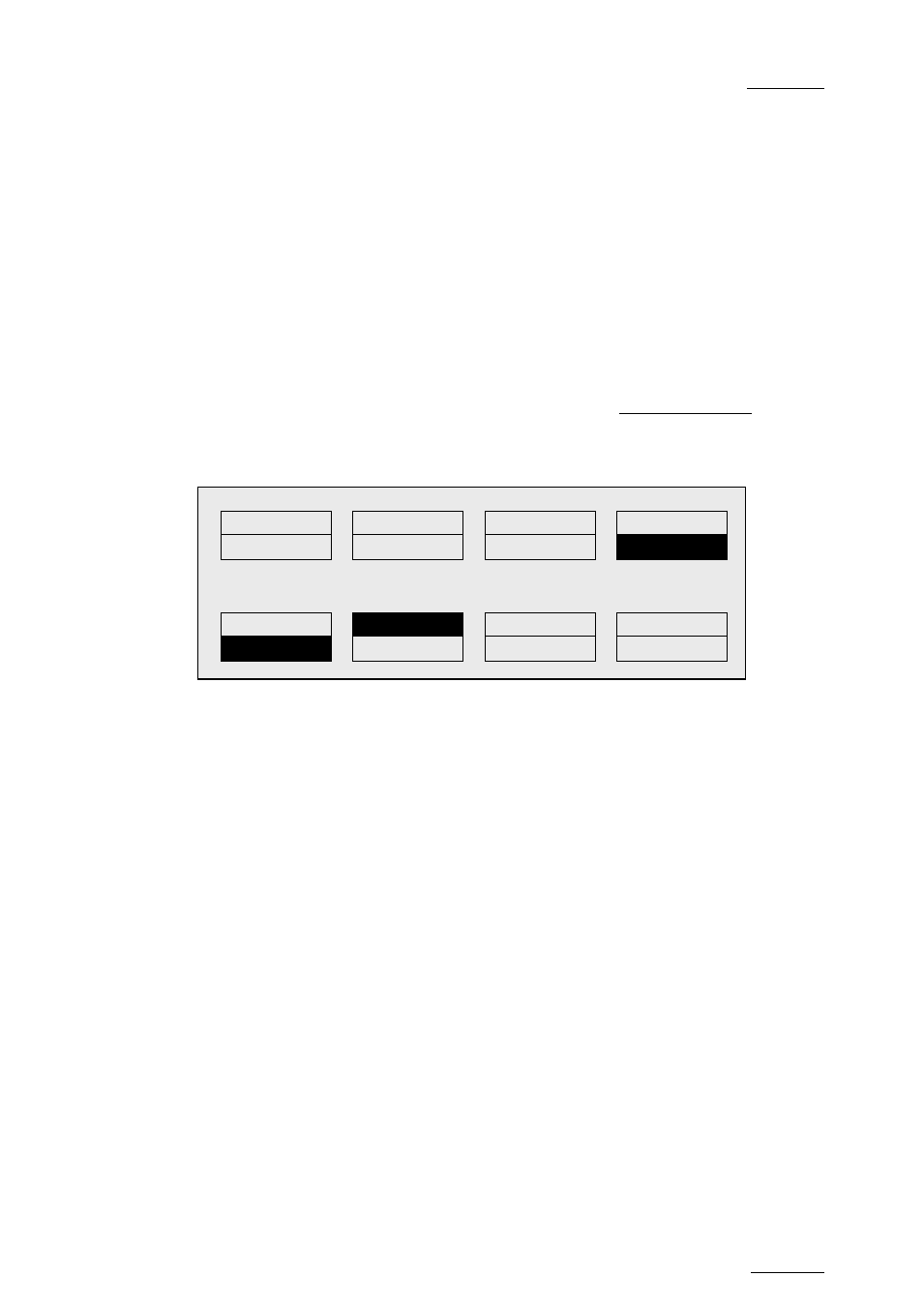
Multicam - Version 11.00 – Operating Manual
EVS Broadcast Equipment SA – April 2012
Issue
11.00.C
83
To clear one of the keywords already assigned, press CLEAR+F1 / F2 / F3 in the
secondary clip menu.
The clip can also be named based on the keywords. Press the Name function (C key) in
the secondary menu, then select keywords. The keywords will be added to the name of
the clip, up to 12 characters. In this mode, the name of the clip is visible on the OSD. It
can also be edited with the following keys:
•
CLEAR: erases the last character
•
SHIFT+CLEAR: insert a blank
•
SHIFT+F1-F10: insert a number (1, 2, 3, …, 8, 9, 0)
Once the name is complete, press ENTER to validate or MENU to cancel.
While the operator is in the secondary menu, he has full control of the current clip with the
lever,
PLAY key and jog dial, so he can browse the clip and start a replay at any time.
It is also possible to assign keywords and ranking to a clip before it is created. Indeed,
when a record train is loaded, as soon as the operator marks an IN or OUT point, the
main and secondary menu changes to make the Keyword functions available.
The SHIFT+A function of the main menu, normally used by the Reset CAM function, can
be used to define the ranking, without entering the secondary menu. For additional
functions like selecting keywords, flagging the future clip for archiving, marking it to be
pushed to another machine, defining its name from the keywords, they can be performed
from the secondary menu, exactly the same way as for a clip already stored. All these
settings are memorized and will be applied to the clip when it is created.
PGM1 Cam A
*PRV1* Cam B
Push
PgmSpd
Sw To In
Pref
>Archive
***
Name
Cam
P.1 B.1 Clips: Local Records: Local
PL 11: < >
Msg:
***
Local
Sync Prv
2nd CTRL
Cam A
Cam B
Cam C
Cam D
