Inserting growing clips into playlists, Display, 6 inserting growing clips into playlists – EVS MulticamLSM Version 11.00 Operating Manual User Manual
Page 113
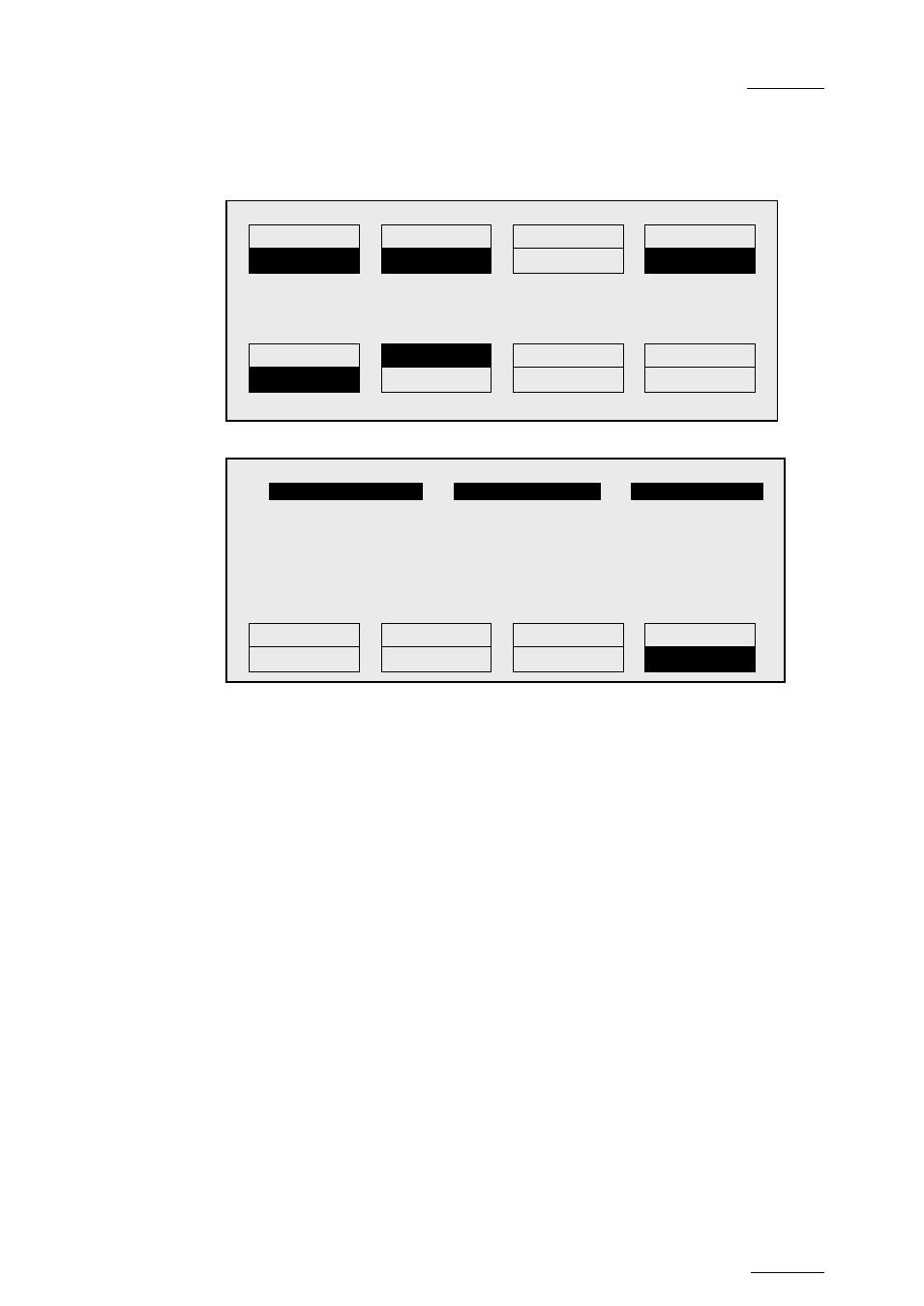
Multicam - Version 11.00 – Operating Manual
EVS Broadcast Equipment SA – April 2012
Issue
11.00.C
103
To insert one or more clips from a search result at the end of the current playlist, proceed
as follows:
1. From the main menu, activate the current playlist as explained in the section 11.4.2
‘How to Set a Current Playlist’, on page 91
2. Press
MENU+C to enter the Search mode:
Enter the search criteria as explained in the section 10.5 ‘Searching the Database
Using the Remote Panel’, on page 84.
3. Launch the search on the local server or on the whole network by pressing
respectively the
C (Srch Loc) or D (Srch Net) keys on the Remote Panel.
4. Do one of the following:
a. To insert only one clip into the playlist, browse to the clip and press the
INSERT
key on the Remote Panel.
b. To insert all clips returned in the search result, press the
SHIFT+INSERT keys on
the Remote Panel.
The clip(s) are inserted at the end of the current playlist.
11.10.6
Inserting Growing Clips into Playlists
Growing clips can be inserted in playlists in the same way as other clips. However, their
display has the following characteristics:
Display
They will be displayed with the ‘Creating’ message in the playlist on the VGA.
The growing clips ID will be blinking on the mini playlist display and on the playlist screen
on the Remote Panel, as well as on the OSD.
1
keyword89012
2
2 keyword89012
3
keyword89012
F1:action_1 F6:action_6
F2:action_2 F7:action_7
F3:action_3 F8:action_8
F4:action_4 F9:Prev.page
p.01
F5:action_5 F0:Next page
Reset
Archive
FromDate
ToDate
Return
***
Srch Loc
Srch Net
PGM1 CAM A
*PRV1* CAM B
Aud.Met.
PgmSpd
Sort->TC
PostRoll
Mix.
Sw to IN
Search
Pref
P.1 B.1 Clips: LOCAL Records: LOCAL
PL 11: <
Msg:
Rst Cam
Local
Sync Prv
2nd CTRL
Cam A
Cam B
Cam C
Cam D
