Split audio, Introduction, Purpose – EVS MulticamLSM Version 11.00 Operating Manual User Manual
Page 127: Activating the split audio mode, Limitations to the split audio mode, 16 split audio, 1 introduction
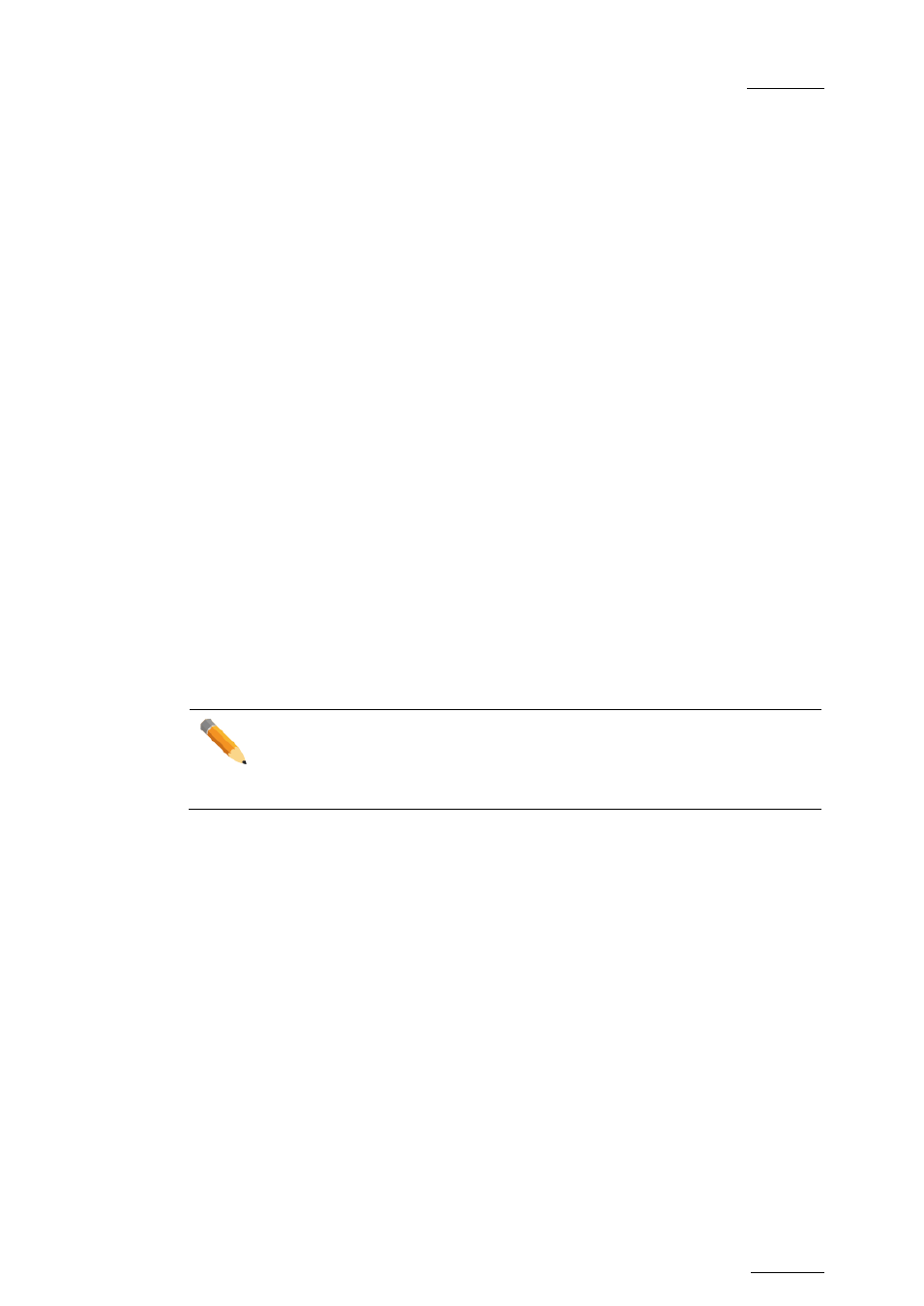
Multicam - Version 11.00 – Operating Manual
EVS Broadcast Equipment SA – April 2012
Issue
11.00.C
117
•
M: Mix
•
>: Fade to color
•
V: Fade to/from color
4. To modify the default duration for the transition effect, press
FX Dur (C) and move
the lever until the requested duration is displayed in the last field of the corresponding
element:
111A/04
Clipname0123 00:00:29
Unk
W
00:20
5. Press
ENTER to validate the modifications in effect type and/or duration.
11.16
Split Audio
11.16.1
Introduction
Purpose
The split audio makes it possible to:
•
Apply transition effect types and durations which are different on the audio and video
tracks.
•
Delay or advance the beginning of an audio or video transition.
Activating the Split Audio Mode
Enter the
Setup menu as described in the Multicam Configuration manual and enable the
Advanced audio editing parameter in the Operational Setup menu (p.3.2 F2).
Note
You need to have the license code 112 installed to be able to use the split audio
functionality. For more information on the required license key, contact the
Support or Sales team.
Limitations to the Split Audio Mode
When you play a playlist containing a split audio, the speed cannot be adjusted while
playing. Changing the speed has to be set in the playlist itself.
As long as a growing clip is present in a playlist, the split audio is not allowed.
