Creating a clip from a hypermotion camera, Managing cue points, Managing the memory blocks – EVS MulticamLSM Version 11.00 Operating Manual User Manual
Page 188: Defining the number of memory blocks, 4 managing the memory blocks, 3 creating a clip from a hypermotion camera, 4 managing cue points
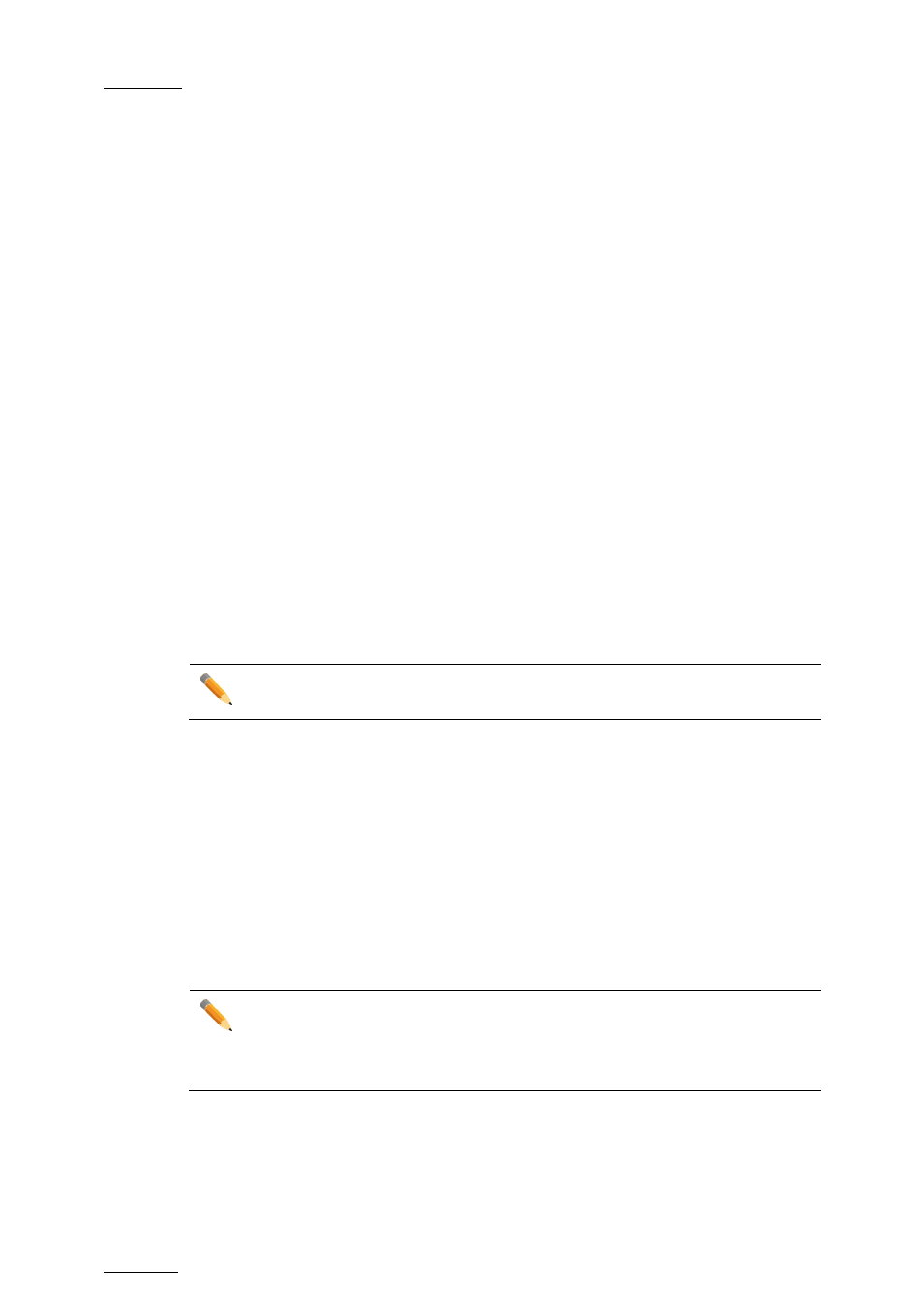
Issue
11.00.C
Multicam - Version 11.00 – Operating Manual
EVS Broadcast Equipment SA – April 2012
178
18.3.3
Creating a Clip from a Hypermotion Camera
When the camera is replaying its content into the EVS server, you can clip it automatically
directly from the remote controlling the camera.
Use the
IN and OUT keys and the F_ keys to clip the record train corresponding to the
hypermotion camera and to store it at a clip position. So you can clip the hypermotion
camera without having the control on a PGM, and without having to wait for all the
content to be recorded on the server.
Once you have played back the material recorded in the hypermotion camera, it is
available in the record train of the camera as defined in the
Recorder setting (p6.4, F2).
You can now create clips with this material.
To do this, proceed as follows:
1. Come back to the LSM mode with
SHIFT+D (with remote in hypermotion+LSM mode)
or use another remote (with remote in hypermotion only mode).
2. Load the relevant record train on the PGM.
3. Jog in the material and add a MARK IN, MARK OUT as usual to create the requested
clip.
18.3.4
Managing Cue Points
When the controller controls the camera, press
Mark to define and set up to 255 cue
points. You can add the cue points on the current block in record mode.
Press the
Last Cue key to call back the cue points. As cue points are managed by block,
select first the requested block to be able to recall the cue points defined in this block.
Please refer to the camera models specific features at the end of this chapter
for more information about cue points management on your system.
18.4
Managing the Memory Blocks
18.4.1
Defining the Number of Memory Blocks
Some cameras allow the users to split the memory into several blocks of the same size.
Before recording material on the hypermotion camera, you should specify how many
memory blocks you are going to use (1, 2, 3, or 4 blocks). By default, only one memory
block is defined.
Note
When using more than one memory block, the blocks are considered as
independant units. That means that you have to manually shift from one block
to the other to continue recording on the next block.
