How to clear all unprotected clips, Copying or moving clips, Principles about copying clips – EVS MulticamLSM Version 11.00 Operating Manual User Manual
Page 52: Principles about moving clips, Settings on copy/move clips, 7 copying or moving clips
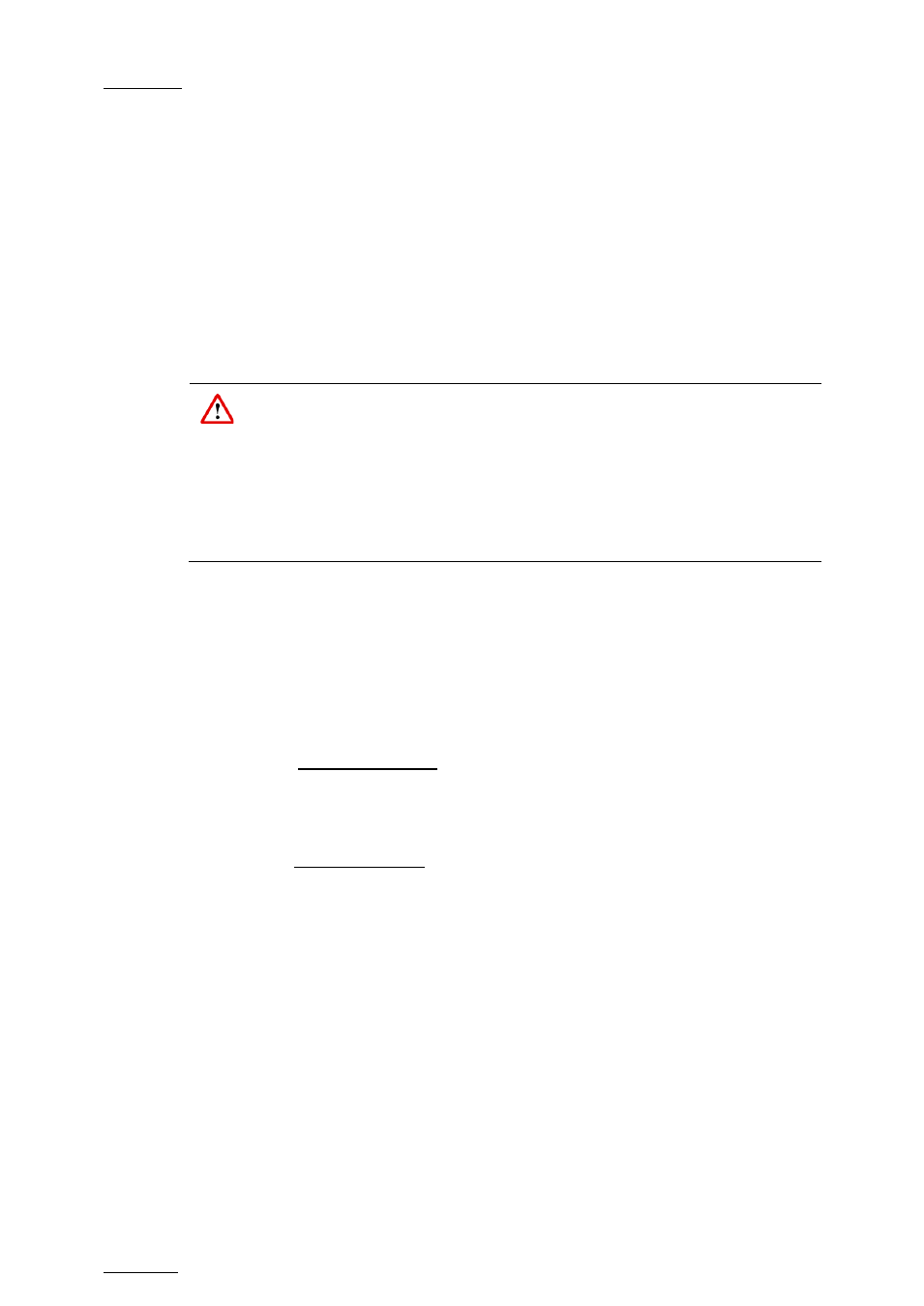
Issue
11.00.C
Multicam - Version 11.00 – Operating Manual
EVS Broadcast Equipment SA – April 2012
42
How to Clear All Unprotected Clips
The
Clear All Clips command will only delete the non-protected clips. The clips stored on
protected pages as defined in the Setup, as well as the clips protected by another
protocol, or clips included in playlists, will not be deleted by this operation.
To clear all non protected clips, proceed as follows:
1. Go to the main menu (
SHIFT+MENU)
2. Press the function key
F7 on the Remote.
3. Press
ENTER or CLEAR on the Remote Panel to confirm/cancel the operation.
If the system is connected to the XNet network, an additional confirmation is required.
A message on the video monitor will notify the operator when the operation is complete.
Important
The
Clear All Clips command is different from the Clear Video Disks
command available from
Maintenance menu in EVS software.
•
The
Clear All Clips command only deletes non-protected clips.
•
The
Clear Video Disks command from EVS’ Maintenance menu is more
radical and definitely erases all video and audio data from disks. Clips stored
in protected pages are also deleted.
9.2.7
Copying or Moving Clips
Principles About Copying Clips
Copying a clip gives a new clip which is totally independent from the original. It can
therefore be trimmed, named, deleted, etc. without affecting the original.
Copying clips on the same server does not duplicate the original material on the video
drives: it simply creates a separate reference to the same video material. This means that
the capacity will not decrease when making copies of clips on the same machine. It also
means that deleted copies of clips will not increase the available capacity of the server,
as long as one instance of the clip remains.
Copying clips across the network will reduce the capacity of the server where the clip(s) is
(are) copied by the duration of the clip(s).
Principles About Moving Clips
When moving a clip using the
Move function, the reference to this clip in playlists will
automatically be updated. This is very useful when an operator wishes to re-organize his
clips across different pages and banks, since playlists will not be affected. If (s)he copies
the clips and then deletes the originals instead of using the
Move function, the reference
to the original clips will be removed from the playlists when deleting these clips.
Settings on Copy/Move Clips
When you copy/move a clip, two settings are available to specify how the clip should be
copied or moved:
