Creating a target track, Selecting the type of tracking object, Selecting other parameters of the tracking object – EVS MulticamLSM Version 11.00 Operating Manual User Manual
Page 169: 2 creating a target track, 1 selecting the type of tracking object
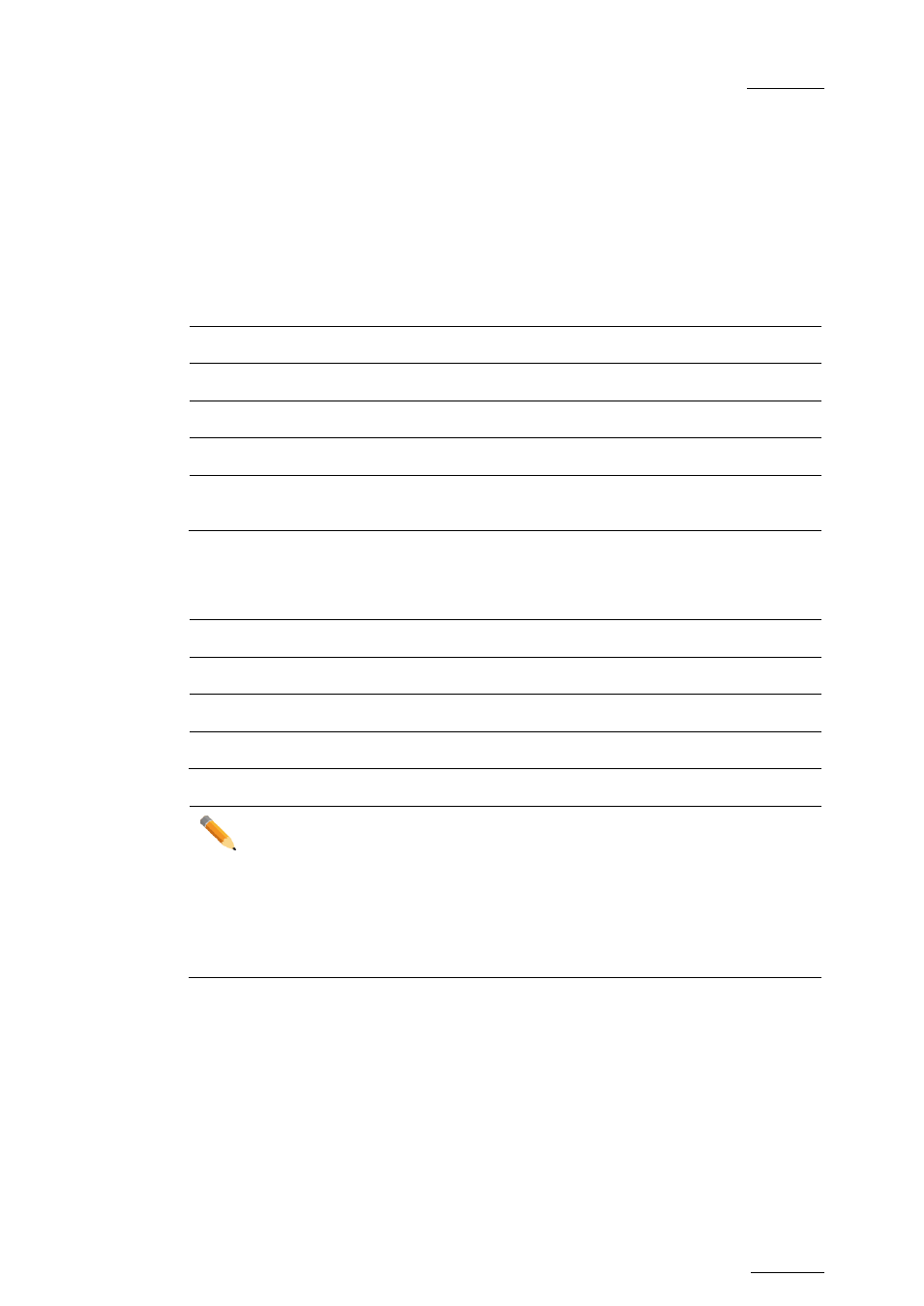
Multicam - Version 11.00 – Operating Manual
EVS Broadcast Equipment SA – April 2012
Issue
11.00.C
159
15.2
Creating a Target Track
Begin by selecting all the appropriate types of tracking object, their size, color, etc.
15.2.1
Selecting the Type of Tracking Object
The character on the left of the “T” letter on the 1
st
line of the OSD shows the current
object:
O (letter “o”)
Indicates a circle (default option)
0 (zero)
Indicates an ellipse
↓ / ↑ / → / ←
Indicates an arrow
█
Indicates a rectangle
Z
Indicates the zoom mode is active (circle only available in this
mode)
15.2.2
Selecting Other Parameters of the Tracking Object
T:
Selects the background shade (Transparency level).
E:
Selects the border thickness (Edge).
S:
Selects the size of the tracking object (Size).
C:
Selects the border color (Colour).
Note
To select the size of the tracking object when it is a rectangle or an ellipse,
click on
S on the first line of the OSD. You must define the position of two
opposite corners of the rectangle (in case of an ellipse, you must define the
opposite corners of the rectangle the ellipse is enclosed in). When these two
corners are defined, the system draws the resulting rectangle or ellipse. You
can confirm by clicking on
OK or clear the screen by clicking on CLEAR and
redefine a new shape.
