How to change the audio effect duration, Performing a ‘v base’ edit, How to perform an audio delay – EVS MulticamLSM Version 11.00 Operating Manual User Manual
Page 134: Edit point (v base), 8 performing a ‘v base’ edit
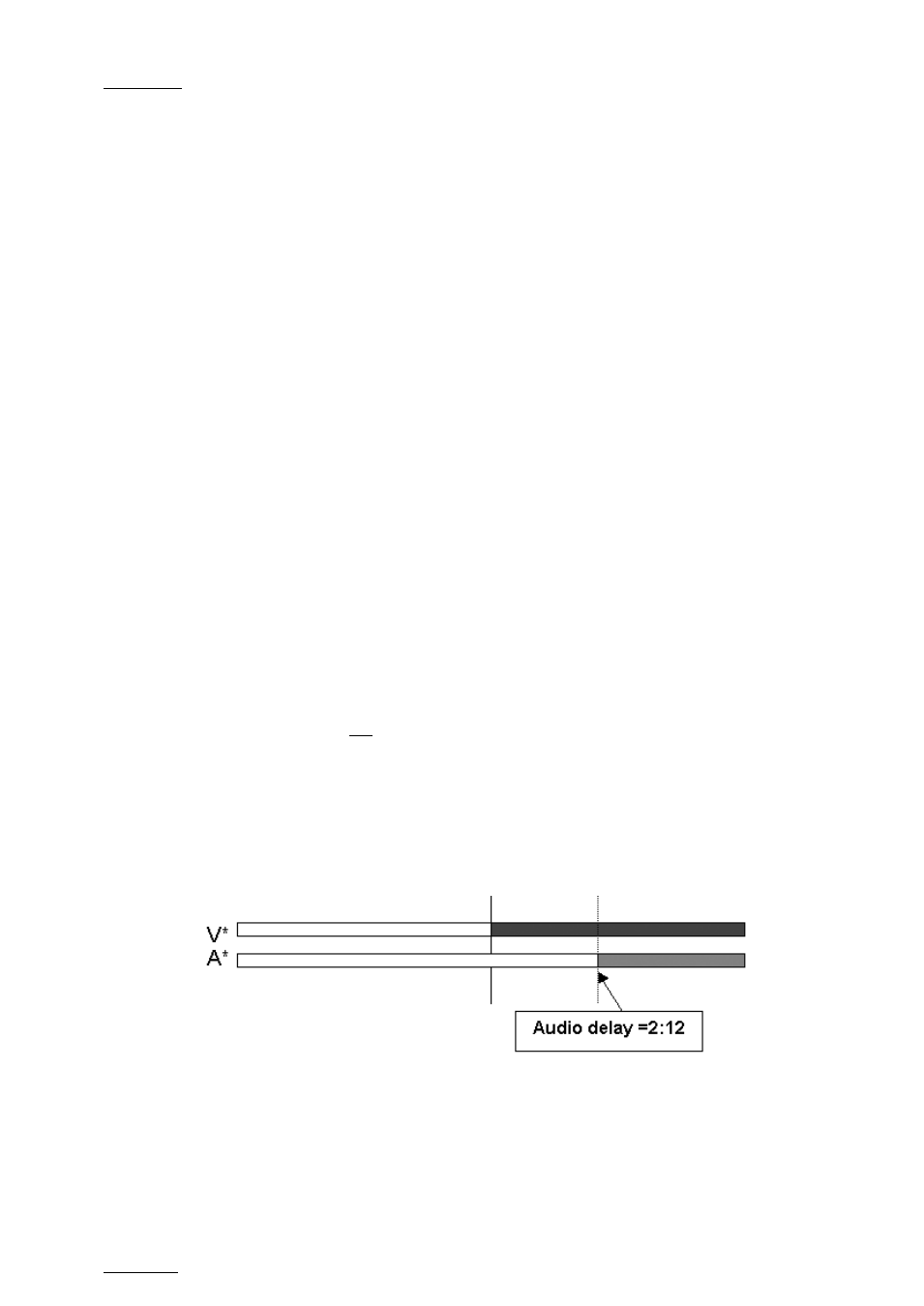
Issue
11.00.C
Multicam - Version 11.00 – Operating Manual
EVS Broadcast Equipment SA – April 2012
124
How to Change the Audio Effect Duration
To change the audio effect duration, proceed as follows:
1. Enter the Playlist Edit mode.
2. Browse to the desired clip in the playlist.
3. Press SHIFT+V Base (
A).
4. Press to highlight
A Fx Dur (C).
5. When you move the Lever to adjust the value.
11.16.8
Performing A ‘V Base’ Edit
In a V Base edit, you delay or advance the beginning of the audio transition compared to
the video transition of the clip.
How to Perform an Audio Delay
In this case, the beginning of the audio transition will be delayed compared to the video
transition.
The
Start on Cut and End on Cut are not taken into account in these editing actions.
1. Enter the Playlist Edit mode.
2. Browse to the desired clip in the playlist.
3. Press to highlight
V Base (SHIFT+A).
4. Press to highlight
A Delay (B).
5. Enter a value with the
F_ keys including leading zeros
(0+2+1+2= 2:12), OR move the lever and press
ENTER.
The value entered will be present on the PRV SCREEN when the clip is next to play in a
playlist.
Edit Point (V BASE)
Audio is extended from the end of the previous clip and the audio on the clip being edited
is shortened.
