Editing multicam timelines in ipedit, Timeline playout, Principles for accessing timelines – EVS MulticamLSM Version 11.00 Operating Manual User Manual
Page 148: 3 timeline playout, 4 principles for accessing timelines
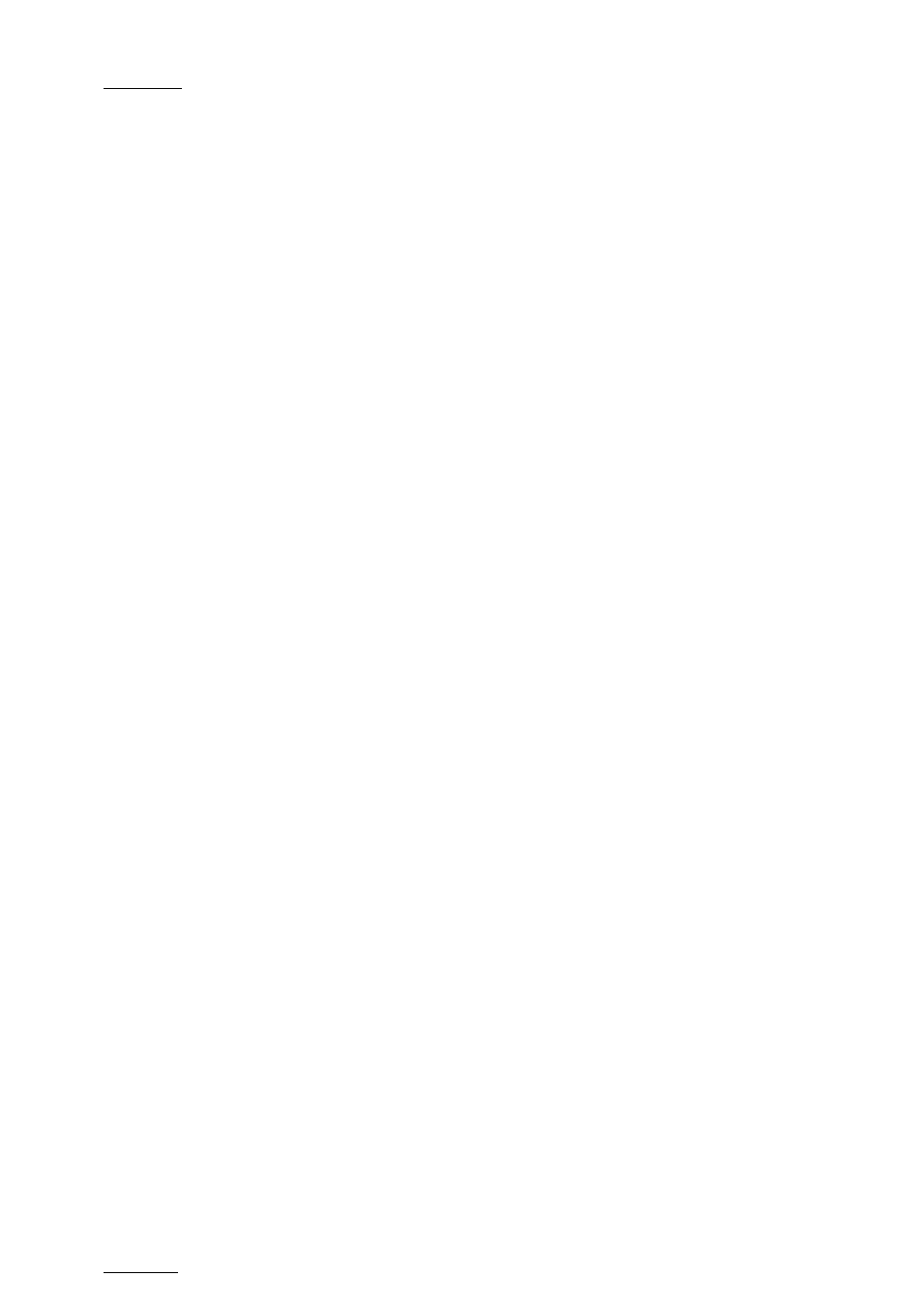
Issue
11.00.C
Multicam - Version 11.00 – Operating Manual
EVS Broadcast Equipment SA – April 2012
138
•
One video track and two audio tracks.
•
No effect on any of the tracks
Editing Multicam Timelines in IPEdit
In IPEdit, you can edit any timeline created in Multicam. Once a timeline has been edited
in IPEdit and contains features unsupported in Multicam, it is no longer editable with the
Remote Panel.
12.1.3
Timeline Playout
You can play out:
•
any local or remote timeline that has been created on the Remote Panel or in IPEdit.
•
a local timeline that is still being edited by a Remote Panel or in IPEdit.
12.1.4
Principles for Accessing Timelines
The access to timelines from IPEdit and the Remote Panel follows the principles defined
below:
•
Two player channels are required to load a timeline. This pair of player channels is
called the timeline engine.
o In Multicam, you need to be in PGM/PRV mode to load a timeline.
o In IPEdit, you need to select a timeline engine (PGM1/PGM2 or PGM3/PGM4)
before you load or create a timeline.
•
It is not possible to load or play the same timeline at a time using the same timeline
engine. However, you can load or play the same timeline on two different timeline
engines. When the parallel control mode is set up, the control switches to exclusive
mode on the channels where a timeline is loaded.
•
It is not possible to edit the same timeline at a time from IPEdit and from the Remote
Panel using different timeline engines.
