Using the vdr panel, Vdr panel - lower section, Vdr panel - upper section – EVS MulticamLSM Version 11.00 Operating Manual User Manual
Page 74: 4 using the vdr panel, Vdr panel – lower section, Vdr panel – upper section
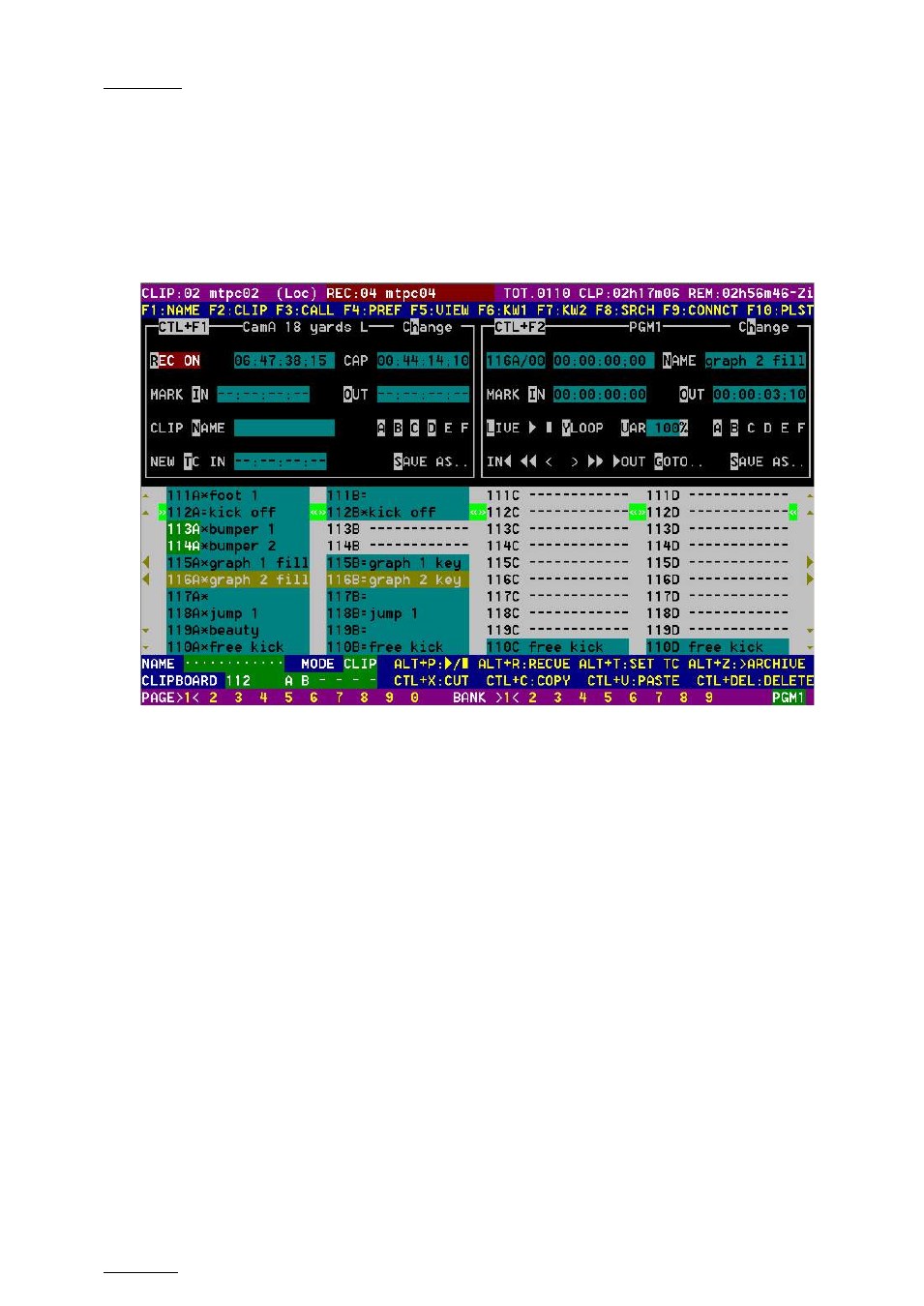
Issue
11.00.C
Multicam - Version 11.00 – Operating Manual
EVS Broadcast Equipment SA – April 2012
64
9.4
Using the VDR Panel
The VGA VDR Panel is accessed from any VGA screen by pressing SHIFT+F9 on the
keyboard. The lower section of the VDR Panel is similar to the clip screen, with the same
functions. The upper section of the VDR Panel features two windows that can each take
control of one channel of the server.
Pressing SHIFT+F9 in the VDR Panel returns the VGA to the Clip screen mode.
9.4.1
VDR Panel - Lower Section
The browsing of clips, the viewing modes (normal or extended), the way clips are
recalled, moved and copied, etc. in the VDR Panel is strictly the same as in the Clip
screen. The Connect window is called with
F9, and allows to connect to other servers on
the network.
9.4.2
VDR Panel - Upper Section
The two windows of the upper section can be assigned to a different channel of the
server. When entering the VDR Panel for the first time after starting the application, the
control of both windows is disabled.
Press CTRL+F1
to gain control of the left window, or CTRL+F2 to gain control on the right
window. The frame around the corresponding window becomes green. Note that only one
window can be active at a time. Inside the active window, letters/numbers highlighted in
green indicate the keyboard shortcut to the corresponding function: press ALT+the
highlighted letter/number. All functions are also available by clicking with the stylus.
