Insert overwrite, Definition, How to perform an insert – EVS MulticamLSM Version 11.00 Operating Manual User Manual
Page 155: 2 insert overwrite
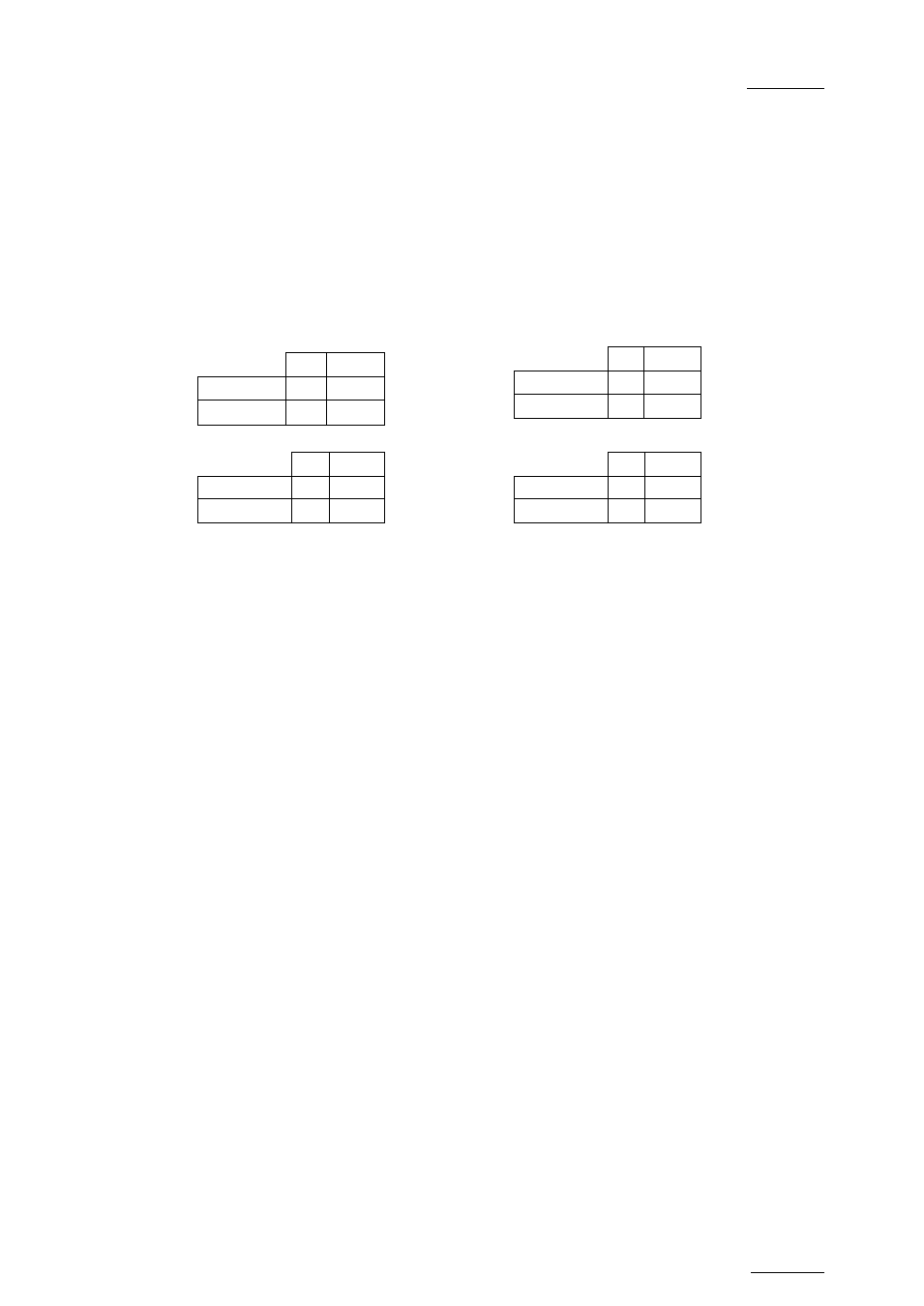
Multicam - Version 11.00 – Operating Manual
EVS Broadcast Equipment SA – April 2012
Issue
11.00.C
145
12.6.2
Insert Overwrite
Definition
The Insert feature in Multicam consists of inserting new material within the timeline. The
timeline is loaded on the recorder and the new clip to insert is loaded on the player.
The Insert is always done with three points; this means that at least three marks must be
defined on the recorder and on the player for Multicam to be able to perform the Insert
action:
IN
OUT
Recorder X
X
Player
X
IN OUT
Recorder
X
X
Player
X
IN OUT
Recorder
X
Player
X
X
IN OUT
Recorder
X
Player
X
X
How to Perform an Insert
To perform an Insert on the Remote Panel, proceed as follows:
1. Recall the requested timeline by selecting its page (SHIFT+Page+F
_ key) and bank
(SHIFT+F10) and the timeline position (
F_ key).
2. Press
PLST to load the timeline in Timeline Edit mode.
3. If desired, use the jog dial to position on the requested Mark IN point and press the
IN
key.
4. If desired, use the jog dial to position on the requested Mark OUT point and press the
OUT key.
At least one IN or OUT needs to be defined on the timeline.
5. Press the Preview Control key (
PRV CTL) to access the player.
6. Recall the clip containing the new material to insert.
7. Place an IN and/or OUT mark in the clip.
8. When the three IN and/or OUT marks have been defined on the timeline and the clip,
press
INSERT or TAKE on the Remote Panel to execute the Insert.
A portion of the clip selected on the player has been inserted:
•
between the IN and OUT marks defined in the timeline
•
after the IN mark defined in the timeline
•
before the OUT mark defined in the timeline.
