How to restripe the timecode of the current clip, E 60 – EVS MulticamLSM Version 11.00 Operating Manual User Manual
Page 70
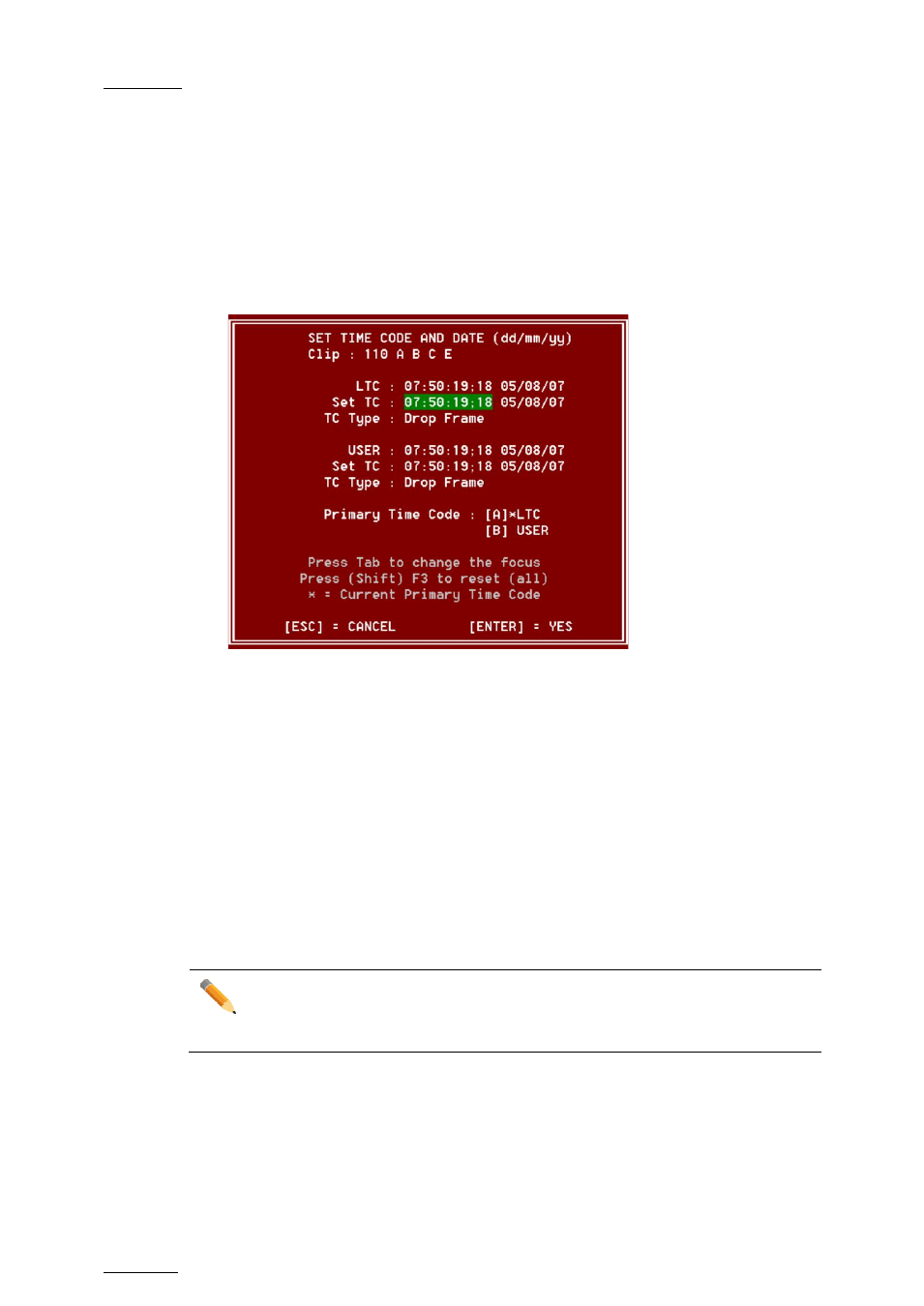
Issue
11.00.C
Multicam - Version 11.00 – Operating Manual
EVS Broadcast Equipment SA – April 2012
60
9.3.12
How to Restripe the Timecode of the Current Clip
To restripe the timecode of the current clip, proceed as follows:
1. Recall the clip by moving the cursor on the desired clip and pressing
ENTER, or by
clicking on it with the stylus.
2. Press
ALT-T on the keyboard to call the SET TC function.
The Set Timecode screen is displayed (without TC Type field with PAL – refer to note
below):
3. If you want to modify the LTC timecode and date, type in the new timecode for the
Short IN point and date of the clip in the
Set TC field below the LTC field.
4. If you want to modify the user-defined timecode and date, type in the new timecode
for the Short IN point and date of the clip in the
Set TC field below the USER field.
5. If you want to modify the primary TC for this clip, press the
A or B key which
corresponds to the requested primary TC.
6. Press
F2 to select CAM or CLIP mode
•
In CAM mode, only the timecode of the camera angle loaded on the primary
channel will be changed.
•
In CLIP mode, the timecode of all camera angles of the clip will be changed.
7. Press
ENTER to confirm or ESC to cancel.
The entire clip is updated according to the new timecode value so that the timecode
remains continuous inside the whole clip.
Note
In 59.94Hz modes (NTSC), you can also select between DROP FRAME and
NON DROP FRAME modes by pressing the space bar.
