Edit point (a base), How to perform a video split, In key colors in playlist mode – EVS MulticamLSM Version 11.00 Operating Manual User Manual
Page 137
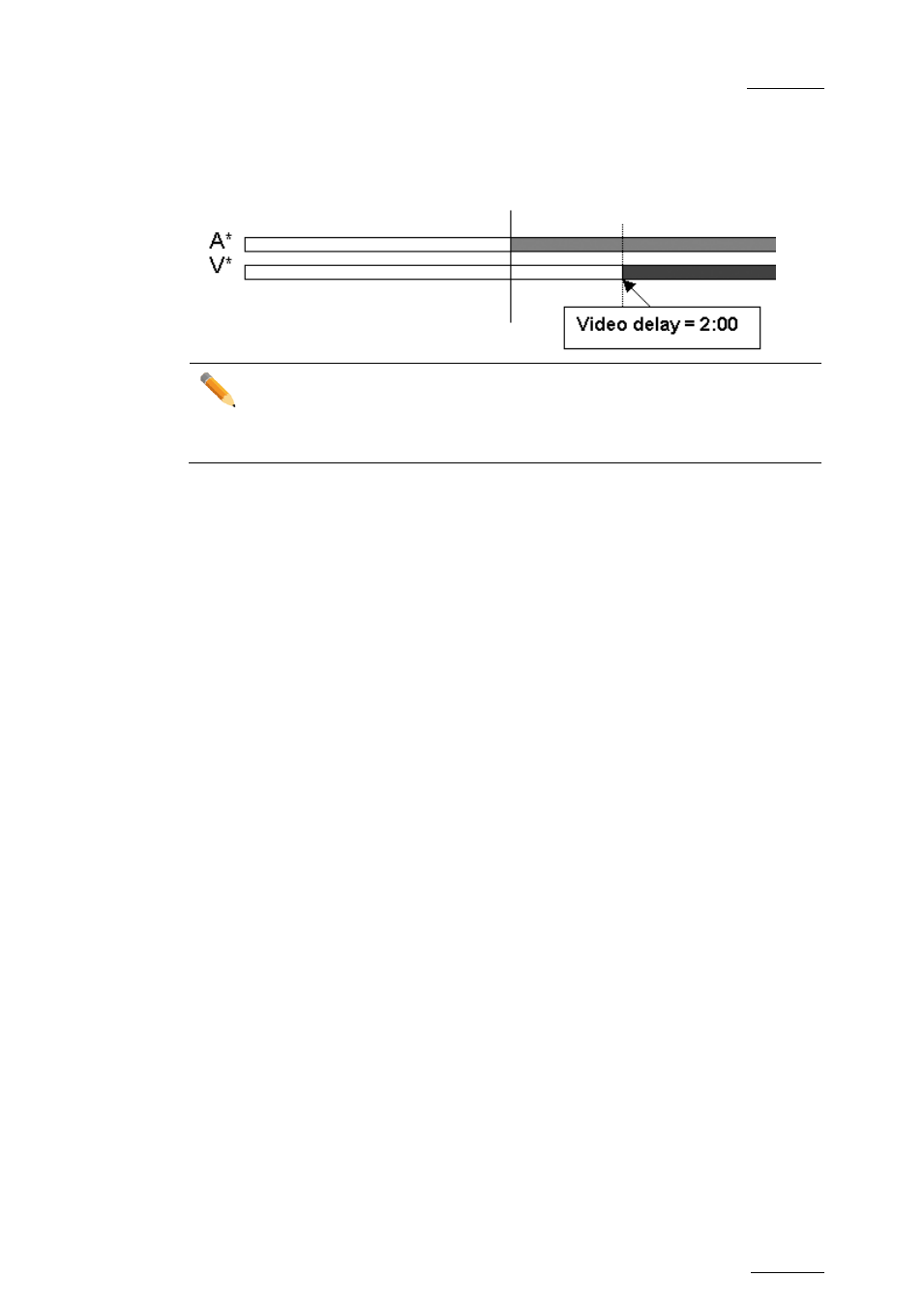
Multicam - Version 11.00 – Operating Manual
EVS Broadcast Equipment SA – April 2012
Issue
11.00.C
127
Edit point (A BASE)
Video from the previous clip is extended and video from the clip being edited is
shortened.
Note
When editing using the Video IN/OUT as the reference point (V Base), the video
will be the top line on the OSD display. When editing using the audio IN/OUT as
the reference point (A Base), the audio will be the top line on the OSD display.
How to Perform a Video Split
When you perform a video split, you specify the TC for the beginning or end of the video
transition.
1. Enter the Playlist Edit mode.
2. Browse to the desired clip in the playlist.
3. Press to highlight
A Base (SHIFT+B)
4. Press to highlight
V SPLIT (D)
5. Jog to the point where you want to set your transition
6. Do one of the following:
o Mark an OUT point if you do a video delay.
o Mark an IN point if you do a video advance.
The value entered will be present on the PRV SCREEN when the clip is next to play in a
playlist.
IN Key Colors in Playlist Mode
When the Playlist is sitting on the Video and Audio IN point of a Clip, the
IN key will light
red.
When the Playlist is sitting on the Video IN point of a Clip, the
IN key will also light red.
When the Playlist is sitting on the Audio IN point of a Clip, the
IN key will flash red.
If the Playlist is in a position where the Audio and Video are synchronous, the
IN/OUT
keys will be green.
If the Playlist is in a position where the Audio and Video IN points have been split, the
IN
key will flash green.
