Via the vga clip screen, How to recall and load a playlist, How to exit the playlist mode – EVS MulticamLSM Version 11.00 Operating Manual User Manual
Page 102: 3 how to recall and load a playlist, 4 how to exit the playlist mode
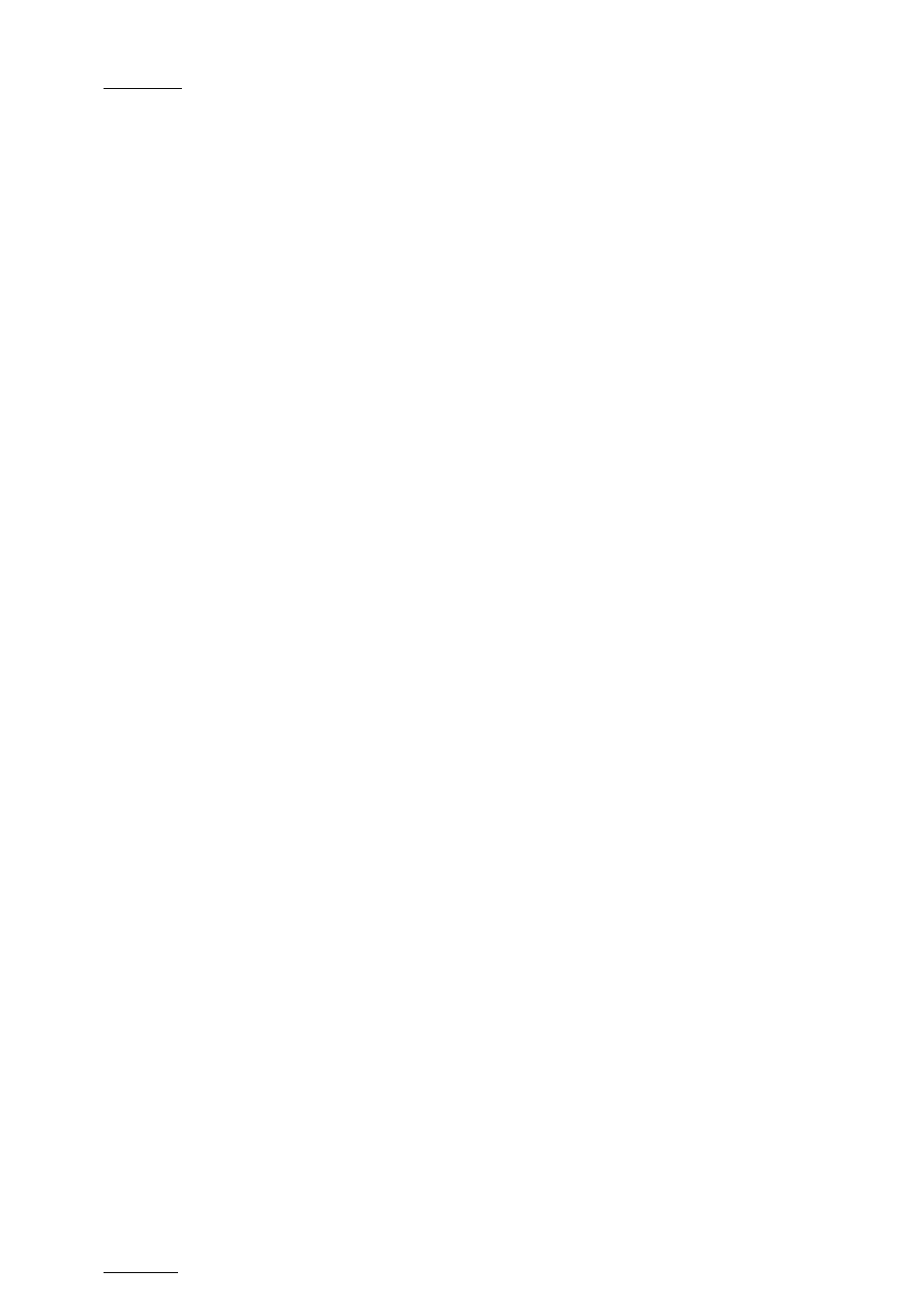
Issue
11.00.C
Multicam - Version 11.00 – Operating Manual
EVS Broadcast Equipment SA – April 2012
92
2. Go
to the requested page by pressing SHIFT+PAGE+the F_ key corresponding to
the requested page.
3. Go to the playlist bank of the page by pressing SHIFT+F10.
4. Select the playlist as required (press
F1 - F10)
PAGE 1 contains Playlists 10 to 19, PAGE 2 contains 20 to 29, PAGE 3 contains 30
to 39, and so on.
5. Press
ENTER on the Remote Panel to confirm.
Via the VGA Clip Screen
To set a current playlist via the VGA clip screen, proceed as follows:
1. From the clip screen, press
END to access the playlist bank.
2. Press the down arrow until you select the playlist to define as the current playlist.
3. Pressing
ENTER on the selected playlist sets it to the current playlist.
11.4.3
How to Recall and Load a Playlist
You can only recall and load a playlist if this is not empty.
To load a playlist on a player channel, proceed as follows:
1. Access the desired playlist bank by pressing
F10 from the requested page.
2. Select the playlist to load with the
F1-F10 keys.
The selected playlist becomes current and is displayed on the LCD display.
3. Press
PLST key on the Remote Panel to load the current playlist.
If the new playlist is not empty, it is automatically loaded on the selected player channel
(in 3 PGM mode) or on the PGM (in PGM/PRV mode) and it becomes the current playlist.
If the new playlist is empty, the system will ask you whether you want to copy the current
playlist at this new location.
11.4.4
How to Exit The Playlist Mode
Press the
RECORD key on the Remote Panel to exit the playlist mode and return to E2E
mode.
