Moving and copying clips, General principles, Clipboard field – EVS MulticamLSM Version 11.00 Operating Manual User Manual
Page 71: Ctl+x: cut, Ctl+c: copy, Ctl+v: paste (long copy), 13 moving and copying clips
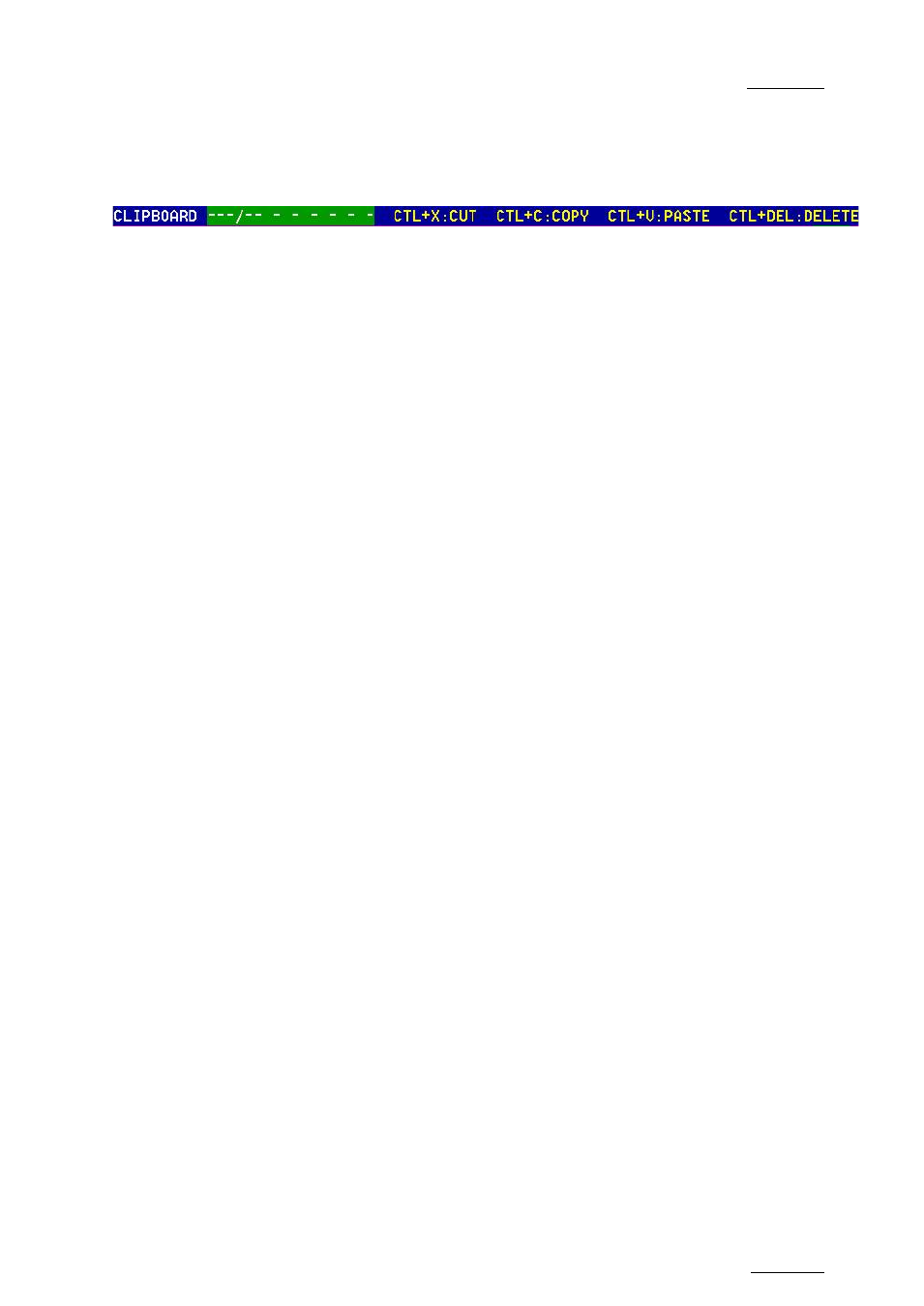
Multicam - Version 11.00 – Operating Manual
EVS Broadcast Equipment SA – April 2012
Issue
11.00.C
61
9.3.13
Moving and Copying Clips
Copying and moving clips in the VGA are performed using the CUT, COPY and PASTE
functions.
General Principles
•
If the clipboard was filled using the
Cut function, the original clip(s) is/are deleted
after being pasted to the new location.
•
In CAM mode, only the selected camera of the clip is
Cut/Copied/Pasted. In CLIP
mode, all camera angles of the clip are
Cut/Copied.
•
For the
Paste function in CLIP mode, only the available camera locations inside the
destination clip will be pasted. If some camera angles already exist for the destination
clip, these will not be overwritten by the corresponding camera in the clipboard.
•
A “
Cut & Paste” of a clip is equivalent to a “Move Clip”, meaning that any reference
to that clip inside playlists will be updated to the new location of that clip. This is not
the case when doing a “
Copy & Paste”, then deleting manually the original clip.
Clipboard Field
This area displays the content of the clipboard: clip number, network number if the copied
clip/playlist is a remote clip/playlist, and the selected camera(s) for a clip.
The rest of the line summarizes the available functions (copy, cut, paste, delete) and their
keyboard shortcuts. These functions can also be called by clicking on the corresponding
area on this line.
CTL+X: CUT
This command is only applicable to clips.
1. Move the cursor to the clip to “cut” from the Clip screen
2. Press CTRL+X on the keyboard or click on the corresponding area on the screen.
The clip removed from the current location and copied to the clipboard.
CTL+C: COPY
1. Move the cursor to the clip/playlist to copy
2. Press CTRL+C on the keyboard or click on the corresponding area on the screen.
The clip is copied to the clipboard.
CTL+V: PASTE (Long Copy)
With the Long copy, the entire original clip is copied, including its guardbands, to the
destination.
1. Move the cursor to the clip/playlist location where the content of the clipboard should
be copied.
