EVS MulticamLSM Version 11.00 Operating Manual User Manual
Page 83
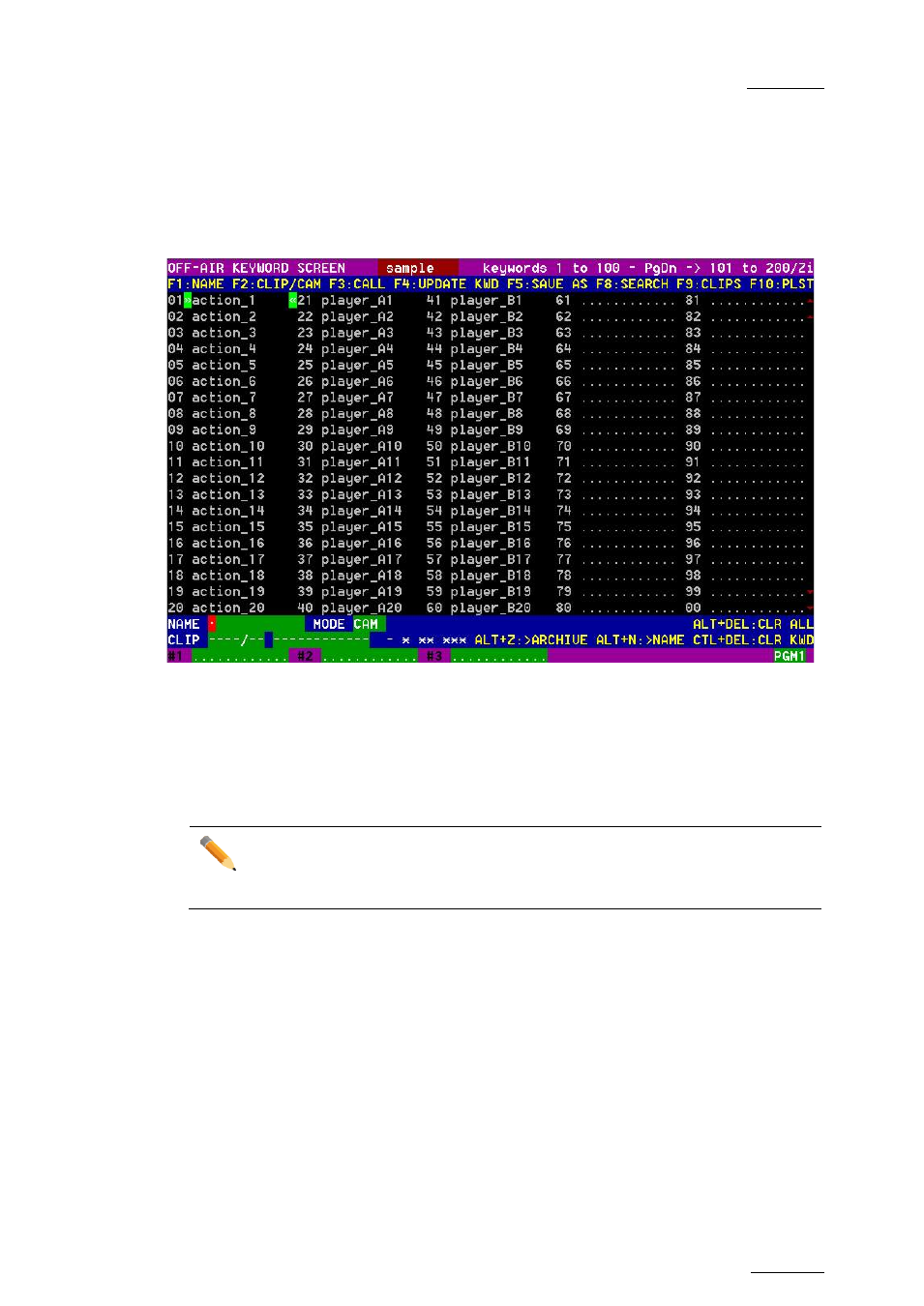
Multicam - Version 11.00 – Operating Manual
EVS Broadcast Equipment SA – April 2012
Issue
11.00.C
73
10.1.3
Editing the Keyword File from the Multicam
Application
The
Keyword file can also be edited directly in the Multicam application using the Off-Air
Keyword screen (
F7). This screen is also used to assign keywords to a clip, but the
keyword assignment functions will be described further in this chapter.
Select a local
Keyword file from the Setup. If you select “SERVER” as Keyword file in
the setup, i.e. the file distributed by the network server, you will not be allowed to edit it.
Go to the Off-Air Keyword Screen by pressing
F7 on the keyboard. If you want to create a
backup copy of the current file, press
F5:SAVE AS in that screen (or click on the function
with the stylus) and enter the name of the file you want to create. This can also be used
to create a local copy of the keywords file distributed by the Network Server.
Note
If a .KWD file with the same name already exists in the KWD directory, it will
automatically be overwritten by the new file.
To edit a keyword in the current file, move the cursor to the desired keyword location,
using either the arrow keys or the stylus, then type the new keyword. This one will appear
in the Name field at the bottom of the screen. Press
ESC to clear the whole field or
to the selected keyword, press
F4:UPDATE KWD, or click on that function with the stylus.
Repeat this operation for all keywords to update.
Press
PgU/PgDn to toggle between Page 1 (keywords 1 to 100) and Page 2 (keywords
101 to 200), or click on the Up/Down red arrows on the right side of the screen.
If your machine is the actual Network server, the updated file is automatically sent to all
other users on the network every time a keyword is updated.
