The replace playback mode, Replace with in/out points or with in point only, How to perform a replace – EVS MulticamLSM Version 11.00 Operating Manual User Manual
Page 144: 4 replace with in/out points or with in point only, 5 how to perform a replace
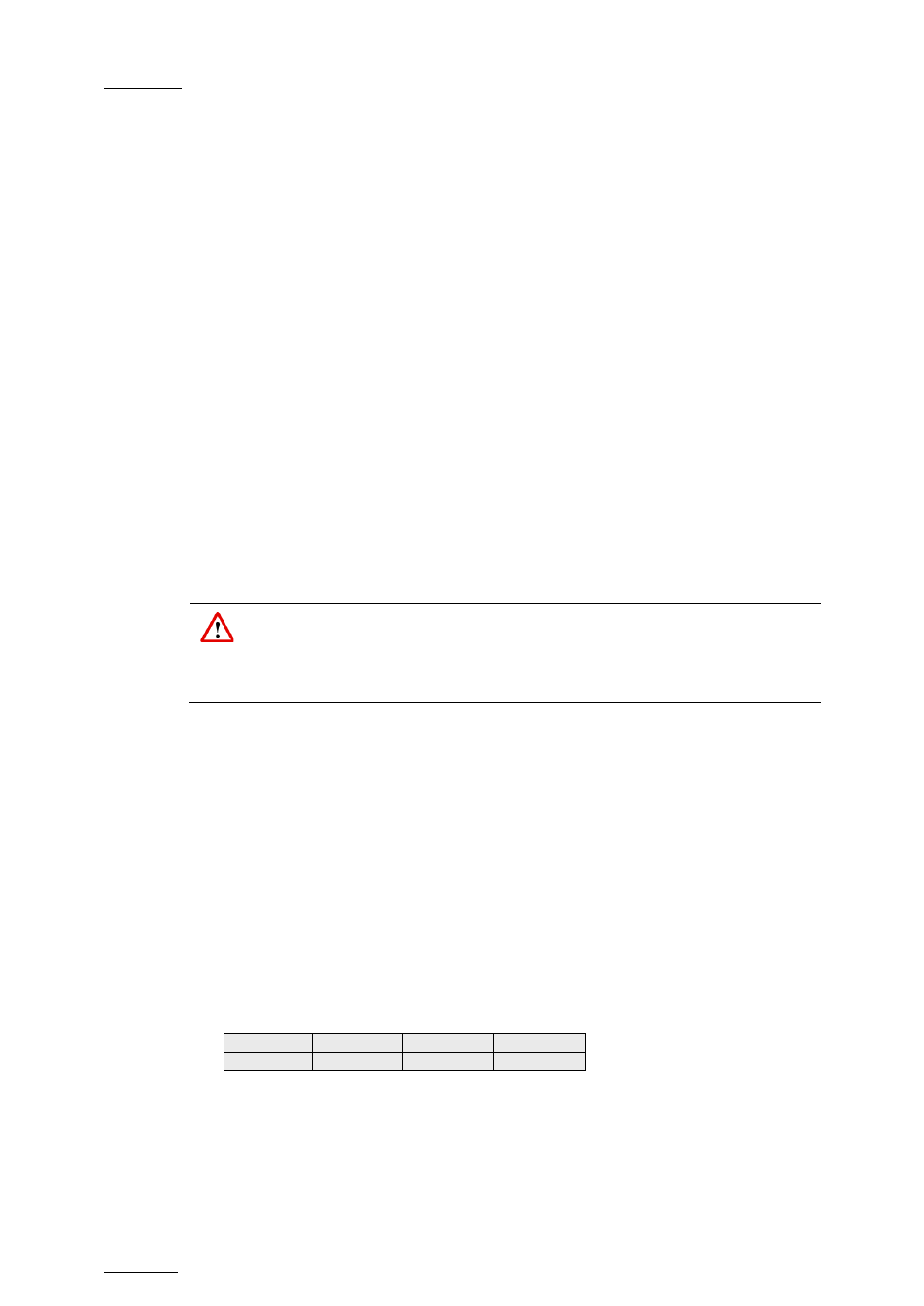
Issue
11.00.C
Multicam - Version 11.00 – Operating Manual
EVS Broadcast Equipment SA – April 2012
134
The Replace Playback Mode
In this mode, you play the playlist back and insert the new section between the defined IN
and OUT points.
After you have selected the required settings for the Replace function, the Replace
Playback mode is automatically activated: the playlist is cued before the IN point (to
create guardbands), ready to be initiated.
The playlist is played at the speed defined in the playlist but the lever can also be used to
vary the playback speed.
When the Protect OUT point of the clip is reached, a clip containing the IN and OUT
points with the guardbands is created on the Receive page defined in the
Setup menu.
The loop is stopped and the user switches back to match Frame Edit mode.
11.18.4
Replace with IN/OUT Points or with IN Point Only
You can perform a Replace action in two ways:
•
by defining an IN and OUT points in the Replace Edit mode.
•
by defining only an IN point in the Replace Edit mode, and defining the OUT point
while you perform the Replace in the Replace Playback mode.
For more information on how to perform a Replace, refer to the section ‘How to Perform a
Important
The IN and OUT points cannot be marked on a transition (including split audio
transitions and swap zones) or on a split zone (the key will flash red when it is
the case).
11.18.5
How to Perform a Replace
You first define the Replace function in the Replace Edit mode. Then, you execute the
Replace function in the Replace Playback mode.
To perform a Replace, proceed as follows:
1. Open the playlist in which you want to replace a section in Playlist Edit mode.
2. In Playlist Edit mode, press
Menu on the Remote Panel to access the secondary
menu.
3. Press the
A key to enter the Replace Edit mode.
4. Use the jog dial to reach the desired IN point for the Replace section and press the
IN
key to mark it.
When the IN point has been marked, the display switches to:
5.
If you want to specify the
OUT point for the Replace section at this stage, jog to the
requested point and press the
OUT key. Otherwise, you can define the OUT point
while you perform the Replace.
The Int. Loop
(B) and Ext. Loop (C) keys are blinking.
5. If you want to specify the
OUT point for the Replace section at this stage, jog to the
Cam A
+2fields
Replace Int.Loop Ext.Loop
