Possible copy actions, How to copy a playlist from the remote panel, 3 possible copy actions – EVS MulticamLSM Version 11.00 Operating Manual User Manual
Page 116: 4 how to copy a playlist from the remote panel
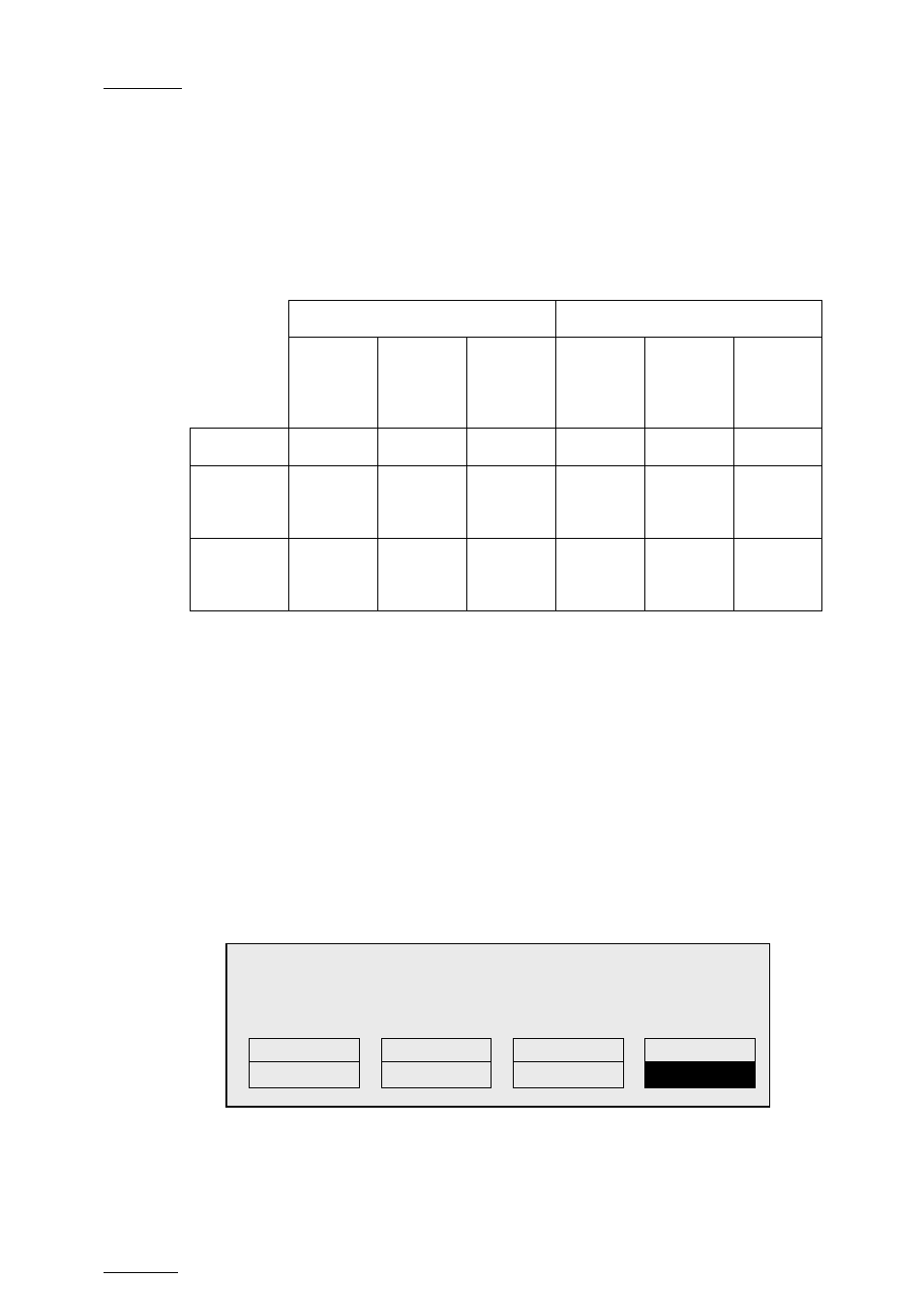
Issue
11.00.C
Multicam - Version 11.00 – Operating Manual
EVS Broadcast Equipment SA – April 2012
106
•
The long copy copies the original clips, not only the material defined as the playlist
element. This makes a difference when the playlist element has been trimmed
compared to the original clip.
11.11.3
Possible Copy Actions
The following table provides an overview on the possible actions on the Remote Panel
and on the VGA:
VGA
Remote Panel
Local PL
to local
position
Distant
PL to
local
position
Distant
PL to
distant
position
Local PL
to local or
distant
position
Distant
PL to
local
position
Distant
PL to
distant
position
Copy (EDL)
Yes
Yes
No
Yes
Yes
Yes
Copy
(EDL+Short
Clip copy)
No
Yes
No
Yes
Yes
Yes
Copy
(EDL+Long
Clip copy)
No
Yes
No
Yes
Yes
Yes
11.11.4
How to Copy a Playlist from the Remote Panel
From the Remote Panel, you can copy playlists from local or distant servers to local or
distant servers.
To copy a playlist from the Remote Panel, proceed as follows:
1. Go to playlist bank (local or from another machine on the network).
2. Select the original playlist to copy by pressing the corresponding
F_ key on the
Remote.
3. Select an empty playlist location on your local machine.
A new menu appears on the LCD display of the Remote Panel, with the
corresponding message on the OSD of the output monitors, asking whether you want
to copy the original playlist to the new location or whether you simply want to select a
new, empty playlist (default choice):
Select New Playlist 13 ?
[Menu]: Cancel
[Enter]: Confirm
COPY
NEW PLST
