How to perform an audio advance, Edit point (v base), How to perform an audio split – EVS MulticamLSM Version 11.00 Operating Manual User Manual
Page 135
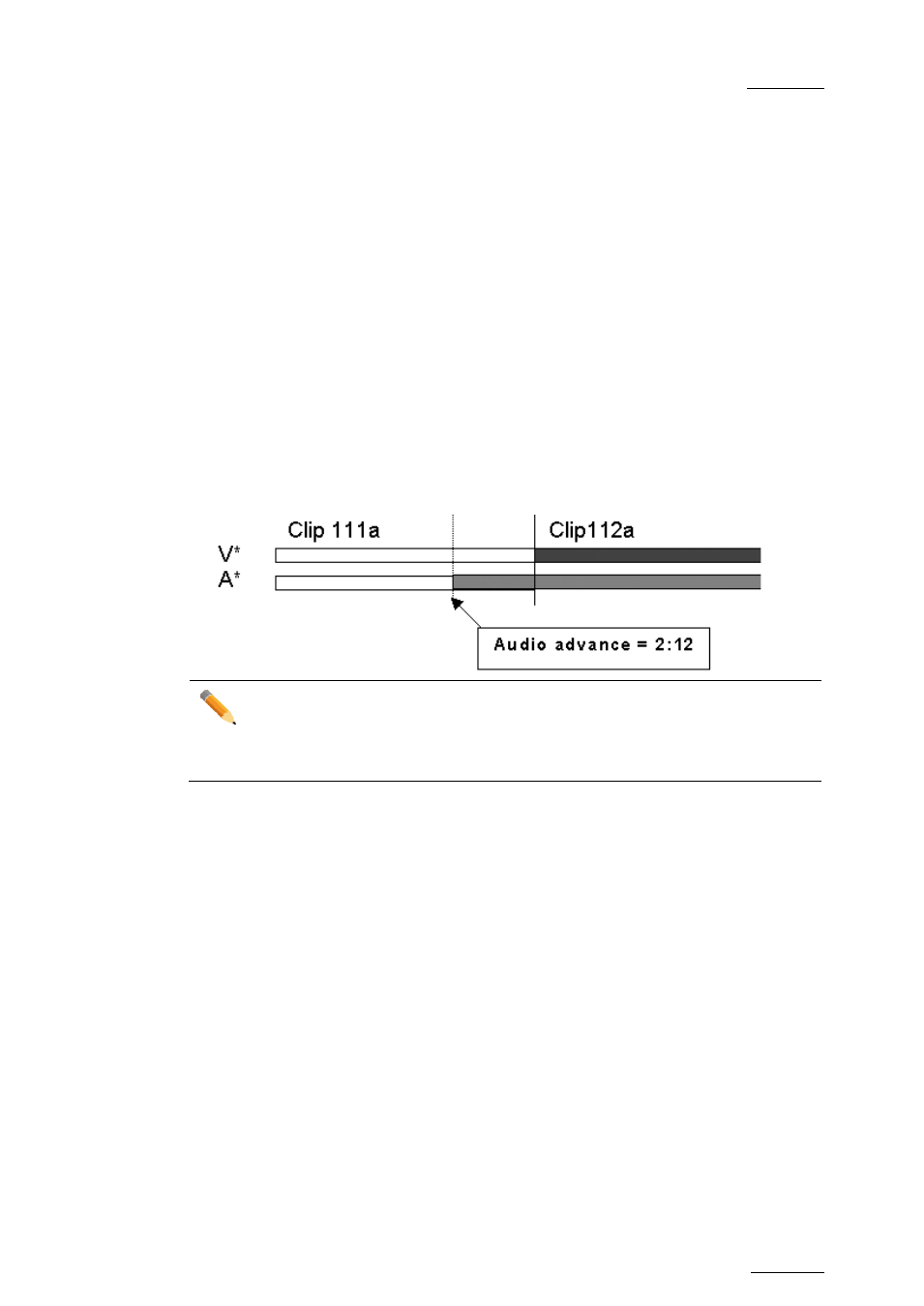
Multicam - Version 11.00 – Operating Manual
EVS Broadcast Equipment SA – April 2012
Issue
11.00.C
125
How to Perform an Audio Advance
In this case, the audio transition will be advanced compared to the video transition.
The
Start on Cut and End on Cut are not taken into account in these editing actions.
1. Enter the Playlist Edit mode.
2. Browse to the desired clip in the playlist.
3. Press to highlight
V Base (SHIFT+A).
4. Press to highlight
A Advance (A).
5. Enter a value on the
F_ keys including leading zeros (0+2+1+2= 2:12), OR move the
lever and press
ENTER.
The value entered will be present on the PRV SCREEN when the clip is next to play in a
playlist.
Edit Point (V Base)
Audio is shortened on the previous clip and the beginning of the clip being edited is
extended.
Note
When editing a playlist in V Base or A Base, the video transition information will
be on the top line of the OSD display, whereas the audio transition information
will be on the bottom line of the OSD display.
How to Perform an Audio Split
When you perform an audio split, you specify the TC for the beginning or the end of the
audio transition. In this case, you can choose whether you perform an audio delay or
advance.
1. Enter the Playlist Edit mode.
2. Browse to the desired clip in the playlist.
3. Press to highlight
V Base (SHIFT+A).
4. Press to highlight
A Split (D).
5. Jog to the point where you want to set your transition.
6. Do one of the following:
o Mark an OUT point if you do an audio delay.
o Mark an IN point if you do an audio advance.
The value entered will be present on the PRV screen when the clip is next to play in a
playlist.
