Timeline playout mode, Accessing the timeline playout mode, Osd display – EVS MulticamLSM Version 11.00 Operating Manual User Manual
Page 152: Lcd display, 5 timeline playout mode, 1 accessing the timeline playout mode, 2 osd display, 3 lcd display
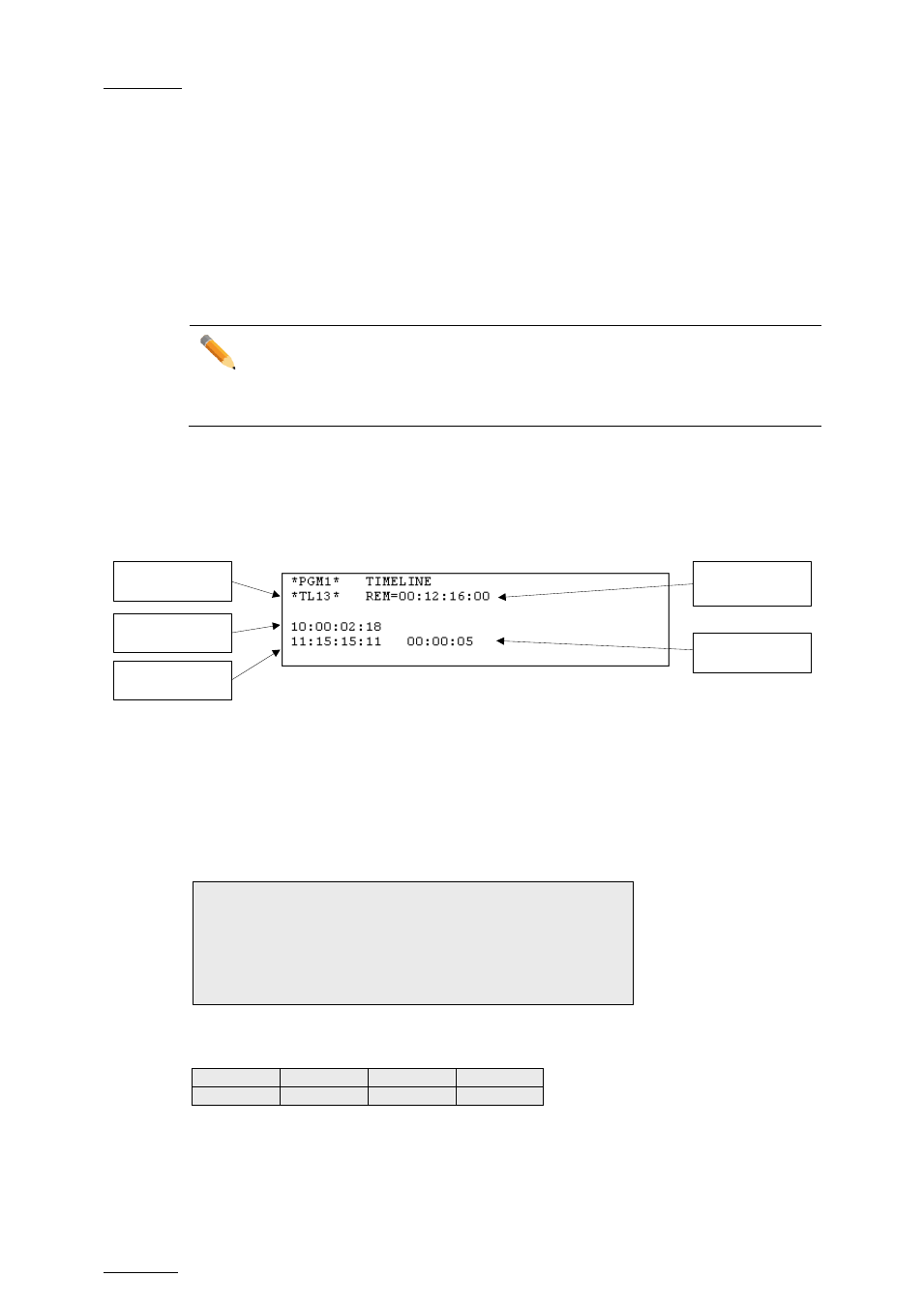
Issue
11.00.C
Multicam - Version 11.00 – Operating Manual
EVS Broadcast Equipment SA – April 2012
142
12.5
Timeline Playout Mode
12.5.1
Accessing the Timeline Playout Mode
When you load a timeline pressing the
PLST key on the Remote Panel, you need to
press
PLST a second time to enter the Timeline playout mode.
The first frame of the timeline element following the one on the PGM will be displayed on
the PRV side.
Note
A third selection of the
PLST button cues the timeline to the beginning,
displaying the first timeline element on the PGM side and the following clip on
the PRV.
12.5.2
OSD Display
The following information is displayed on the OSD when the timeline is loaded in Timeline
Playout mode:
Timeline (TL)
location
TL control
track TC
TL element TC
Remaining time
to end of element
Remaining time
to end of TL
Additional elements can be displayed on the OSD for timelines created with IPEdit. For
more information on the OSD display with these timelines, refer to the IPEdit user
manual.
12.5.3
LCD Display
The same information as in the Timeline Edit mode is displayed on the Remote Panel:
TL13
V * 112B 01/04 00:00:25 11:15:15:11
A1* 113B 02/04 00:07:13 11:15:10:08
A2* 113B 02/04 00:07:13 11:15:10:08
The
ABCD Soft keys on the Remote Panel are as follows:
Video
Audio 1 Audio 2 Edit
The user can press the
D key to access the Timeline Edit mode, or press the PLST key.
