Transition effects, Description, 15 transition effects – EVS MulticamLSM Version 11.00 Operating Manual User Manual
Page 123: 15 ‘transition effects, Age 113, 1 description
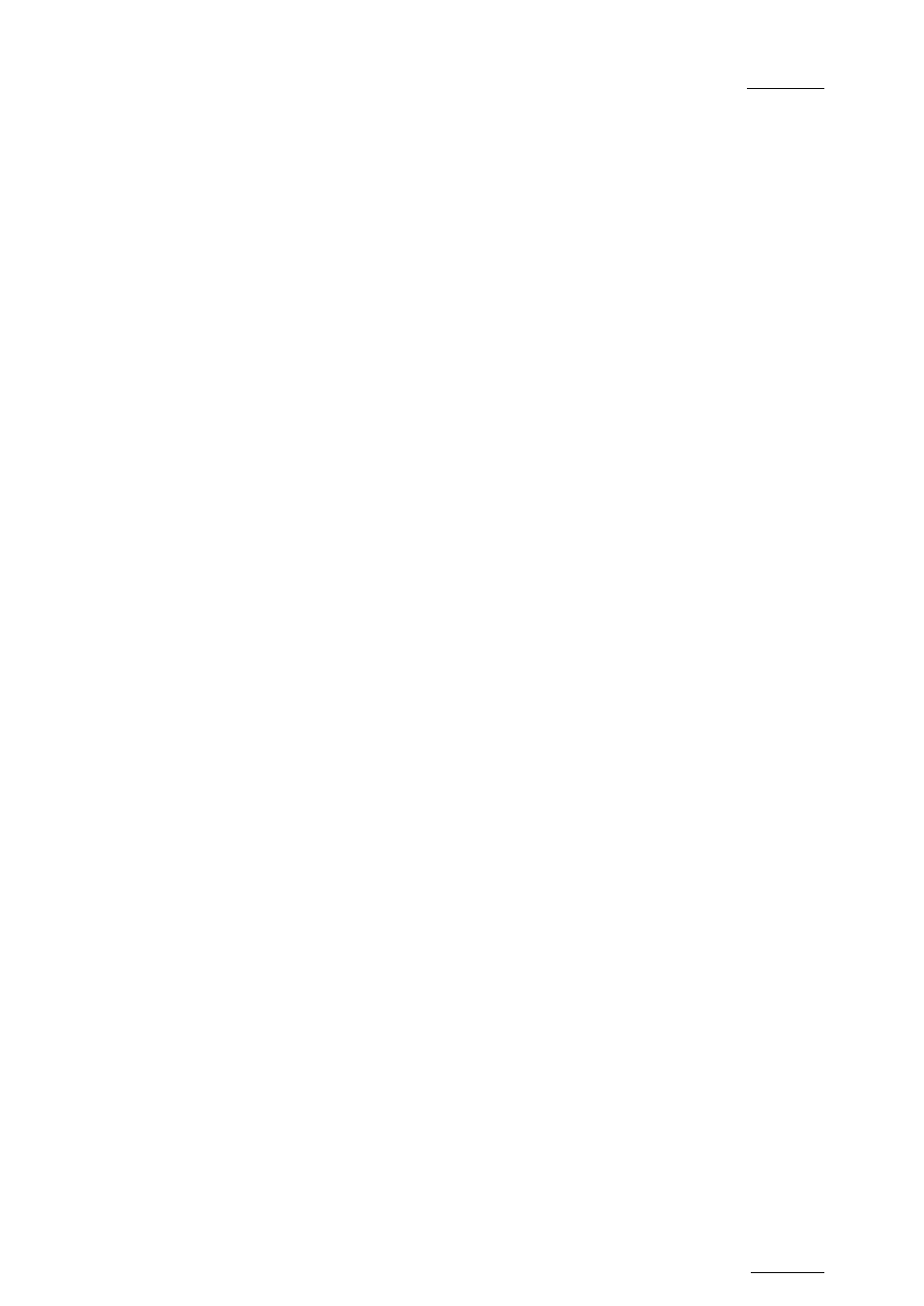
Multicam - Version 11.00 – Operating Manual
EVS Broadcast Equipment SA – April 2012
Issue
11.00.C
113
output is done with the
Audio slow motion parameter in the Operational Setup menu
(p.8.1 F1). The original audio tracks are still available on outputs 1/2 (3/4). The auxiliary
audio clip selected is always played back with normal speed (100%), whatever the
selected playback speed for the video.
When the playback of the playlist is not started from the beginning, the system calculates
the offset between the current position and the beginning of the playlist, and applies the
same offset to the Aux. Clip, so that it can remain synchronized with the playlist. If the
duration of the Aux Clip is longer than the playlist duration, the auxiliary audio clip keeps
playing even after the video has stopped. Otherwise, the audio clip ends itself before the
end of the playlist, when the audio clip reaches its OUT point.
11.14.2
How to Add/Remove an Auxiliary Audio Clip to a
Playlist
To add/remove an auxiliary audio clip to a playlist, proceed as follows:
1. Activate the
Aux. Clip button by selecting a clip from the clip bank.
This can be done outside of the PLST EDIT mode, or in PLST EDIT mode with PRV
CTRL ON. You will see the
Aux Clip option appearing in the secondary menu on the
LCD of the Remote Panel.
2. Press
MENU to call the secondary menu, then Aux Clip button (SHIFT+B)
The ID of the Aux Clip appears in the title bar of the Playlist screen (
F10)
3. To remove the current aux. clip, load the aux clip, call the secondary menu by
pressing
MENU, then press CLEAR+SHIFT+(B) (Aux. Clip) on the Remote.
11.15
Transition Effects
11.15.1
Description
You can apply effects on the audio and video transitions of a clip in a playlist. For each
transition, you define the effect type and duration.
The Split Audio option will be handled in the next chapter.
