How to search for clips by timecode, Procedure, On 9.2.9 – EVS MulticamLSM Version 11.00 Operating Manual User Manual
Page 58: Ge 48, 9 how to search for clips by timecode
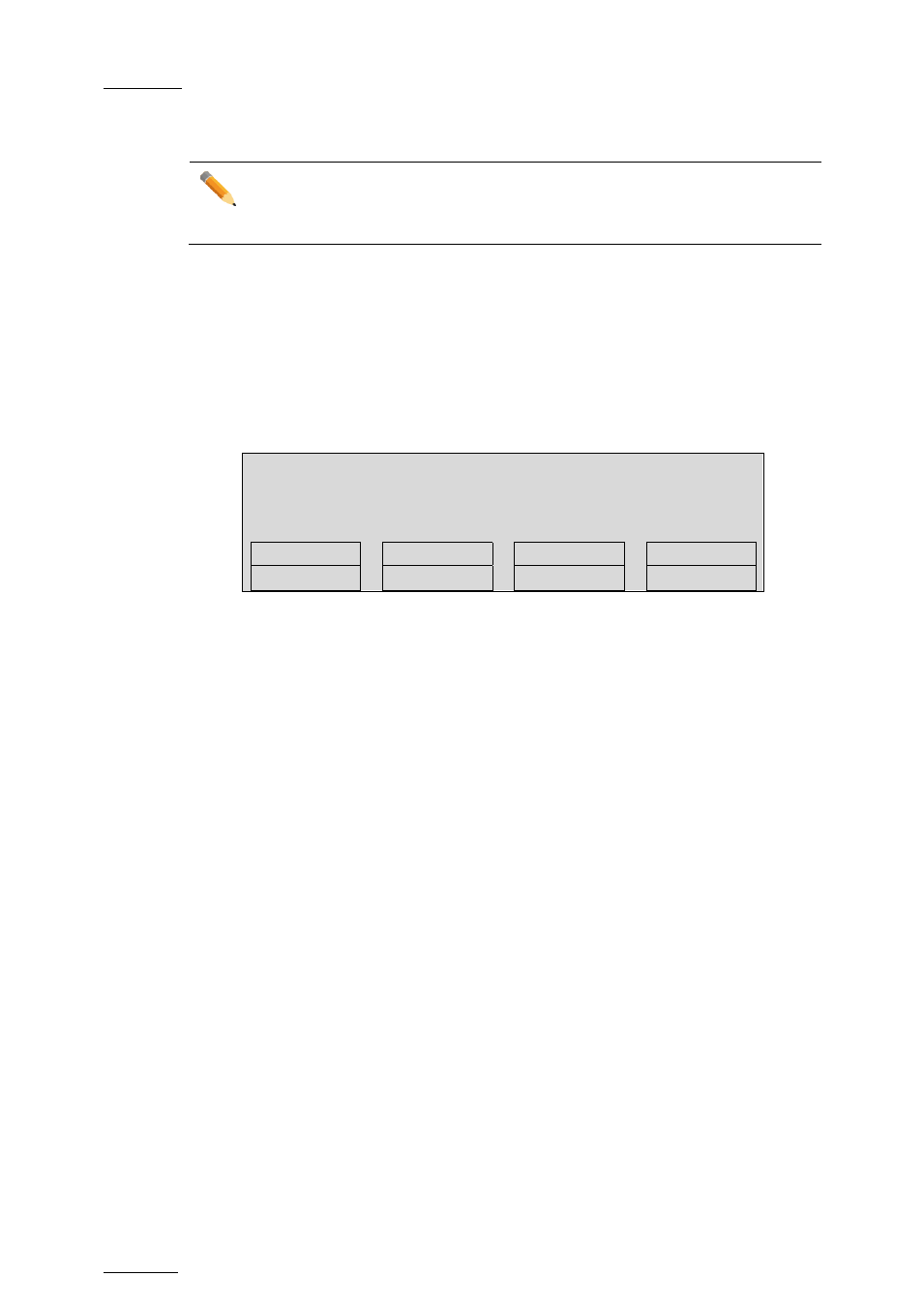
Issue
11.00.C
Multicam - Version 11.00 – Operating Manual
EVS Broadcast Equipment SA – April 2012
48
9.2.9
How to Search for Clips by Timecode
Note
The Reset function resets all default parameters, including the ones related to
the material and the TC type to search on.
Procedure
To search for clips or trains containing a specific TC, proceed as follows:
1. From the main Remote screen in Clip mode or Train mode, press
MENU to access
the secondary menu.
2. Press
SHIFT+C to access the Sort TC function.
The following screen is displayed:
3. If requested, press
SHIFT+C to define a date from which the search should be
applied:
a. Type the date in dd/mm/yy format with the
F1 to F10 keys.
b. Press
ENTER to confirm and exit the field.
4. If requested, press
SHIFT+D to define a date to which the search should be applied:
a. Type the date in dd/mm/yy format with the
F1 to F10 keys.
b. Press
ENTER to confirm and exit the field.
5. Press the
B key to specify whether to search for clips (Clip), train (Rec) or both
(Clip+Rec).
Press several times the
B key to select the requested value.
6. Press the
C key to specify whether to search for the LTC (LTC), the user-defined
timecode type (USER) or whatever TC type (LTC+USER).
Press several times the
C soft key to select the requested value.
7. Press the
D key to specify whether to search only for local clips (Srch Loc) or on the
entire XNet Network (Srch Net).
Press several times the
D key to select the requested value.
8. Press
ENTER to launch the search.
Sort TC xx:xx:xx:xx
[Menu] : Cancel
[Enter] : Search
Reset
Set TC
From Date To Date
Return
Clip
LTC
Srch Net
