Assigning keywords using the vga screen, Keyword windows, 2 assigning keywords using the vga screen – EVS MulticamLSM Version 11.00 Operating Manual User Manual
Page 84: 1 keyword windows
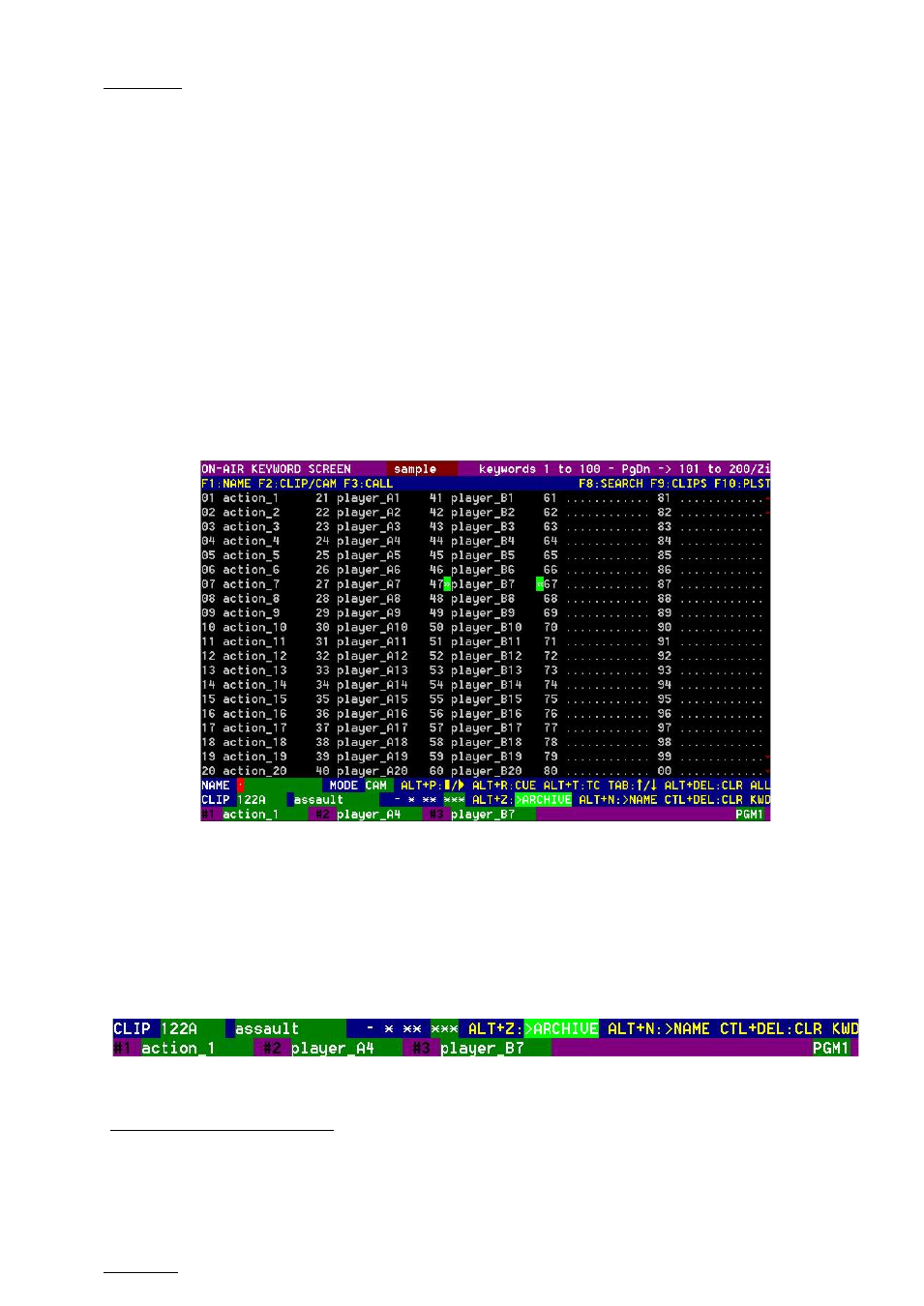
Issue
11.00.C
Multicam - Version 11.00 – Operating Manual
EVS Broadcast Equipment SA – April 2012
74
10.2
Assigning Keywords using the VGA Screen
10.2.1
Keyword Windows
Keywords can be assigned to clips using the On-Air Keyword screen (
F6:KW1), or the
Off-Air Keyword screen (
F7:KW2).
The On-Air Keyword screen is used to assign keywords to the clip loaded on the primary
channel of the 1
st
user, meaning that a play channel is used during this operation.
The Off-Air Keyword screen is used to assign keywords to the clip selected with the green
arrows in the Clip screen or in the VDR Panel, even if this clip is not loaded on any play
channel. This can be useful to allow someone to assist the main operator for logging
operations, without taking any play channel from the system
The operation of both On-Air and Off-Air Keyword screens is entirely similar.
The name of the current keyword file is displayed in the centre of the Title Bar, against a
red background.
Many functions for clip management are similar to the Clip screen:
F1:NAME ;
F2:CLIP/CAM ; F3:CALL
, ALT+P:PLAY/PAUSE, ALT+R:RECUE, ALT+T:SET TC;
ALT+Z:>ARCHIVE, ALT+Fx:select the Call Channel from VGA is enabled. Refer to the
description of the Clip screen for details about these functions.
The ID and name of the clip that keywords are going to be assigned to is displayed at the
bottom on the screen, along with the keywords, ranking and archive status already
assigned to that clip.
1
When calling a clip with the F3 function in the Off-Air Keyword Screen, the system will
automatically switch to the On-Air Keyword screen, since the clip to assign keywords to has been
loaded on a play channel.
