Associations of audio and video transition types, Default mode for extending a transition, Introduction – EVS MulticamLSM Version 11.00 Operating Manual User Manual
Page 130: 5 associations of audio and video transition types, 6 default mode for extending a transition
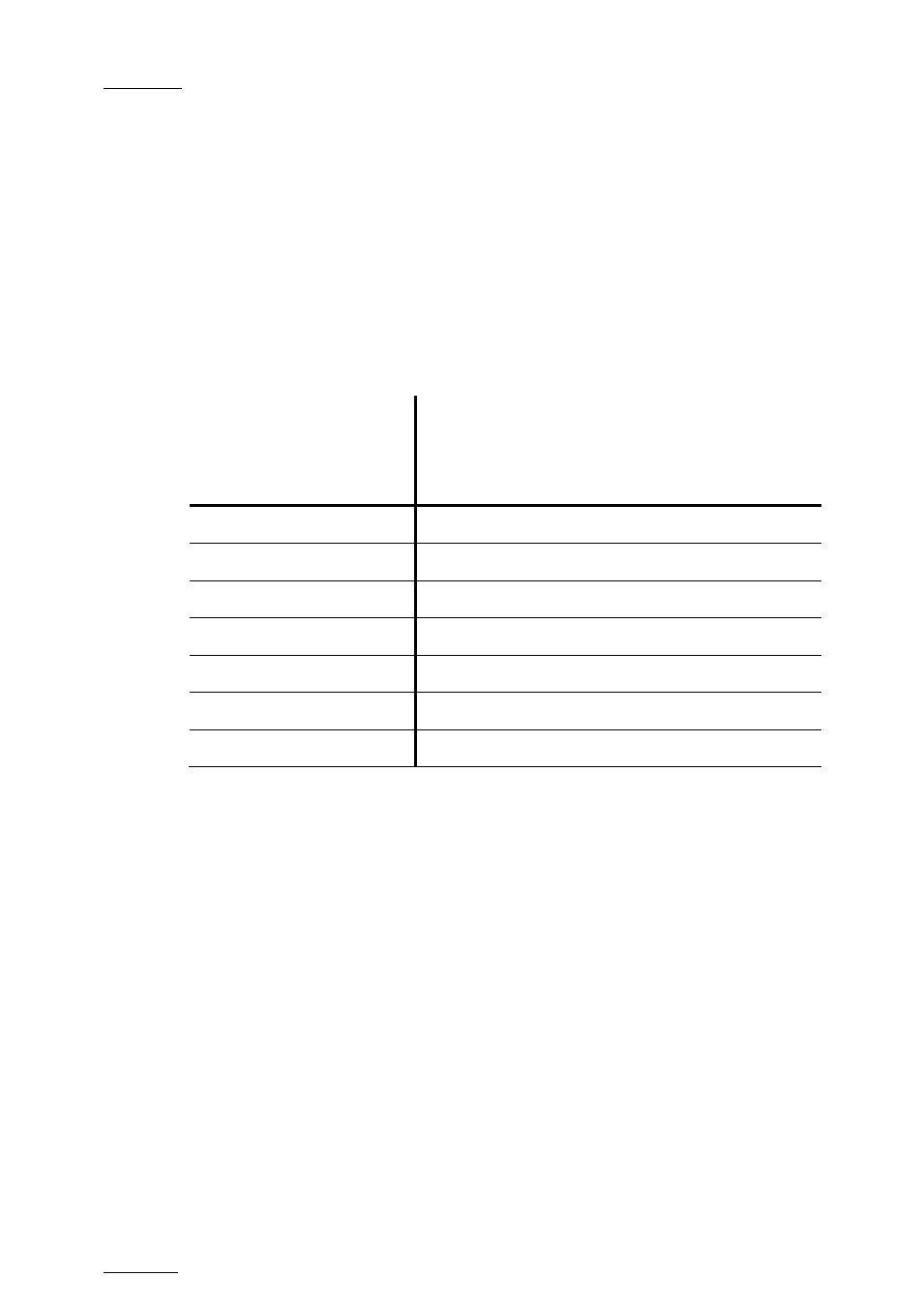
Issue
11.00.C
Multicam - Version 11.00 – Operating Manual
EVS Broadcast Equipment SA – April 2012
120
F3) is only taken into account when the Advanced Audio Editing
mode is enabled.
Otherwise, the audio effect duration is always locked to the video effect duration,
whatever the value of these parameters.
If the
Audio effect duration parameter in the setup is set to Lock to video, it will never
be possible to adjust independently the duration of the audio and video transitions. If you
want to adjust one of these transitions and the other one follows, please check the
Audio
effect duration parameter in the setup, and make sure it is NOT set to Lock to Video.
11.16.5
Associations of Audio and Video Transition Types
The following table shows the possible associations of audio and video transition effects
when the
Audio effect duration parameter is not locked to the video in the Operational
Setup menu (p.3.1. F3):
Audio Effect
Cut
Mix
Fade
from
Mute
Fade to
Mute
V Fade
to/from
Mute
Video Effect
Cut
√
√
Mix
√
Wipe Left -> Right
√
Wipe Right -> Left
√
Fade from color
√
Fade to color
√
V Fade (to/from Black)
√
11.16.6
Default Mode for Extending a Transition
Introduction
Whenever you make a video or audio split, the transition originally set is changed, which
means extended on either or both sides of the transition boundaries. In the
Operational
Setup menu, use the Extend split transition parameter (p.3.2 F3) to set the default
mode for extending transition effects, this means you specify where the effect is
extended.
