Assigning keywords using the remote panel, Keyword settings, Assigning keywords in list mode – EVS MulticamLSM Version 11.00 Operating Manual User Manual
Page 92: 4 assigning keywords using the remote panel, 1 keyword settings, 2 assigning keywords in list mode
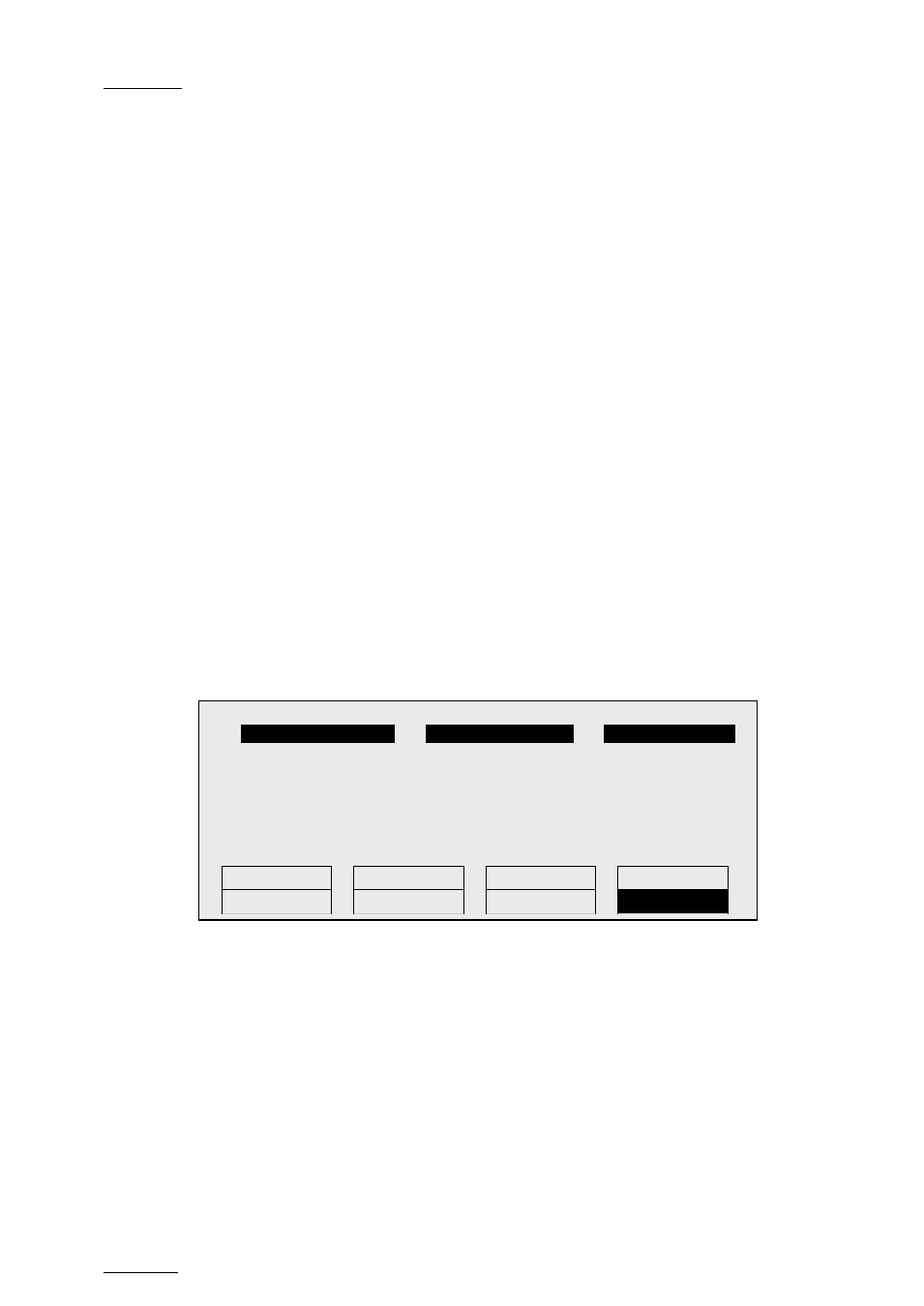
Issue
11.00.C
Multicam - Version 11.00 – Operating Manual
EVS Broadcast Equipment SA – April 2012
82
10.4
Assigning Keywords Using the Remote Panel
10.4.1
Keyword Settings
A keywords file must be selected in the Setup to enable the keyword assignment
functions on the EVS Remote Panel.
•
In the
Operational Setup menu of the remote, the operator can choose between two
different modes for the Keyword Mode parameter (P.6.1 F2): “List” (default) or
“Numeric”.
•
In LIST mode, the list of keywords will appear on the LCD display by group of 8
keywords, and the operator can select the keyword by pressing the corresponding
F_
key. The advantage is that the keywords are visible to the operator, but this mode
can be slow if he has to browse through a long list of keywords.
•
In NUMERIC mode, the list of keywords is not visible on the LCD display, and the
operator selects a keyword by entering its position in the list with the
F_ keys. He can
know the position either from a hardcopy of the keywords list, or by looking at one of
the VGA Keywords screens, or still from his memory... This mode is faster to operate,
but in most cases the operator will need to have the complete list of keywords
available next to him.
10.4.2
Assigning Keywords in List Mode
To assign keywords to a clip in list mode, recall the clip, then press
MENU to access the
secondary clip menu on the Remote Panel.
The LCD displays a page containing 8 keywords. Press
F9/F10 to access the
previous/next keywords page. To assign a keyword to the current clip, press the
F_ key
corresponding to the desired keyword on the LCD display.
Depending on the CLIP/CAM mode defined by the
D key, the selected keyword will be
assigned only to the camera angles loaded on the channels fully controlled by the
operator at that time (CAM mode), or to all camera angles of the clip (CLIP mode). The
keyword will be assigned to the first available keyword location on the 1
st
line of the LCD
display. If the Keyword Info parameter of the
Operational Setup menu (P.1.1 F2) is set
to “Yes”, it will also appear on the OSD of the corresponding output monitors if the current
picture is the Short IN point of the clip.
If all three keywords locations are occupied, the operator has to clear some of them to be
able to assign a new keyword to that clip.
1
player_B10123
2
action_689012
3
keyword89012
F1:action_1 F6:action_6
F2:action_2 F7:action_7
111A
F3:action_3 F8:action_8
F4:action_4 F9:Prev.page
p.01
F5:action_5 F0:Next page
Push
Aux Clip
Sort->TC
Post-Roll
>Archive
***
Name
Cam
