Garmin G1000 Piper PA32 User Manual
Page 186
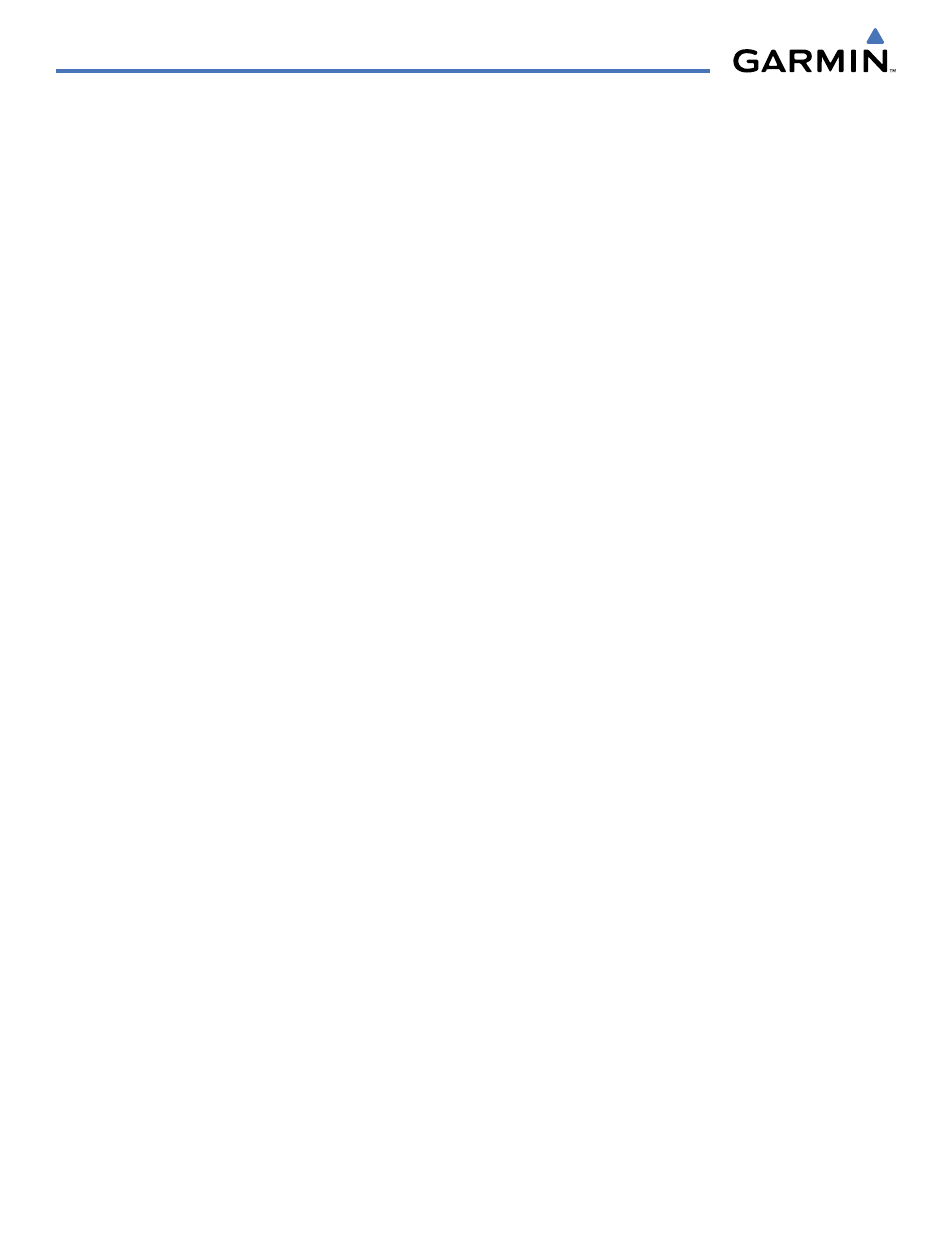
GPS NAVIGATION
190-00692-00 Rev. B
5-52
Garmin G1000 Pilot’s Guide for Piper PA32
‘Present Position’ when selected will move the currently selected user waypoint to the present position of the
aircraft. The user waypoint is set to the airplane’s position at the time when the option was selected.
Moving the currently selected user waypoint to the present position of the aircraft:
1)
Select the User Waypoint Information Page and press the MENU Key.
2)
Ensure the desired user waypoint is selected.
3)
Select ‘Use Present Position’.
4)
Press the ENT Key.
5)
Highlight the position and press the ENT Key.
‘Auto Comment’, when selected, will overwrite the currently selected user waypoint comment with an
automatically generated comment. Auto comments are in the same format as comments that are generated for
user waypoints that have no specified user comments. The auto comment can be one of three styles:
• REF1BRG1 / DIS1 - if the user waypoint position is defined by a reference 1 waypoint radial and distance (this
is generally the default case, but the comment could be left blank if there are no reference waypoints near the
user waypoints position.
• REF1BRG1 / REF2BRG2 - if the user waypoint position is defined by a reference 1 waypoint radial and a
reference 2 waypoint radial
• BLANK - if no reference waypoints are near the user waypoints position
Overwriting the currently selected user waypoint’s comment with an automatically generated
comment:
1)
Select the desired waypoint on the User Waypoint Information Page.
2)
Press the MENU Key. Select ‘Auto Comment’.
3)
Press the ENT Key.
‘Rename User Waypoint’ renames a user waypoint.
Renaming a user waypoint using the options menu
1)
Select the User Waypoint Information Page.
2)
Press the MENU Key. Select ‘Rename user Waypoint’.
3)
Rename the waypoint. Press the ENT Key.
4)
The message ‘Would you like to rename the user waypoint’ is displayed. Select ‘YES’ to rename the new user
waypoint.
