Direct-to navigation shortcuts, Gps navigation – Garmin G1000 Piper PA32 User Manual
Page 171
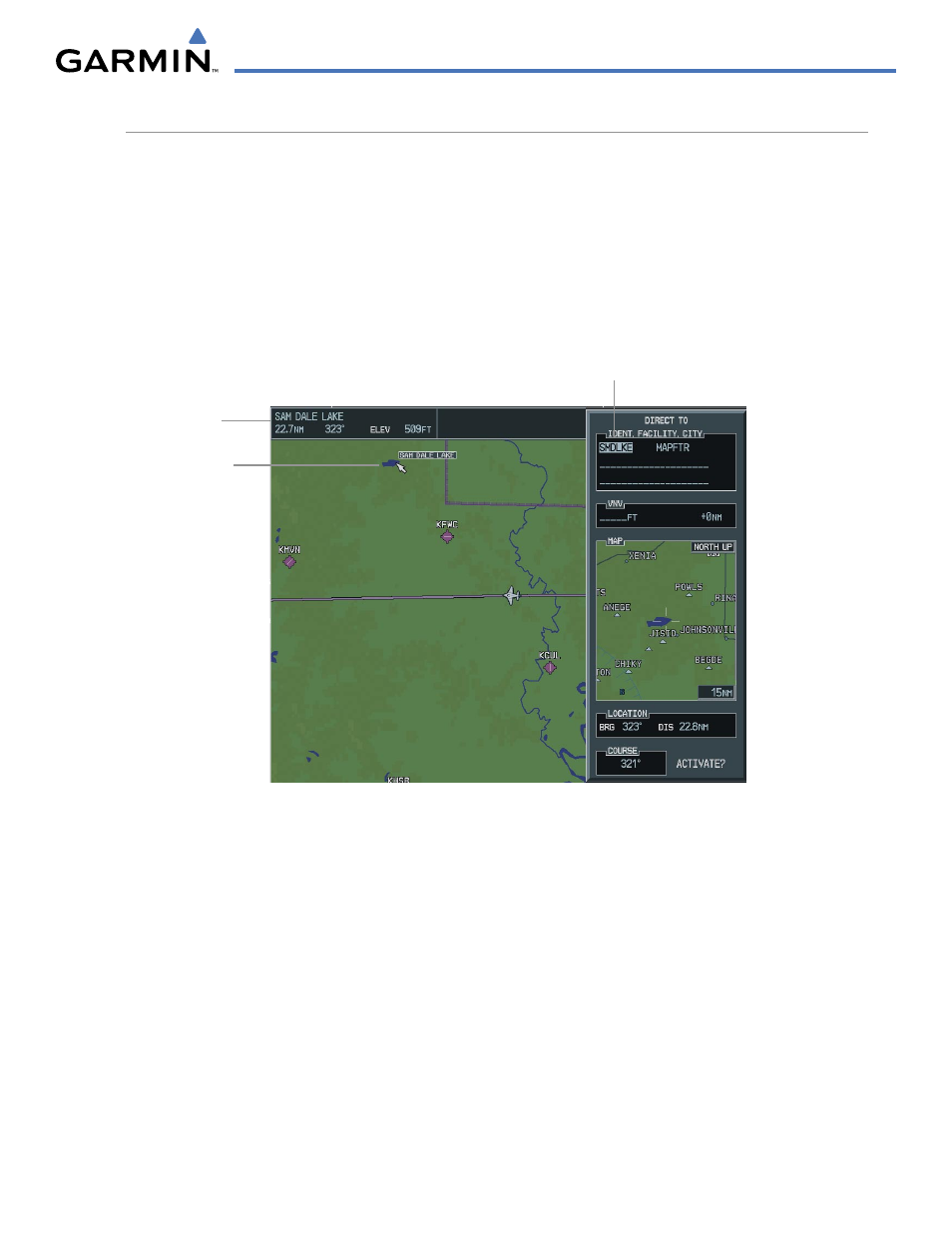
GPS NAVIGATION
190-00692-00 Rev. B
5-37
Garmin G1000 Pilot’s Guide for Piper PA32
DIRECT-TO NAVIGATION SHORTCUTS
A direct-to can be performed from any page displaying a single waypoint identifier (such as the waypoint
pages for airports and NAVAIDS) by simply pressing the Direct-to Key and the ENT Key. For pages that
display a list of waypoints (e.g., the Nearest Airport Page), the desired waypoint must be highlighted with the
cursor before pressing the Direct-to Key.
Direct-to destinations may also be selected from the Navigation Map Page by panning to the desired destination
location, pressing the Direct-to Key, and then the ENT Key twice. If no airport, NAVAID or user waypoint
exists at the desired location, a temporary waypoint named ‘MAPWPT’ is automatically created at the location
of the map pointer.
Bearing and
Distance to
Direct-to Waypoint
Figure 5-34 Direct-to Navigation Using Map Panning
Direct-to
Waypoint
displayed on the
Navigation Map
Direct-to Identifier
Selecting a direct-to destination from the Navigation Map Page:
1)
From the Navigation Map Page, press the Joystick to display the map pointer.
2)
Move the Joystick to place the map pointer at the desired destination location.
3)
If the map pointer is placed on an existing airport, NAVAID, or user waypoint, the waypoint name is
highlighted.
4)
Press the ENT Key twice to navigate to the waypoint (Figure 5-34).
5)
Note: if the map pointer is placed on an open location, press the Direct-to Key.
6)
Press the ENT Key twice to create a ‘MAPWPT’ waypoint and then navigate to it.
