Specifying a course to a waypoint – Garmin G1000 Piper PA32 User Manual
Page 169
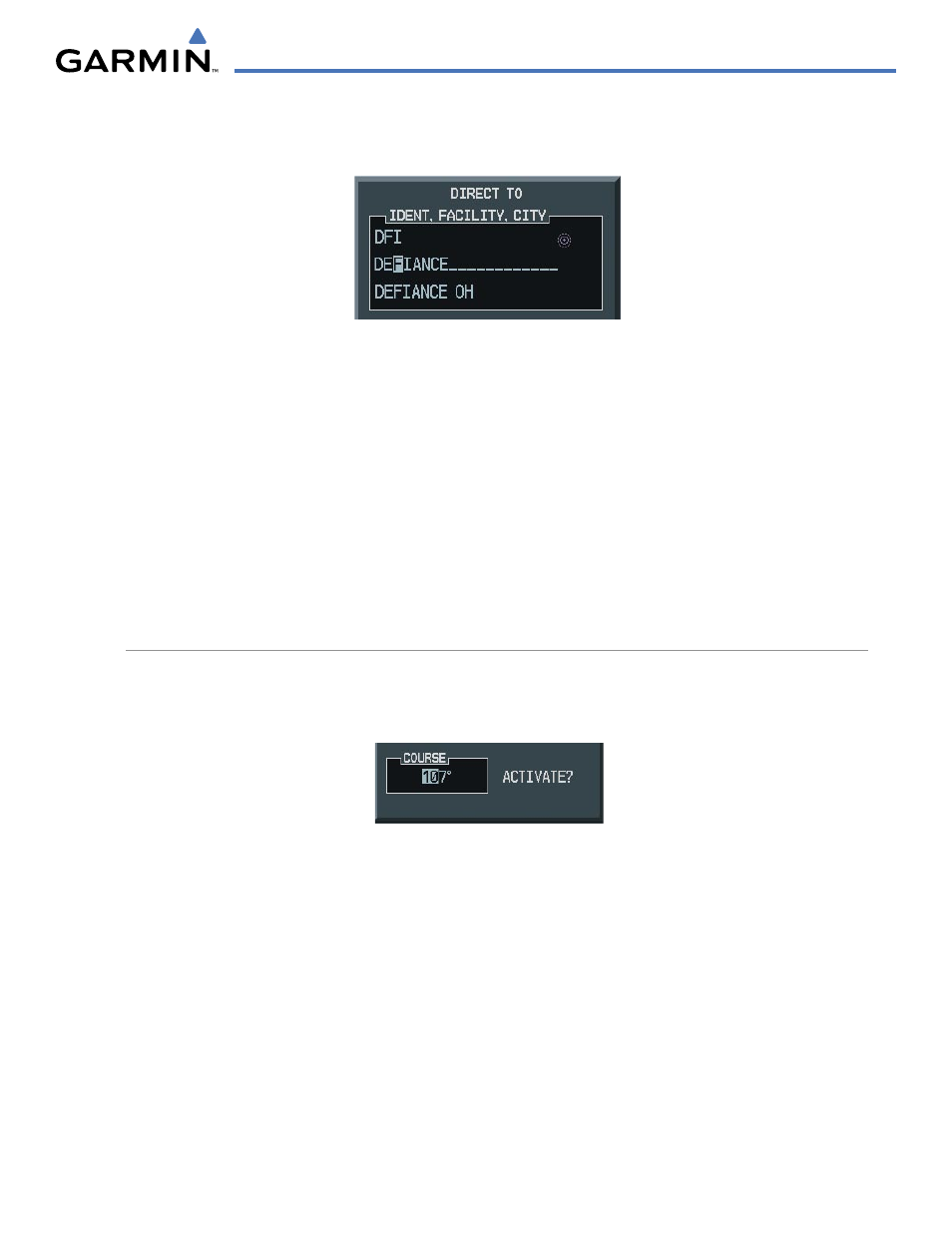
GPS NAVIGATION
190-00692-00 Rev. B
5-35
Garmin G1000 Pilot’s Guide for Piper PA32
In addition to selecting a destination by an identifier, the Direct-to Window also allows the selection of
airports, VORs and NDBs by facility or city name (Figure 5-31).
Figure 5-31 Entering a Facility Name
Selecting a direct-to destination by facility or the name of a city:
1)
Press the
Direct-to
Key. The Direct-to Window is displayed with the waypoint identifier field highlighted.
2)
Highlight the facility or city name field.
3)
Enter the facility or city location of the desired waypoint. If duplicate entries exist for the entered facility or city
name, additional entries can be viewed by turning the small
FMS Knob during the selection process.
4)
Press the ENT Key to confirm the selected waypoint.
5)
Press the
ENT Key to activate a direct-to.
Any waypoint contained in the flight plan can be selected as a direct-to destination from the Direct-to Waypoint
Window when navigating an active flight plan.
SPECIFYING A COURSE TO A WAYPOINT
When navigating a direct-to, the G1000 sets a direct great circle course to the selected destination. The course
to a destination can also be manually selected using the course field (‘COURSE’) on the Direct-to Waypoint
Window.
Figure 5-32 Entering a Direct-to Course
Manually selecting a direct-to course:
1)
Press the Direct-to Key. The Direct-to Window is displayed with the destination field highlighted.
2)
Highlight the course field.
3)
Enter the desired course (Figure 5-32).
4)
Press the ENT Key twice to begin navigation using the selected destination and course.
5)
To reselect a direct course from the present position (or select a new manually defined course) press the
Direct-to Key. Press the ENT Key twice.
