Accusys ExaRAID GUI User Manual
Page 222
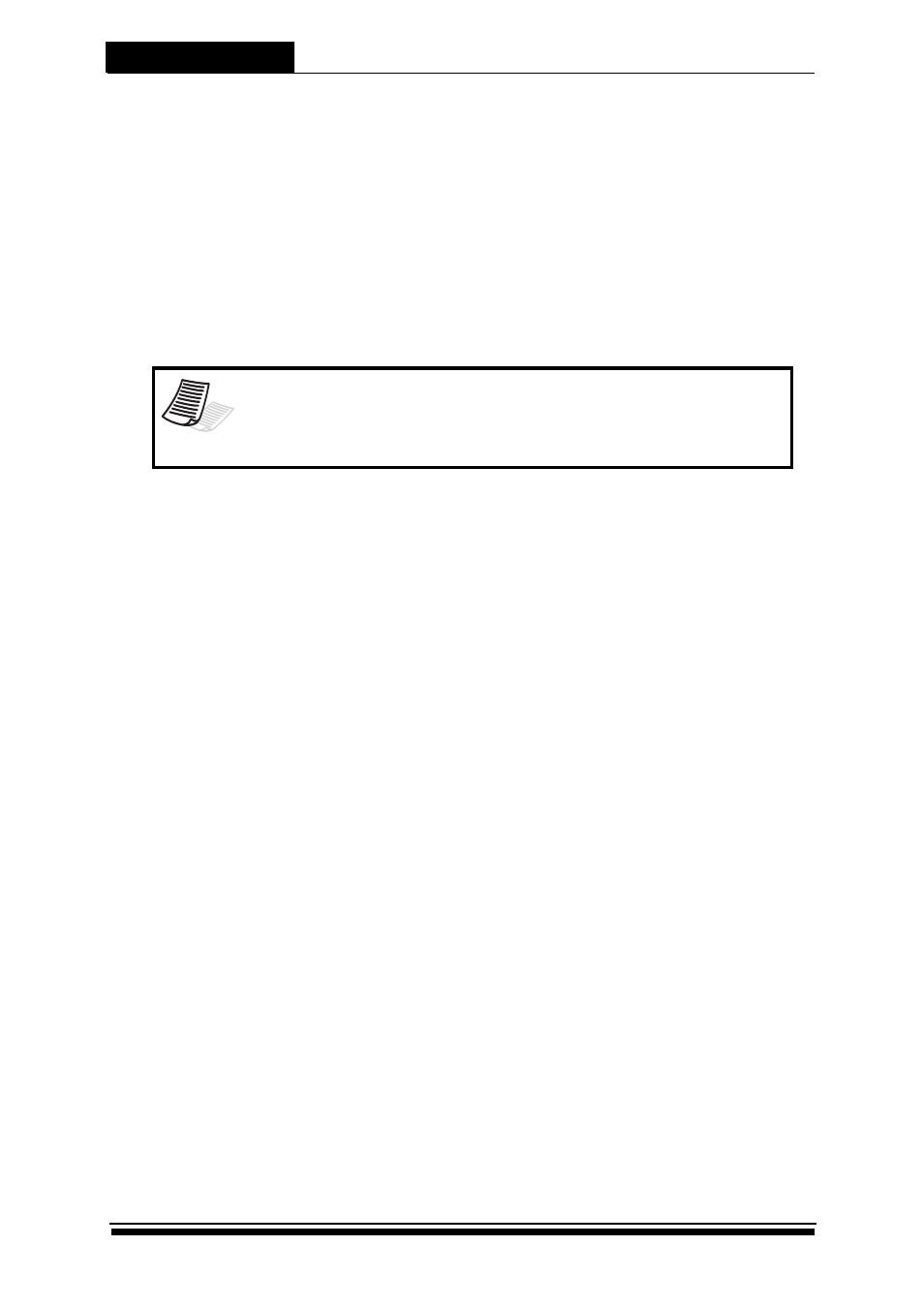
Advanced Functions
5-49
Windows Server XP, 2003, and Vista operating system. It can also support
Windows 2000, but you need to download it from Microsoft web site.
For a list of commands that you can use within the Diskpart console you
can type help to get some information. For the help instructions for a
particular command you can type the name of the command followed
by help, such as select help.
The Diskpart utility can support online expansion of basic and dynamic
disks for all Windows operating systems, but partition shrinking is supported
only on Windows Vista. Below are basic examples to illustrate how to do
expansion and shrink by the Diskpart.
•
Do extend a partition:
Before expansion, please make sure that there is contiguous free space
available next to the partition to be extended on the same LUN (with no
partitions in between). If there is no free space, you can extend the LUN
by extending its corresponded logical disk or volume in the RAID system.
Step1: At a command prompt, type: Diskpart.exe (Launches the utility.)
Step2: At the DISKPART prompt, type: Select Disk 1 (Selects the disk.)
Step3: At the DISKPART prompt, type: Select Volume 1 (Selects the
volume.)
Step4: At the DISKPART prompt, type: Extend Size=5000 (If you do not set a
size, such as the above example for 5 GB, it will use all the available
space on the current disk to extend the volume.)
When the extend command is done, you should receive a message
stating that Diskpart had successfully extended the volume. The new
space should be added to the existing logical drive while maintaining the
data.
•
Do shrink a partition:
Shrinking a partition can release free space for other partitions on the
same LUN. Or, after the partition shrinking is done, you may shrink the LUN
to release free space for other LUNs.
Step1: At a command prompt, type: Diskpart.exe (Launches the utility.)
Step2: At the DISKPART prompt, type: select disk 1 (Selects the disk.)
Step3: At the DISKPART prompt, type: select volume 1 (Selects the
volume.)
Note
For details about the capabilities and limitations of the Diskpart
utility, please check Microsoft web site, and make sure you have a
full backup before the operations.
