NewTek TriCaster 2 Elite (3 RU) User Manual
Page 92
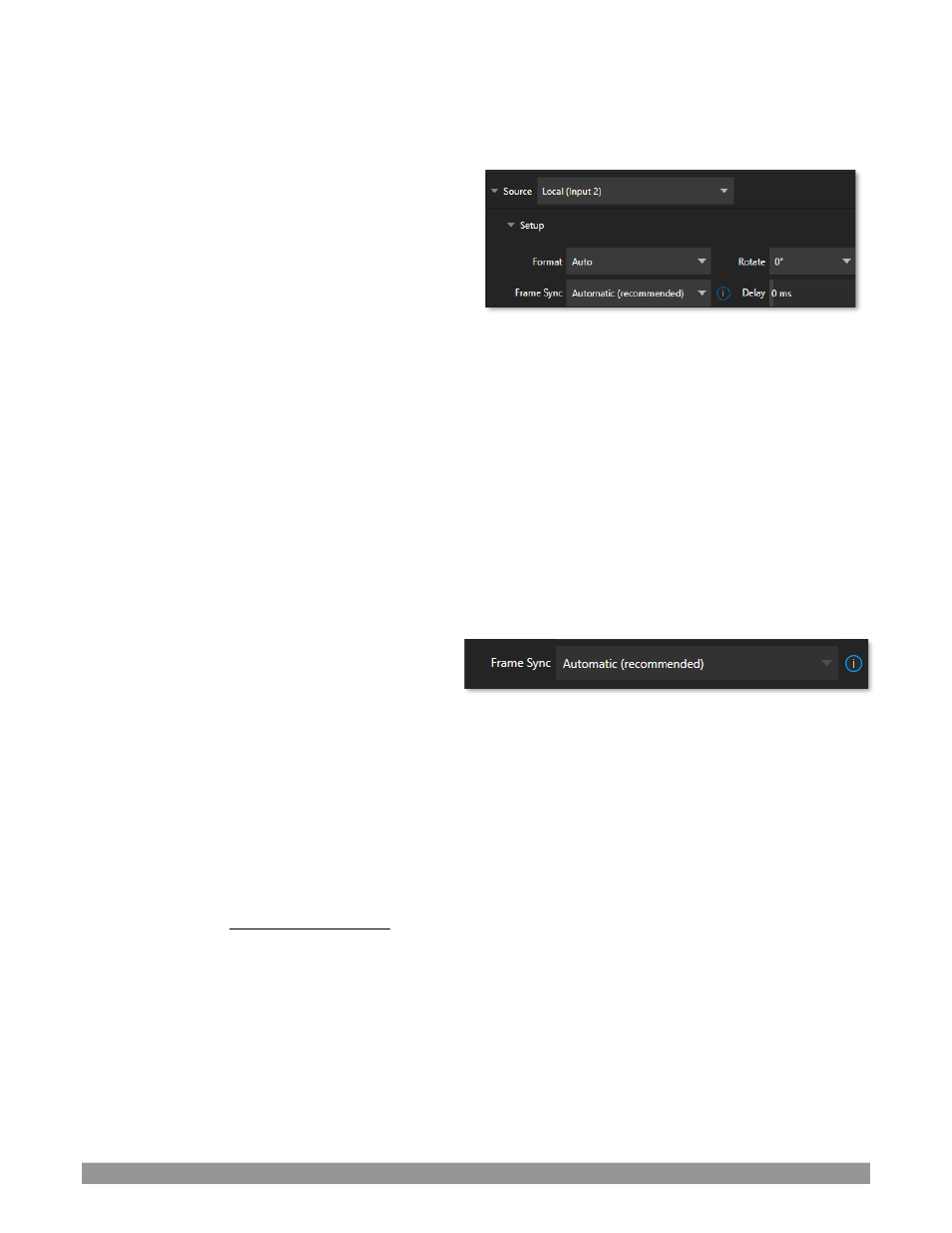
P a g e | 74
S
ETUP
F
ORMAT
If you use the twirl-down triangle gadget at left to
expand the Source>Setup control group, you will see
that the Format for these diverse source types of
defaults to Auto. In the case of an NDI source (and
often, for hardware sources too) no further settings
are required.
For hardware video sources, additional
Format
options are provided in this menu, allowing you to
choose a setting manually if the
Auto
option is unable to correctly identify the format. Let’s explore other
features located in the
Input Configuration
panel.
D
EVICE
W
EBPAGE
For network connected sources (such as NDI sources), a
Device Webpage
button may appear just right of the
Source
menu. Click this button to access the remote device’s own configuration webpage.
V
IDEO
D
ELAY
At times, typically due to upstream processing and architecture, video may arrive at the system’s inputs
ahead of the corresponding audio. The
Video Delay
feature allows you to compensate for these issues to
establish a/v sync.
F
RAME
S
YNC
By default,
Frame Sync
is set to
Automatic
for all
external source types, allowing you to work with
a wide array of potential video sources without
concerns about video timing.
This option
(Automatic
) enables the full array of timing correction tools available to achieve smooth and
accurate frame timing in your productions, including features that correct for issues caused by ‘less than
ide
al’ networks.
The next menu option (
On
) enables full-time frame synchronization and may well suffice in some video
pipelines. This alternative has the benefit of ensuring the lowest throughput latency possible on a video
switcher using frame-sync (2-3 frames).
The final
Frame Sync
option is
Off
. Disabling
Frame Sync
altogether ensures the very lowest possible
throughput latency for genlocked sources. Note that sources with
Frame Sync
disabled
must
be genlocked,
and in phase (that is within 180° of the current
Switcher
output). Otherwise, video from the source will
simply not seen. In practice, disable
Frame Sync
for genlocked sources only, then adjust the
Phase
setting
(see Section 8.2.2) until video is displayed and you should be all set.
FIGURE 73
FIGURE 72
