NewTek TriCaster 2 Elite (3 RU) User Manual
Page 69
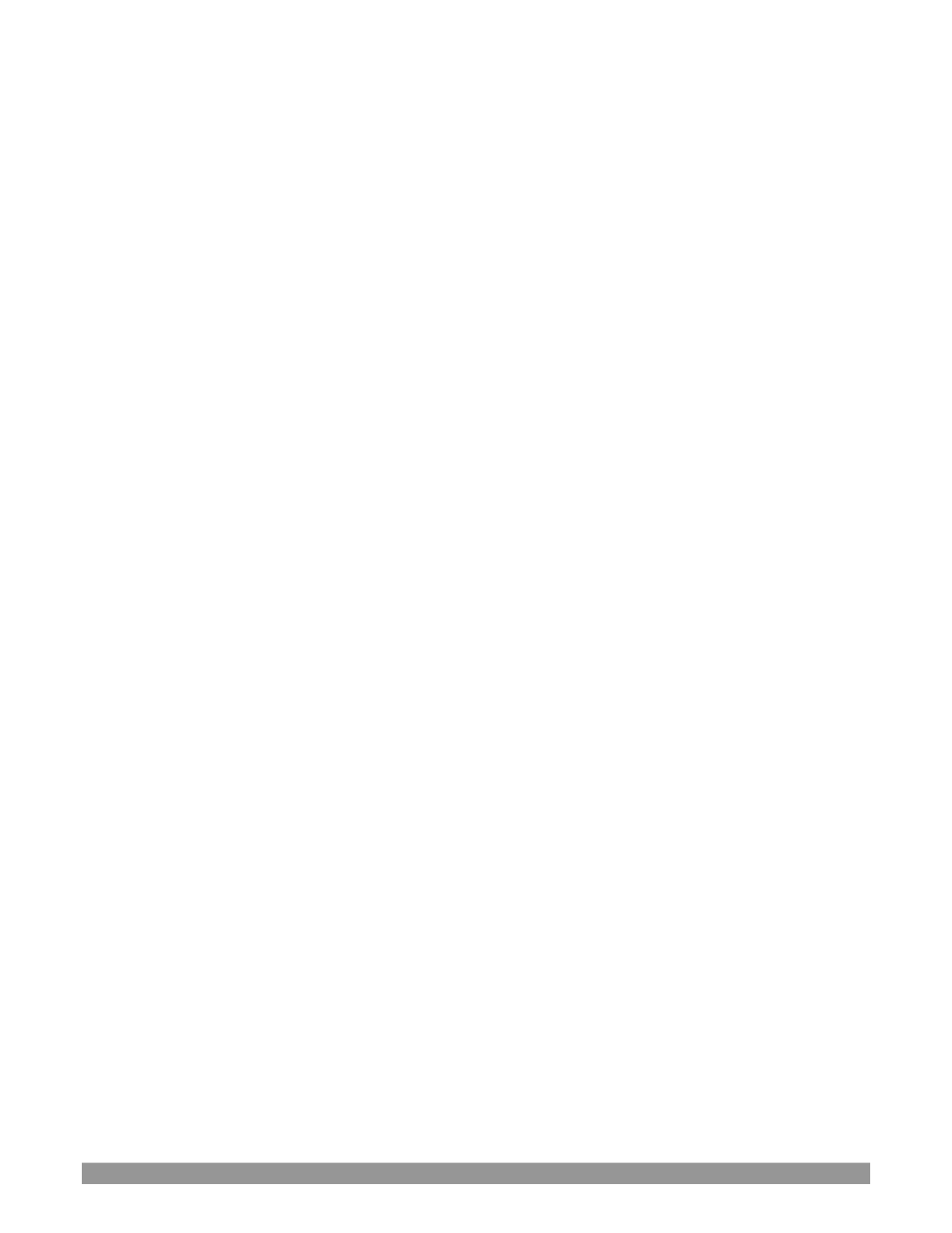
P a g e | 51
occurrence by using the
Backup
feature soon after registering. See Appendix H: Restore Factory
Defaults.
•
Set Live Panel Password
–
Configure the password for access to the web pages and network control
features provided by the unit.
•
Command Window
–
Open a system command line window, allowing you (among other things) to use
advanced commands to manage your system and network settings.
•
Swap Primary Monitor
–
The
Live Destkop
will appear on the monitor designated as primary.
S
ETTINGS
•
Regions and Language
–
Open the system language control panel.
•
Advanced Keyboard
–
Open the system keyboard controls panel.
•
Date and time
–
Open the system keyboard controls panel.
•
Configure Network
–
Open the system network controls panel.
•
Display
–
Open the system display controls panel (useful for configuring multiple monitors, among
other things).
•
Fonts
–
Open the system font management console, allowing you to add that new font your client
wants you to use for their title pages.
•
System Name
–
It can be very useful to modify the default name by which your system is identified on
the network. This is especially true when more than one unit might be on the same network. The
System Name
feature opens the System Properties console’s Computer Name tab. Click the
Change
button to modify the current name.
S
HUTDOWN
•
Exit to Windows
–
Leave the
Administration Mode
screen and display the standard system desktop.
•
Back to
(TriCaster)
–
Exit
Administration Mode
,
and return to the
Launch Screen
.
