Section 7.3 macros, Section 7.4 workspaces – NewTek TriCaster 2 Elite (3 RU) User Manual
Page 85
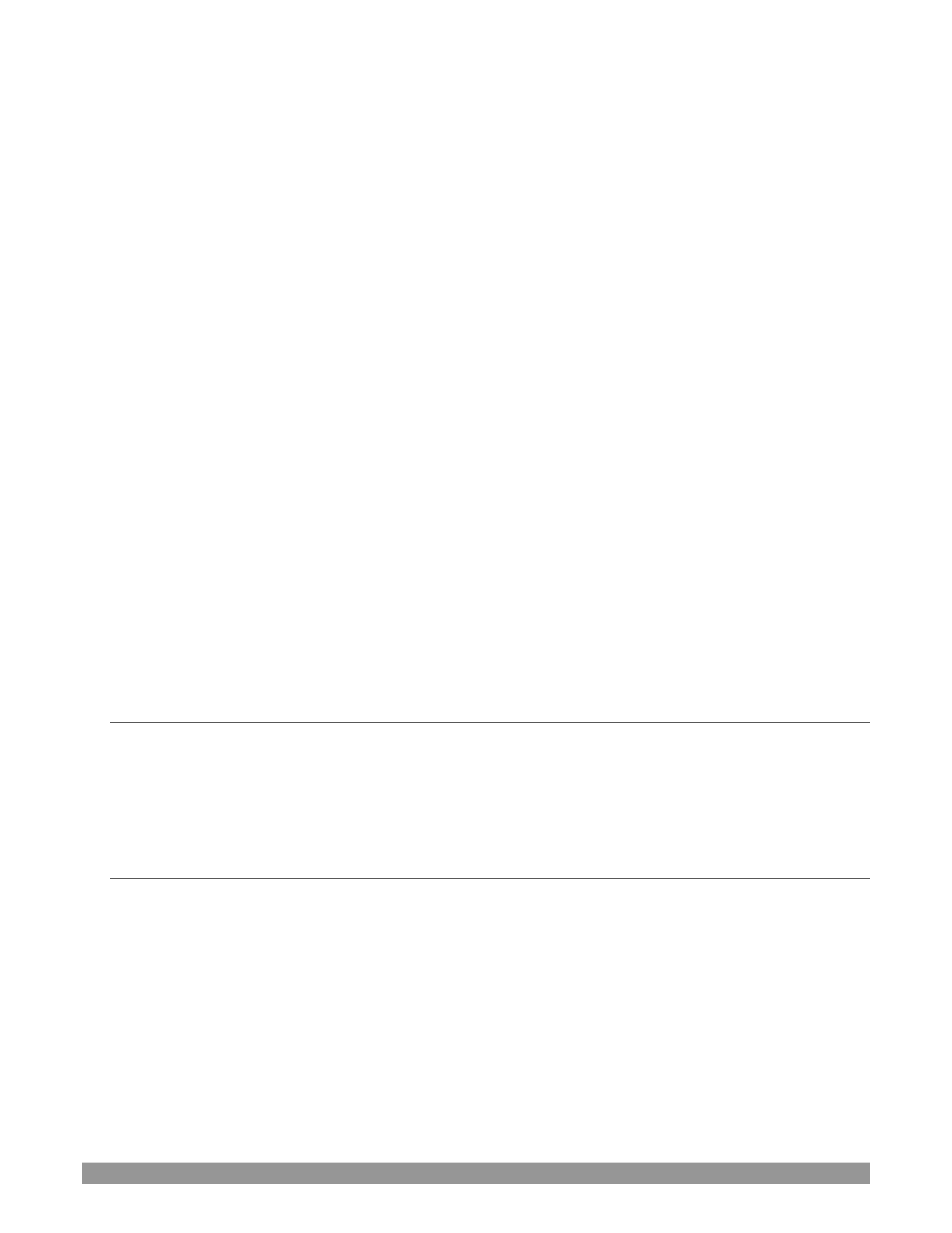
P a g e | 67
•
Default Media File Level
–
the default ‘per
-
clip’ audio level applied to imported media files is
controlled by this option.
•
Default Stills Duration
–
the default duration of a still can be applied, along with creating a custom
default.
•
The
Macro Triggers
menu offers the following options:
o
Tally
–
Enables
State Change
macros configured in the
Automation
tab (
Input Configuration
panel) for any video source.
o
Audio Levels
–
Enables the
Run Macro at
(threshold dB) feature for
Audio Mixer
sources.
o
Disable Hotspots
–
Disable macro triggering based on
Hotspot
activity (see Section 8.1.4).
o
Disable Hotspots on M/Es
–
When this is on,
Hotspot
macros are only triggered if the source is
visible on
Program
output (including via an
M/E
shown on
Program
output, or a
DSK
).
•
AutoPlay
o
Enable Autoplay Out on M/Es
–
Enables
Autoplay’s
transition-out behavior for
M/E’s
(
Mix
mode) displayed on
Program
out (off by default).
o
Extend Play
–
When enabled along with
Autoplay
in the
DDR
…
▪
Playback will extend past any marked out point, up to the last frame of the file
–
even
if the operator manually removes the
DDR
from output.
▪
After the last frame is displayed, the playhead advances to the next playlist item.
•
Click Viewport to Show on PGM
–
When this feature is enabled, clicking a viewport (or, on a
touchscreen, tapping a viewport) selects th
e corresponding video source on the main Switcher’s
Preview
row and performs the current
Background transition
to display it on
Program
output.
•
Show Tally on Skype Return
–
The return video sent to remote Skype TX callers shows a tally overlay.
SECTION 7.3
MACROS
Macros provide extremely important production benefits
–
sufficiently so that we have not only have given
them a place of their own in the User Guide (Chapter 17), but they are also discussed in greater detail in the
accompanying
Automation and Integration Guide
. Also, note that the
Shortcut Commands
used in macros are
listed on your TriCaster’s locally served
Resources web page.
SECTION 7.4
WORKSPACES
The
Workspaces
menu opens when clicked to reveal control groups for each detected screen. These control
the monitor viewport layouts shown on the
Live Desktop
and external
Multiview
displays.
Workspace
features are discussed in Section 10.3.
