Section 6.4 customizing the desktop, 1 renaming inputs – NewTek TriCaster 2 Elite (3 RU) User Manual
Page 77
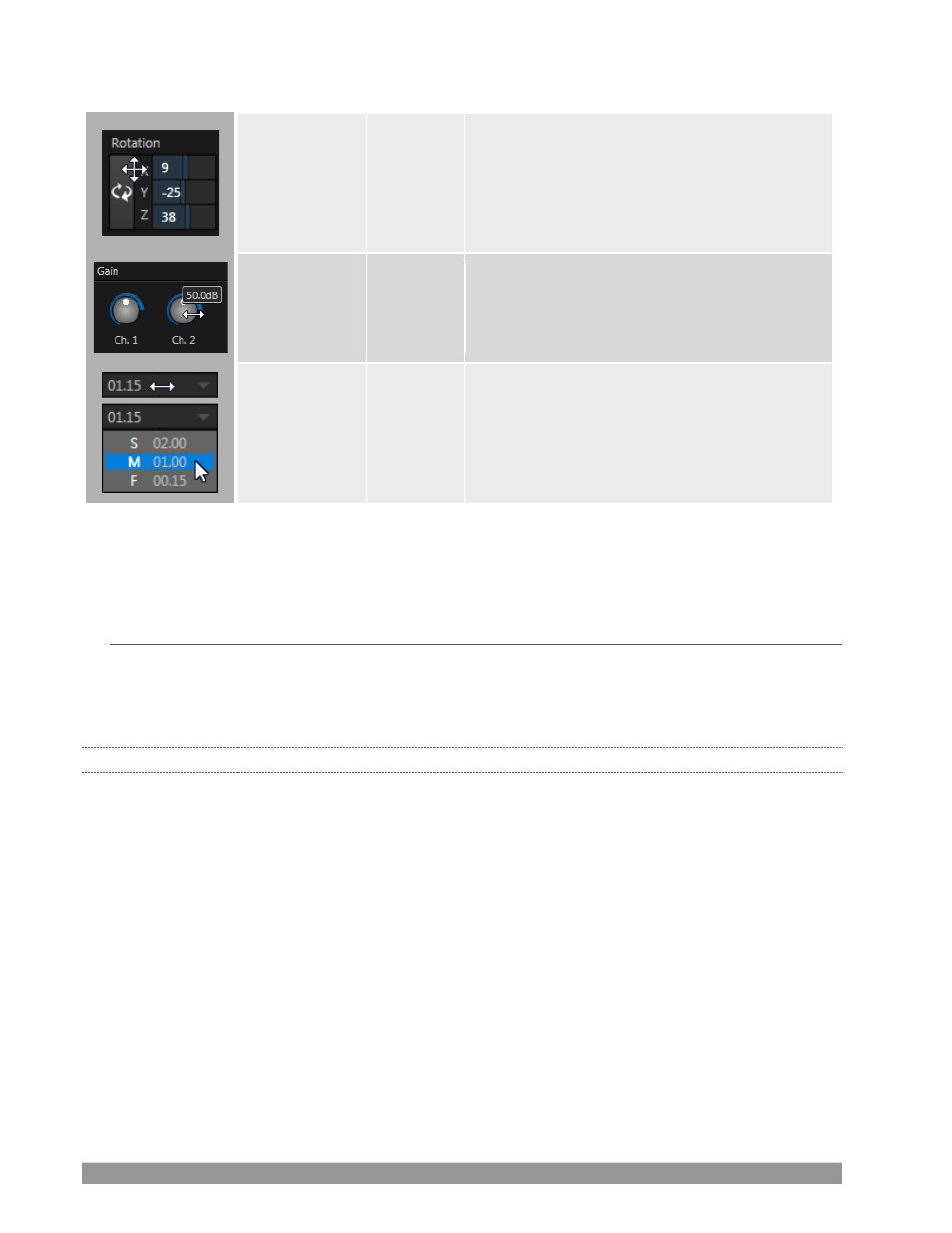
P a g e | 59
Rotary slider
Position,
Size,
Rotate
Drag up-down to adjust one value, left-right to
adjust the other value, diagonally to adjust two
different values simultaneously.
Hold down Alt while dragging vertically to
modify the third value (Z) when provided.
Rotary
Knob
(single-value)
Audio Gain Drag left-right to adjust the current value.
Combo-Slider
Transition,
Zoom
Duration
•
Drag left/right to raise or lower the current
value.
•
Click the digits to type in a new value.
•
Or click the triangle to open a drop-down
menu.
To make very fine adjustments to slider values, hold down the Ctrl key while dragging the mouse (this
increases accuracy by 10x). Hold down the
Shift
key and double-click most controls to reset them to their
default values.
SECTION 6.4
CUSTOMIZING THE DESKTOP
The
Live Desktop
layout can be adapted to many different scenarios, and provides a number of
customization options that can be of benefit in your workflow. In this section, we’ll touch on several of
these.
6.4.1
RENAMING INPUTS
As charming as descriptive names like
Camera 1
,
DDR 2
and
M/E 5
are, you may wish to change these
labels to something more appropriate for your local needs.
To do so, you will need to open the
Input Configuration
pane for the
Switcher
source in question. There
are several ways to open this pane. You can use any of the methods described below to do so.
•
Right-click a viewport in the
Live Desktop
or external
Multiview
, or a Switcher button, and select
Configure from the context menu.
•
Roll the mouse pointer over the viewport for the source, and click the
configuration
(gear) icon
shown at lower right.
•
‘Two finger tap’ the viewport
.
