Section 4.2 resources, Section 4.3, Livepanel – NewTek TriCaster 2 Elite (3 RU) User Manual
Page 56
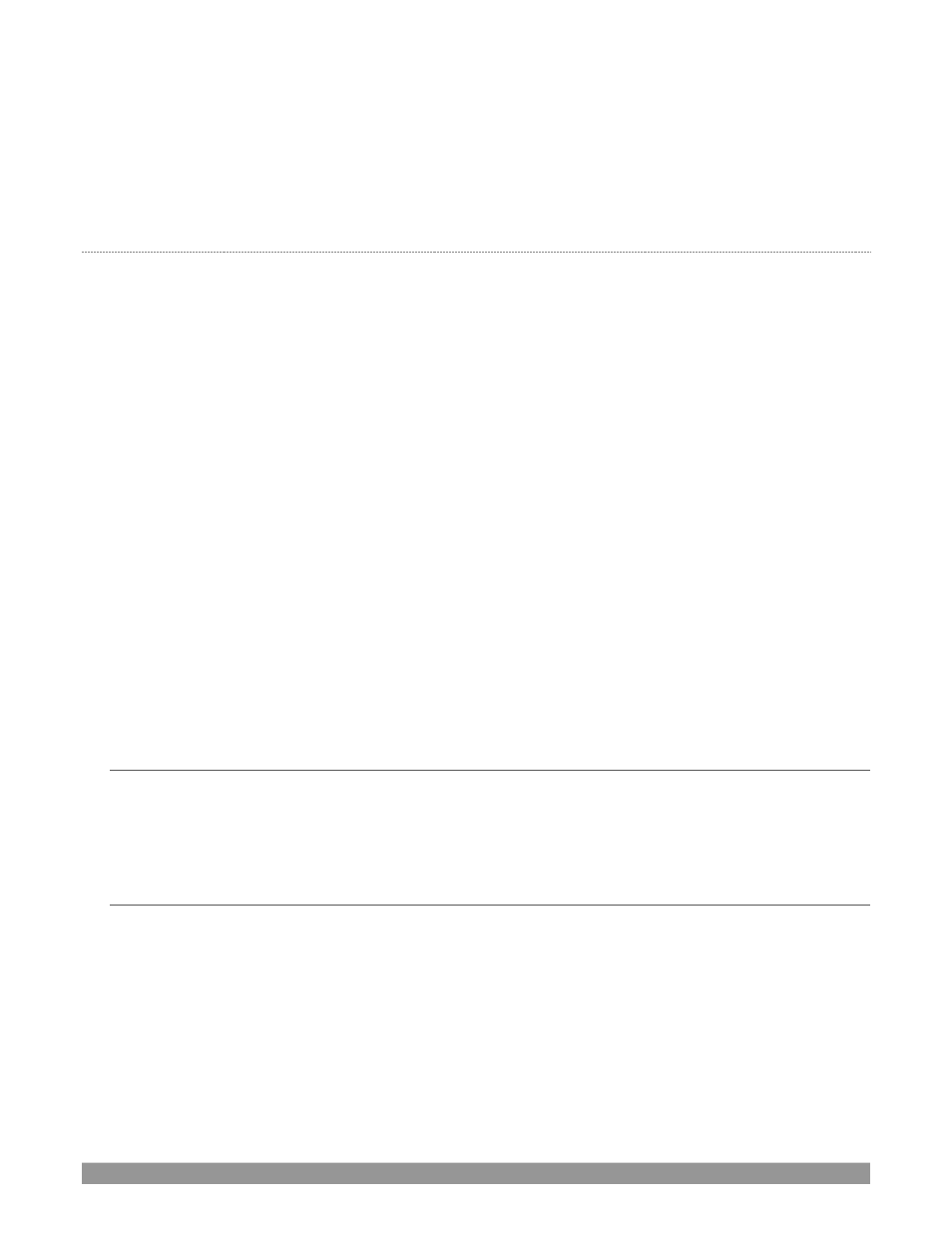
P a g e | 38
First though, let’s note that (for security reasons) features that can control your production over the network
are under password protection by default. I
nitially, the username and password are both set to “admin
.
”
To enable or disable this security feature, or to modify the password, select
Administrator Mode
from the
Shutdown
menu on the
Home Page
main menu in the
Launch Screen
.
V
ALUABLE
C
ONTENT
You’ll notice different types of content including the following linke
d on the
Resources
page:
•
The NewTek DataLink™ web browser extension
.
•
Documentation
o
User Guide
–
the document you are reading
o
Macro and keyboard shortcut listings, and more
•
NewTek University
–
online video classes and
Operator Certification
programs.
•
Extras
–
download updates, codecs, and utilities
•
C
ommunities
–
forums, blogs, YouTube™ videos, Facebook
®
, and more …
•
Support
–
Customer Service (including live chat) and product protection programs.
The ‘hamburger’ menu at left in the titlebar of TriCaster’s web page provides access to additional web assets,
including:
•
Preview Presets
–
which among other things provides a very convenient extension to TriCaster’s
PTZ control features.
•
Shortcut Commands
–
a categorized listing of shortcut commands for use in macros or custom
network control systems.
SECTION 4.2
RESOURCES
The basic webpage system provided by all TriCasters primarily features a
Resources
page, discussed shortly
in the context of the more sophisticated
LivePanel
implementation. In addition to the
Resources
page, you
will find pages listing system keystroke shortcuts, as well as a reference to system
SECTION 4.3
LIVEPANEL
™
Having launched a session (refer to Section 3.9 if you need a refresher), click the
Notification
button at
extreme upper-right in the
Dashboard
at the top of the
Live Desktop
.
Click this to open the
Notification Pane
, and then click the
Web Browser
button in the footer of that panel to
view the webpage in a local browser.
