11 mems – NewTek TriCaster 2 Elite (3 RU) User Manual
Page 143
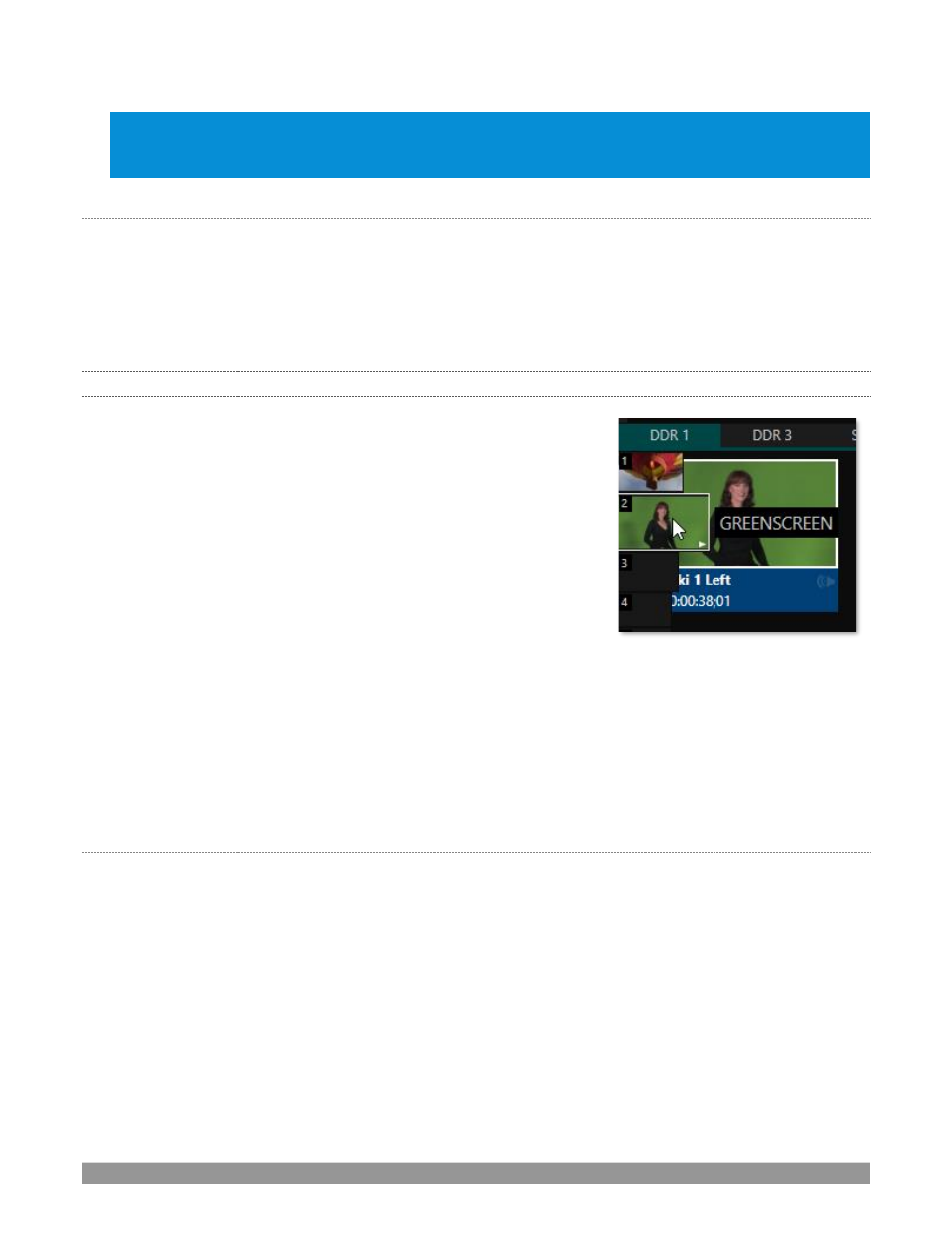
P a g e | 125
Hint: Using Replay complementary features, SHOW ON functionality can be triggered by simply adding a clip
(with custom length and speed defined in the Replay menu) from any source being captured to a DDR. Thus a
single button click or numberpad key press can trigger all of this.
M/E
ON
PGM
In a variation on this operation, the
On PGM
switch, which is available whenever the target is an
M/E
, provides
a different mode of operation. In this case, the output of the Media Player is immediately selected as the top
row source of the target
M/E
, and the M/E is transitioned in on the main Switcher’s PGM (Program) row.
This unique feature allows you to use the main
Switcher
to display the
Media Player
output
–
including instant
replays
–
with
KEY
layers (such as ‘scorebugs’) composed above it.
11.1.11
MEMS
Another very useful feature of
Media Players
is the
MEM Bin
, which
provides quick and convenient access to stored playlists.
MEM slots
also
store the state of various
Media Player
controls.
To display the bin, roll the mouse pointer to the (nearest) side of the
screen in a tabbed
Media Player
or the
Audio Mixer
tab (for
Sound
and
Audio
,
MEM slots
are presented on the left side of the screen only).
When you change playlists by selecting another
MEM slot
, it’s almost as
though you are accessing another
Media Player
. Use
MEM slots
for quick
access to different categories of content for use during a live
presentation, playlists prepared for different clients, or for completely
different programs you produce.
MEM slots
can be named and can also display a small representative image (taken from the first entry in the
playlist). As you move the mouse over a
MEM slot
icon it expands, providing an enlarged view of that playlist
item
’s
first frame. To populate a new
MEM slot
, simply click a blank icon.
To name a
MEM slot
, right-click it to open a context menu, and select
Rename
. Other menu options include
Delete
,
Export
and
Import
(the file will be saved with the extension ‘.pst’).
P
REVIEWING
MEM
S
LOTS
At times you may wish to preview the contents of a different Media Player
MEM slot
without disrupting
playback of the current playlist. W
hen a clip is playing, a small white ‘play indicator’ is shown over the icon
for the currently selected entry in the fly-out
MEM slot
bin.
If you select a different
MEM slot
while the current clip continues to play, the playlist bin view updates, but
the original item continues to play. The transport controls (
Play
,
Stop
, etc.) at the bottom of the tab remain
*dedicated to the
active
playlist
–
that is, the one actually playing, rather than the one currently being
previewed
in the tab.
To change to the
previewed
MEM slot immediately
–
ending playback and display of the current item
–
you
can do so by any of the following means:
•
Double-click an icon in the
previewed
playlist.
FIGURE 154
