3 speed, 4 macro triggers, 5 transcode – NewTek TriCaster 2 Elite (3 RU) User Manual
Page 136
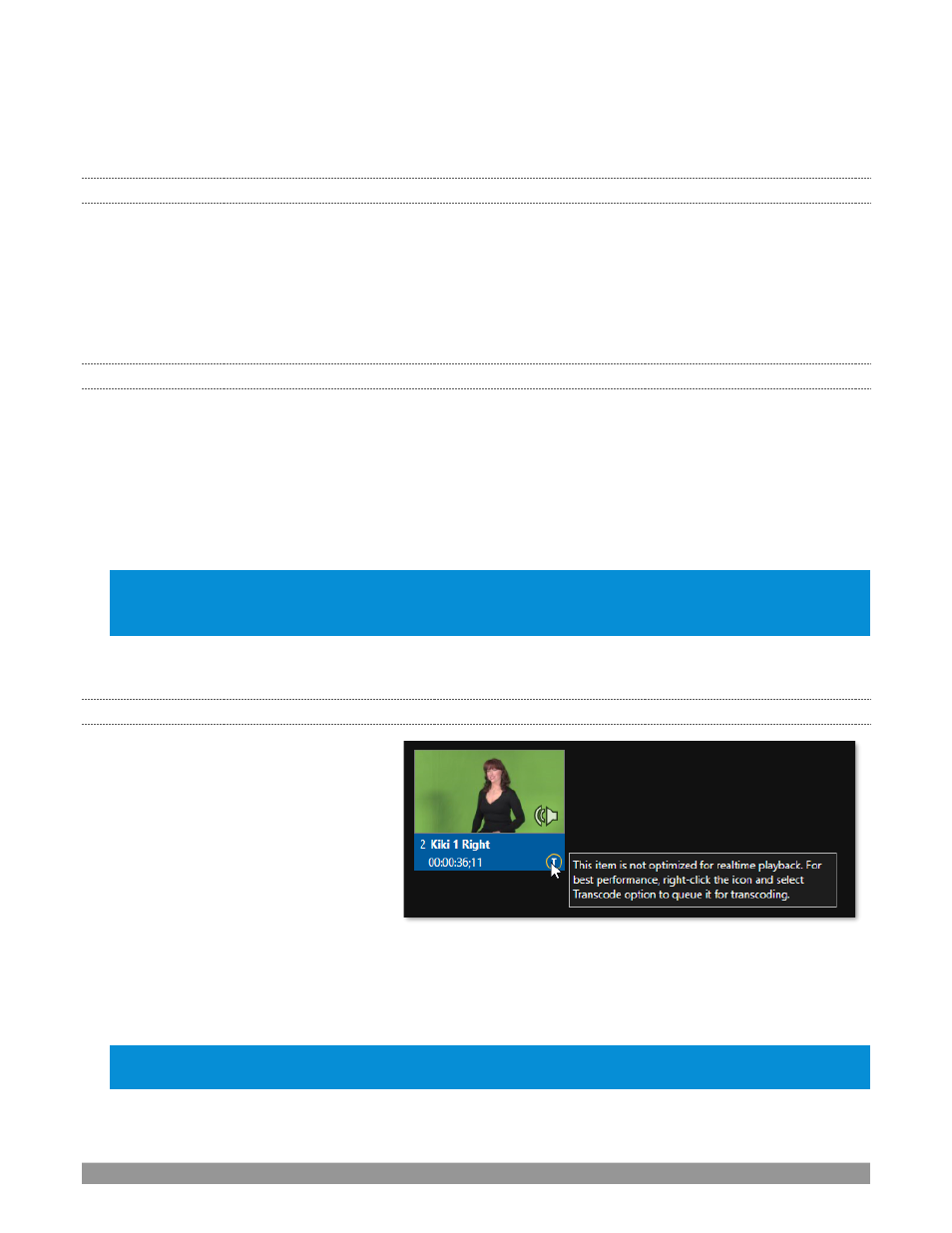
P a g e | 118
Most of the clip context menu items are self-
explanatory, but let’s talk about a couple of them in just a bit
more detail.
11.1.3
SPEED
The playlist context menu item
Speed
permits you to give each clip a custom playback speed. It’s important
to realize that this
Speed
setting is separate from the Med
ia Player’s primary
Speed
control, located in the
footer, below the
scrub bar
. The latter setting applies to all playlist items.
Both Speed settings are applied during playback. So, for example, if you play a clip with both Speed values
set to 50%, the actual playback rate will be just 25%.
11.1.4
MACRO TRIGGERS
We’ve discussed elsewhere in this Guide (Section
8.1.4) how you can assign macros to any
Switcher
source,
including
Media Player
. Beyond this, though, the playlist context menu item
Macro Triggers
allows
every
item in a playlist
–
every clip, still image, audio file or title page
–
to control its own unique macros.
•
Any macro you can record or create can be triggered automatically on either playback or end of
play for any and every individual playlist item.
•
Multi-selection support in the playlist makes it a breeze to assign macros to multiple items.
Hint: You can use this capability, for example, to automatically show titles for certain types of clips and not
others, give them different title page types, selectively adjust Proc Amps or apply LiveMatte keying
automatically when needed for only certain items.
11.1.5
TRANSCODE
When clips are added to the
DDR
playlist,
their suitability for real-time playback is
evaluated. When appropriate, a small (T)
icon is added to the entry’s label,
indicating that the item can be
transcoded to a more suitable format.
To transcode the clip, select the
Transcode
option in the clip’s context
menu. The process will proceed in the
background, and the DDR’s link to the
original file will automatically be replaced
when it is complete. Note that transcoding
operations support multi-selection.
Note: DDR Transcode creates a folder in the original clip's directory under "Transcoded" as well as saves the
clip to the local session location.
FIGURE 141
