Appendix h: restore factory defaults, Create a ‘user backup’ drive, Restore tricaster software – NewTek TriCaster 2 Elite (3 RU) User Manual
Page 312
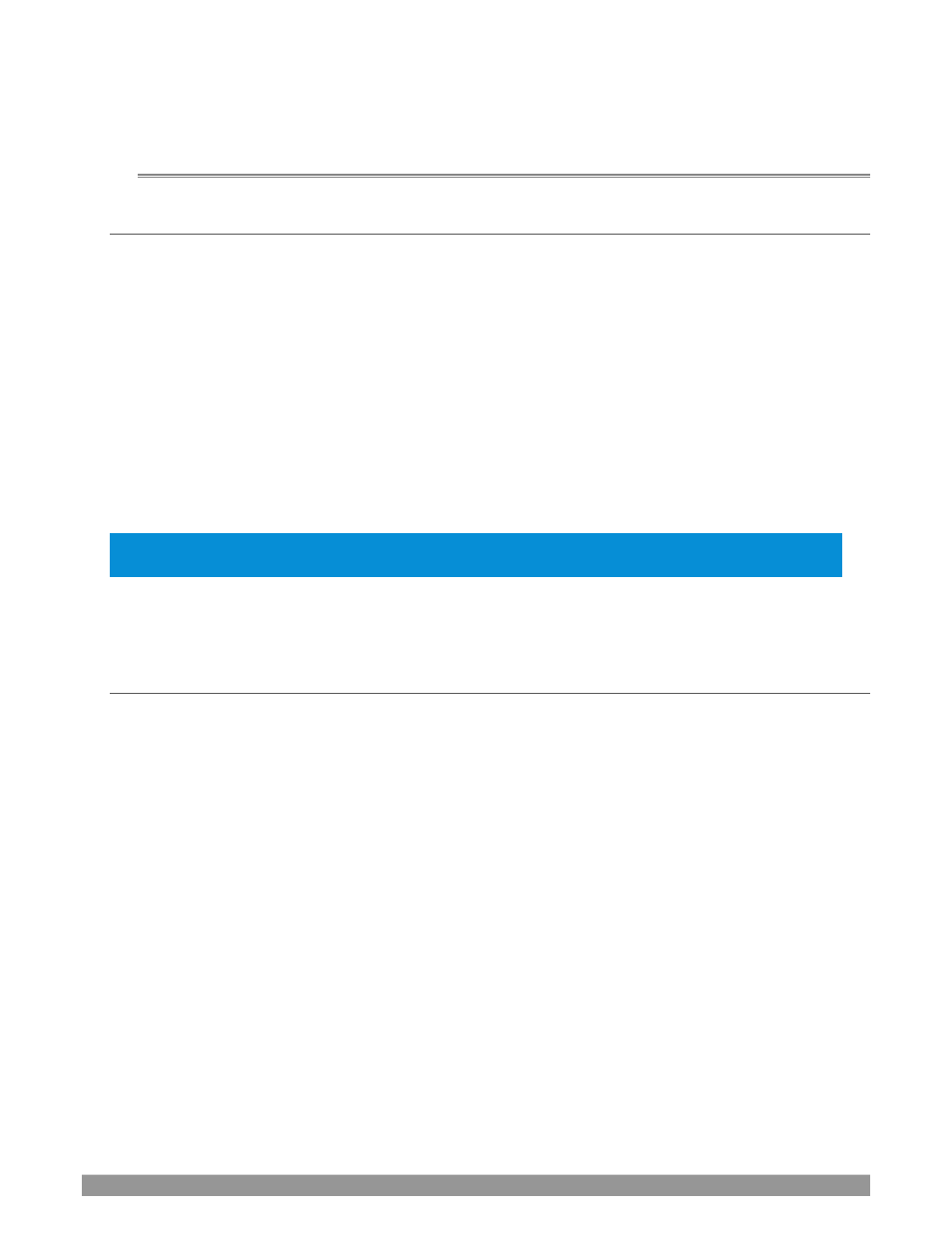
P a g e | 294
Appendix H:
RESTORE FACTORY DEFAULTS
H.1
CREATE A ‘USER BACKUP’ DRIVE
The
Backup and Restore
system permits you to create a bootable clone of TriCaster’s system drive on another
(same size) hard drive inserted into one of the removable drive bays or connected externally for this purpose.
The clone operation includes:
•
The hidden, factory-prepared
Restore partition
•
It is critical that you back up before restoring and move your folders to D: drive. This
procedure restores your system drive (“C:”) to its ‘as
-
shipped’ state. The “D:” drive, which
holds content and sessions won’t be modified.
Afterward, the backup drive can be removed and stored, to be used later if necessary, to i) restore the internal
drive should, or ii) in the case of a catastrophic drive failure, to be connected internally to completely replace
the original drive.
Note:
Since opening TriCaster’s case is a breach of warranty, please call Customer Service to obtain
direction before proceeding with an internal drive replacement.
The actual creation process for the backup is discussed in the next section.
H.2
RESTORE TRICASTER SOFTWARE
We firmly expect you will never need it, but isn’t it good to know that comprehensive
TriCaster Restore
features are available in the event of an unforeseen problem? You can use one of two methods to access
TriCaster’s
Restore
features, depending on your situation.
To restore your TriCaster system software
after the system launches normally
:
1.
Click the Shut Down icon on the Home Page of the Startup Screen.
2.
Click the Administrator Mode link at right to exit the TriCaster environment.
3.
In the Administrator Mode screen, select the link labeled Backup or Restore System.
4.
Select the Restore Factory Defaults bootup option.
If TriCaster should ever fail to boot up properly, you may need to try a different approach to restore your
TriCaster system software, as follows:
1.
Select the menu item labeled
Restore Factory Defaults
from the black boot screen that appears
shortly after powering TriCaster up. (If this screen does not automatically appear, reboot and press
F8 a few times in quick succession, say once per second, immediately after powering up.)
