2 capture controls, N 20.1.2 – NewTek TriCaster 2 Elite (3 RU) User Manual
Page 216
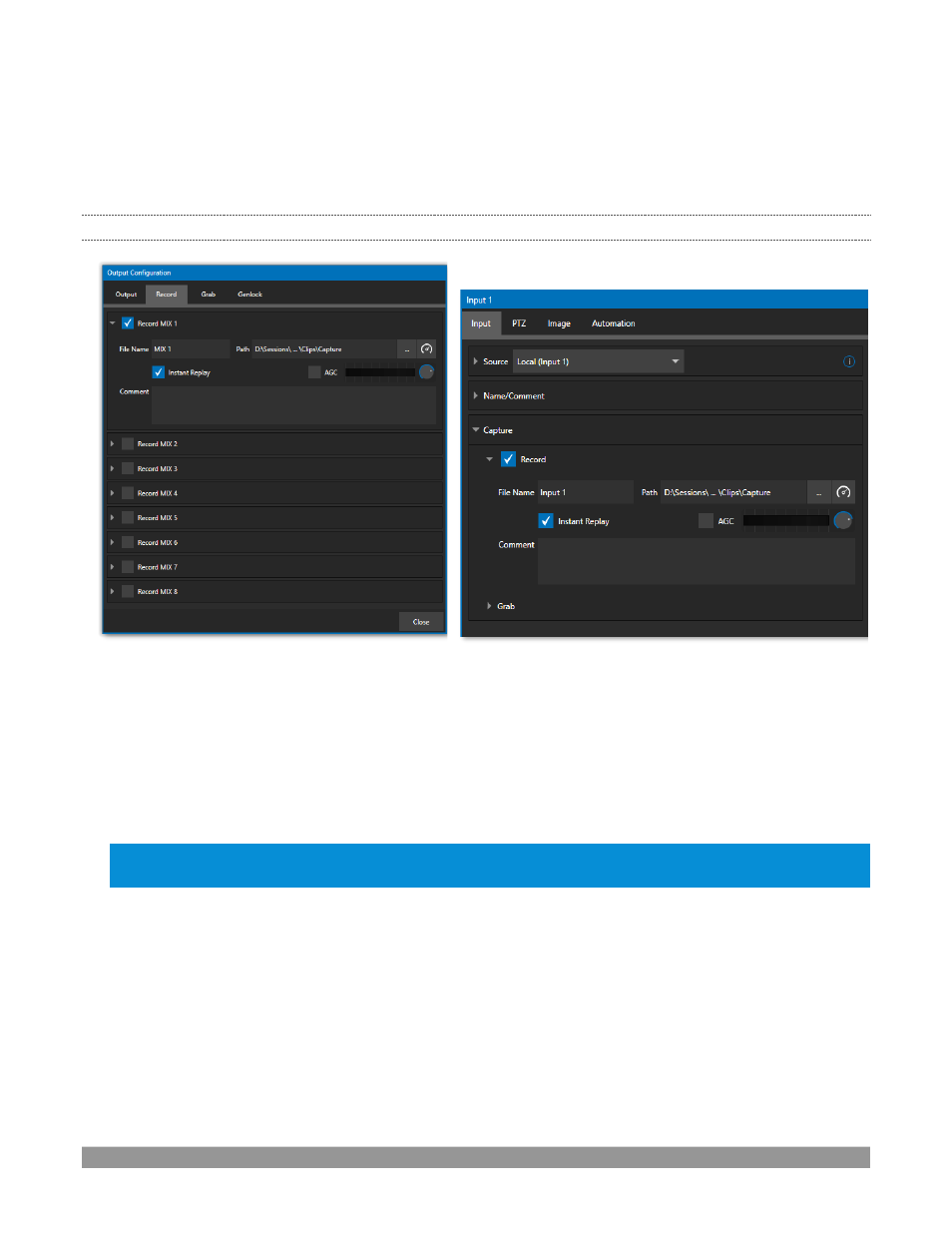
P a g e | 198
the
Configure
button (gear) for the control panel of the source you wish to configure to access these
settings.
Let’s review the features and settings found in
these
control groups.
20.1.2
CAPTURE CONTROLS
FIGURE 242
FIGURE 243
Whether you are setting up a recorder for a video input or output
Mix
, the
Capture
control group features
are
the same.
•
A switch at the top is used to enable or disable the recorder
•
Filename and path text boxes appear just below.
•
A convenient
Drive Speed Test
button appears to the right of the
Path
field. Click it to open a utility
that lets you evaluate the speed and capacity of your storage volumes.
Note: The same source cannot be selected for multiple recordings. For example: “IN 1” cannot be select
ed as
the source for two recorders.
F
ILENAME AND
C
OMMENT
IsoCorder uses the source name to supply the default filename for each recording (names are numerically
incremented automatically as well), but these can be edited. Conveniently, NewTek’s DataLink ke
y system
allows you to insert dynamic values from real-time production sources into the filename.
For example, every recorded or grabbed file can automatically incorporate a date stamp, identify the input
selected on the
Program
row at the time of capture, and so on. This is useful not only in locating files from
specific sources later, but also when posting media to social media services using the
Export
feature.
