6 strength, 7 offset, Section 13.3 spill suppression – NewTek TriCaster 2 Elite (3 RU) User Manual
Page 160: Section 13.4 compositing, Section 13.5 fine tuning
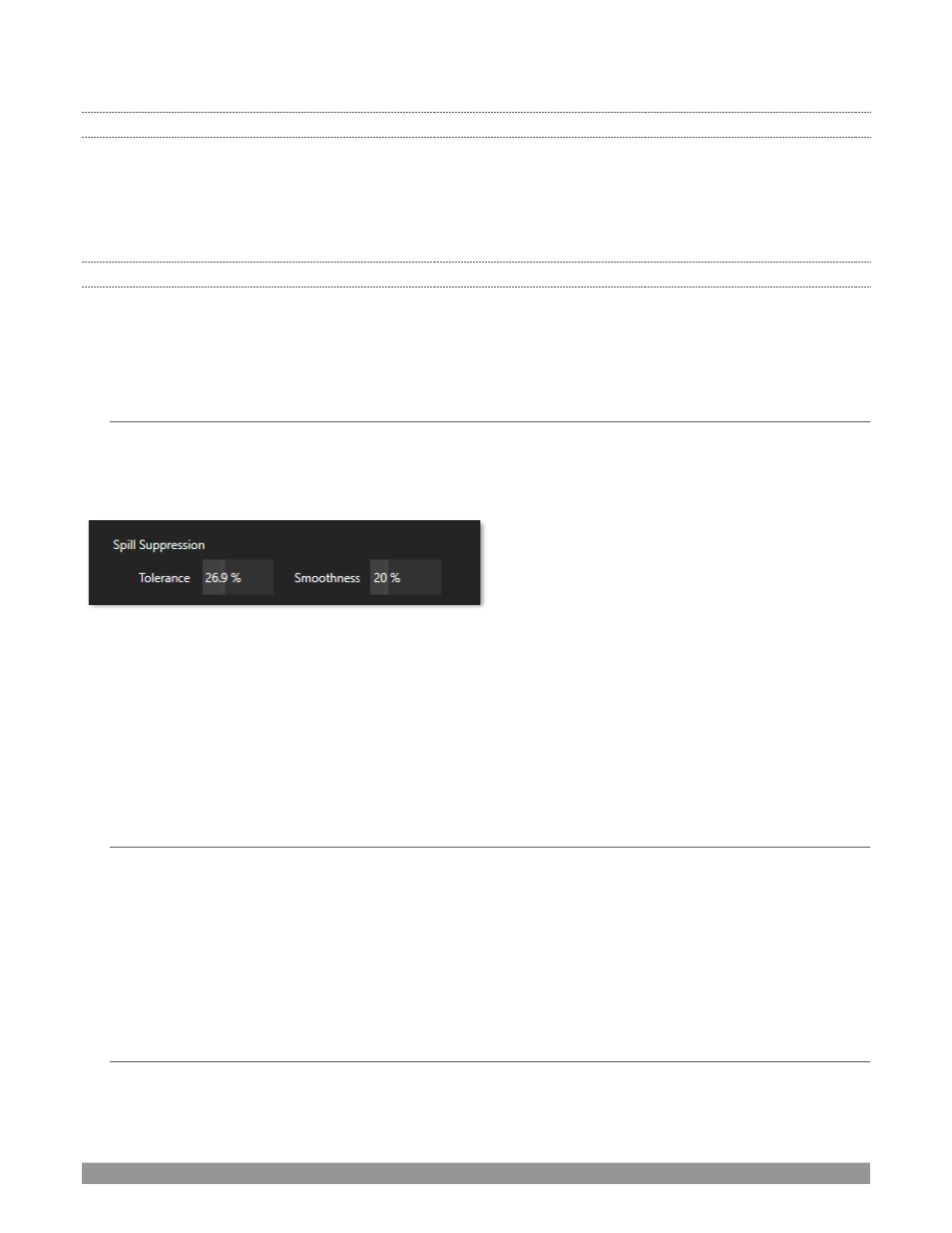
P a g e | 142
13.2.6
STRENGTH
LiveMatteULRA uses a different method to define its matte, basically discriminating between background
and foreground regions. Raising the
Strength
value can loosely be thought of as more aggressively defining
imagery as background. As with ‘tolerance’ in the classic LiveMatte, the lowest effective value is what you’re
after with this setting.
13.2.7
OFFSET
The
Offset
setting is unique to LiveMatte Ultra, and can be thought of as boosting the opacity level of partially
transparent areas in your scene. Raise this value judiciously to solve problems with transparency in
‘borderline’ foreground regions.
SECTION 13.3
SPILL SUPPRESSION
The term
‘Spill’
refers to key color unintentionally reflected or ‘spilled’ onto the foreground subject. For
example, a little green spill often appears on the shoulders of someone in a greenscreen shot. Both variants
of LiveMatte offer
Spill Suppression
, with
FIGURE 178
The
Spill Suppression
controls let you remove key color spill in your scene by reducing the amount of that
color in the foreground, where it doesn’t belong. The net result is that
the impression of spill color is
eliminated, or at least reduced to the point where it is not objectionable. Use the
Tolerance
and
Smoothness
controls (or, for LiveMatte Ultra, the
Strength
setting) in the
Spill Suppression
grop in similar fashion to the
controls by the same name discussed earlier. Endeavor to subdue spill without
overdoing
it, which can
sometimes produce an unwanted gray fringe around foreground edges.
SECTION 13.4
COMPOSITING
When you enable (and configure)
LiveMatte
for an input, the onscreen monitor for that input shows the
source keyed over a checkerboard pattern (when the Checkerboard option is selected in
Overlays
for the
monitor.)
If you select the (
LiveMatte
-enabled) input as
Input A
in an
M/E
tab in
LiveMatte
mode
, the keyed source is
overlaid on sources in lower input rows. You will see the composite result when the output is assigned to
either the
PGM
or
Preview
row.
SECTION 13.5
FINE TUNING
You’ll find
LiveMatte
easy to configure with a little experimentation
–
but a few handy workflow tips follow
below. You may find it useful initially to turn
Smoothness
off or nearly so. Likewise begin with a low value
