Projecting two screens – Ricoh PJ WU6181N 6200-Lumen WUXGA LCD Projector (No Lens) User Manual
Page 81
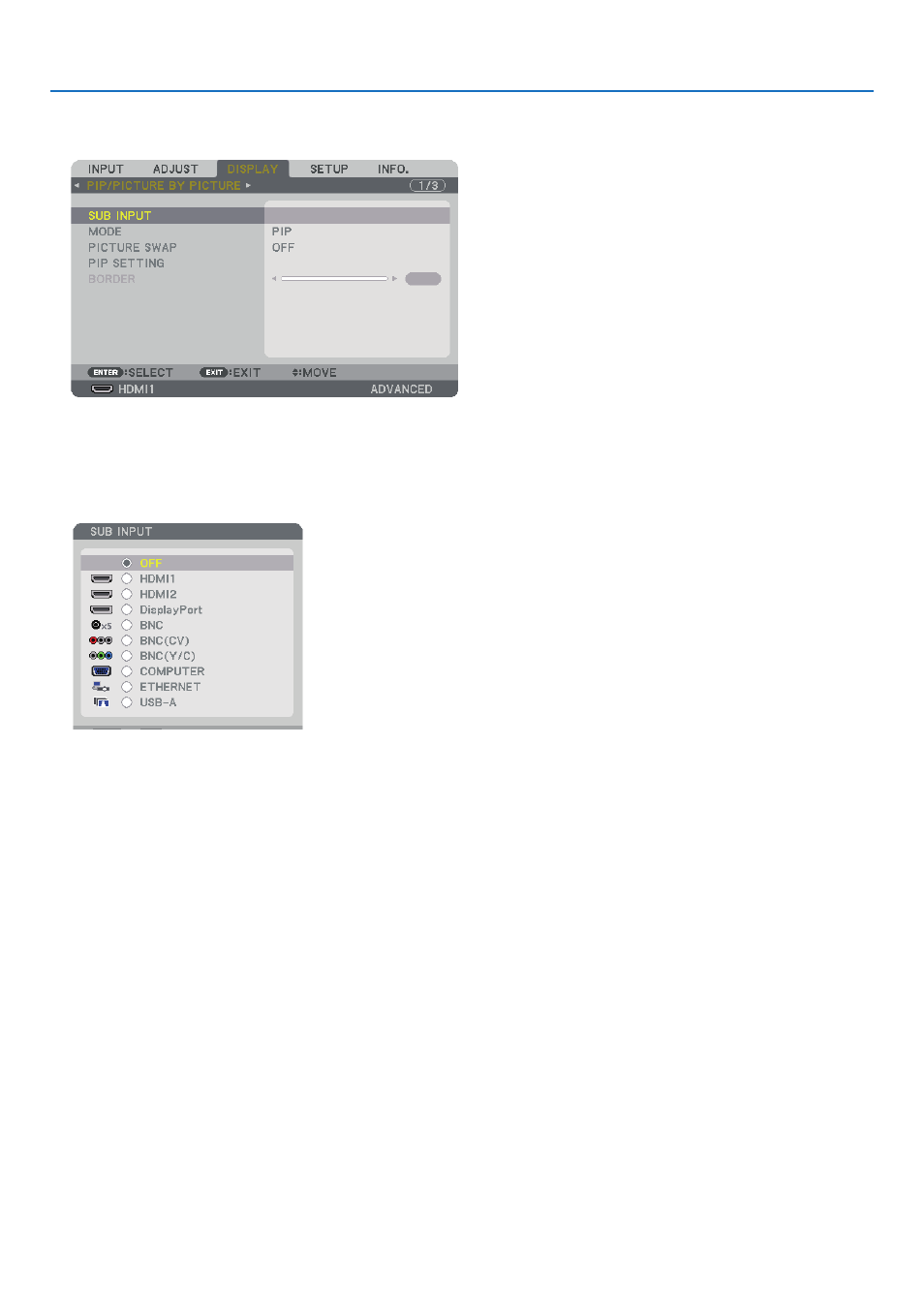
66
4. Multi-Screen Projection
Projecting two screens
1. Press the MENU button to display the on-screen menu and select [DISPLAY]
→
[PIP/PICTURE BY PICTURE].
This displays the [PIP/PICTURE BY PICTURE] screen in the on-screen menu.
2. Select [SUB INPUT] using the
▼
/
▲
buttons, and press the ENTER button.
This displays the [SUB INPUT] screen.
3. Select the input signal using the
▼
/
▲
buttons, and press the ENTER button.
The [PIP] (PICTURE IN PICTURE) or [PICTURE BY PICTURE] screen set up under [MODE] is projected. (
→
page
98
)
• When the signal name is displayed in grey, this means that it cannot be selected.
• The signal can also be selected by pressing the PIP button or PBP/POP button on the remote control.
4. Press the MENU button.
The on-screen menu will disappear.
5. When returning to single screen, display the [PIP/PICTURE BY PICTUE] screen one more time and select [OFF] in the
[SUB INPUT] screen of the Step 3.
TIP:
• During dual-screen projection, if the selected input is not supported by the sub-screen, the sub-screen will appear as a black screen.
