Network settings(mm) – Ricoh PJ WU6181N 6200-Lumen WUXGA LCD Projector (No Lens) User Manual
Page 153
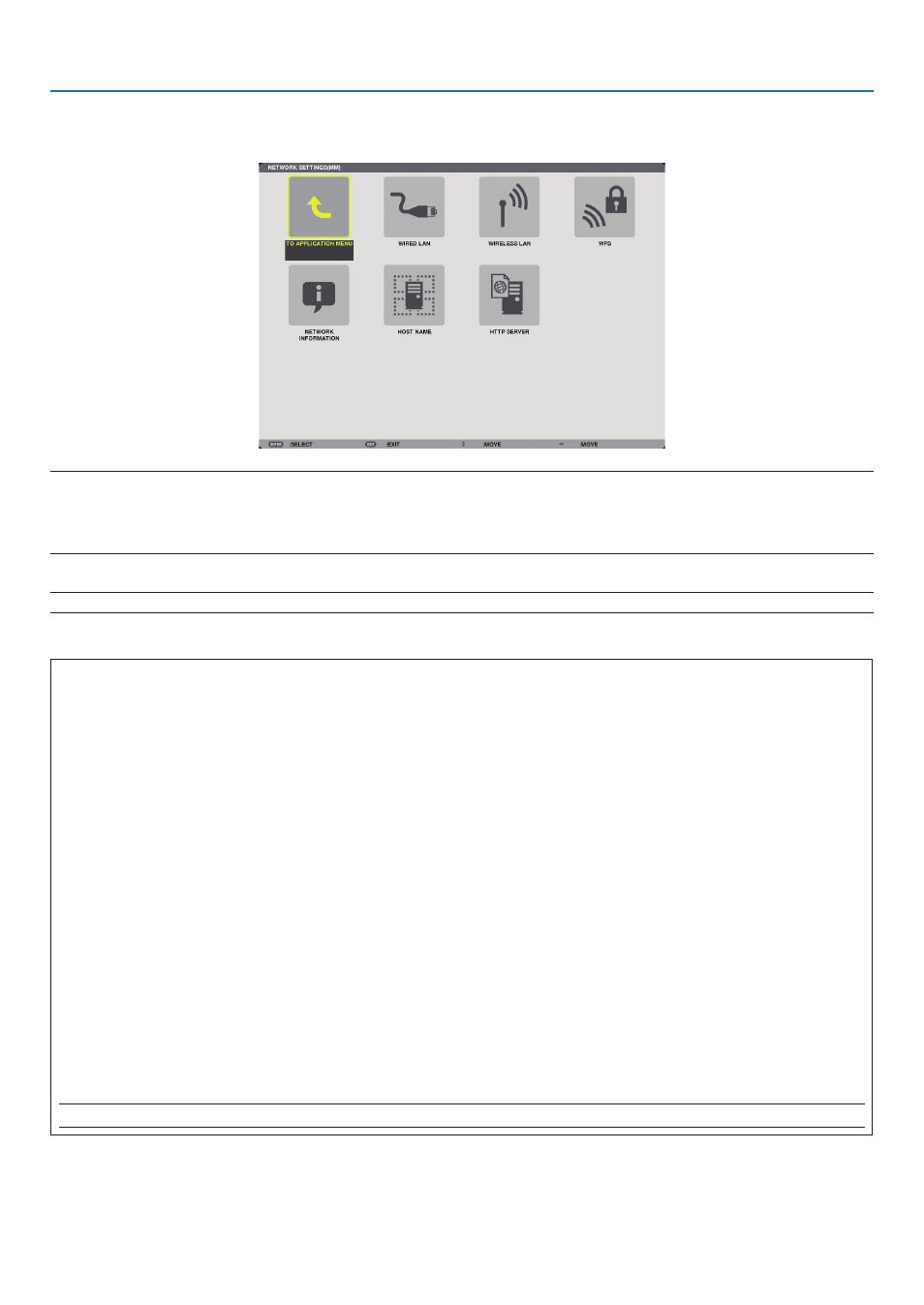
138
5. Using On-Screen Menu
NETWORK SETTINGS(MM)
Important:
• Consult with your network administrator about these settings.
• When using a wired LAN, connect the LAN cable (Ethernet cable) to the Ethernet port (LAN) of the projector. (
→
page
)
• When using a wireless LAN, attach the wireless LAN unit sold separately to the projector. (
→
TIP: The [NETWORK SETTINGS(MM)] you make will not be affected even when [RESET] is done from the menu.
About the Projector's [NETWORK SETTING].(
→
page
6
)
Hints on How to Set Up LAN Connection
To set up the projector for a LAN connection:
Select [WIRED LAN] or [WIRELESS LAN]
→
[PROFILES]
→
[PROFILE 1] or [PROFILE 2].
Two settings can be set for wired or wireless LAN.
Next turn on or off for [DHCP], [IP ADDRESS], [SUBNET MASK], and [GATEWAY] and select [OK] and press the ENTER button.
(
→
page
)
To recall LAN settings stored in the profile number:
Select [PROFILE 1] or [PROFILE 2] for wired or wireless LAN, and then select [OK] and press the ENTER button. (
→
page
To connect a DHCP server:
Turn on [DHCP] for wired or wireless LAN. Select [ON] and press the ENTER button. To specify IP address without using the
DHCP server, turn off [DHCP]. (
→
)
To set only for wireless LAN (NETWORK TYPE and WEP/WPA):
Select [PROFILE 1] or [PROFILE 2] for wireless LAN, and then select [ADVANCED] and [OK] and press the ENTER button. The
Advanced menu will be displayed. (
→
page
)
To select an SSID:
Select [ADVANCED]
→
[SITE SURVEY] and press the ENTER button.
Select an SSID and press the > button to select [OK] and press the ENTER button.
If you do not use [SITE SURVEY], type the SSID and select [INFRASTRUCTURE] or [AD HOC]. (
→
)
To execute [EASY CONNECTION] using Advanced Network Utility:
The [EASY CONNECTION] is a mode that can abbreviate the troublesome LAN settings when using the Advanced Network Utility
and connecting the PC and projector via a wireless LAN.
The Projection Utility and
Advanced Network Utility
are contained on the supplied CD-ROM.
To use [EASY CONNECTION], select [WIRELESS LAN]
→
[PROFILES]
→
[EASY CONNECTION].
NOTE: The [EASY CONNECTION] function is available on Windows 7, Windows Vista.
