Connecting hdmi input – Ricoh PJ WU6181N 6200-Lumen WUXGA LCD Projector (No Lens) User Manual
Page 177
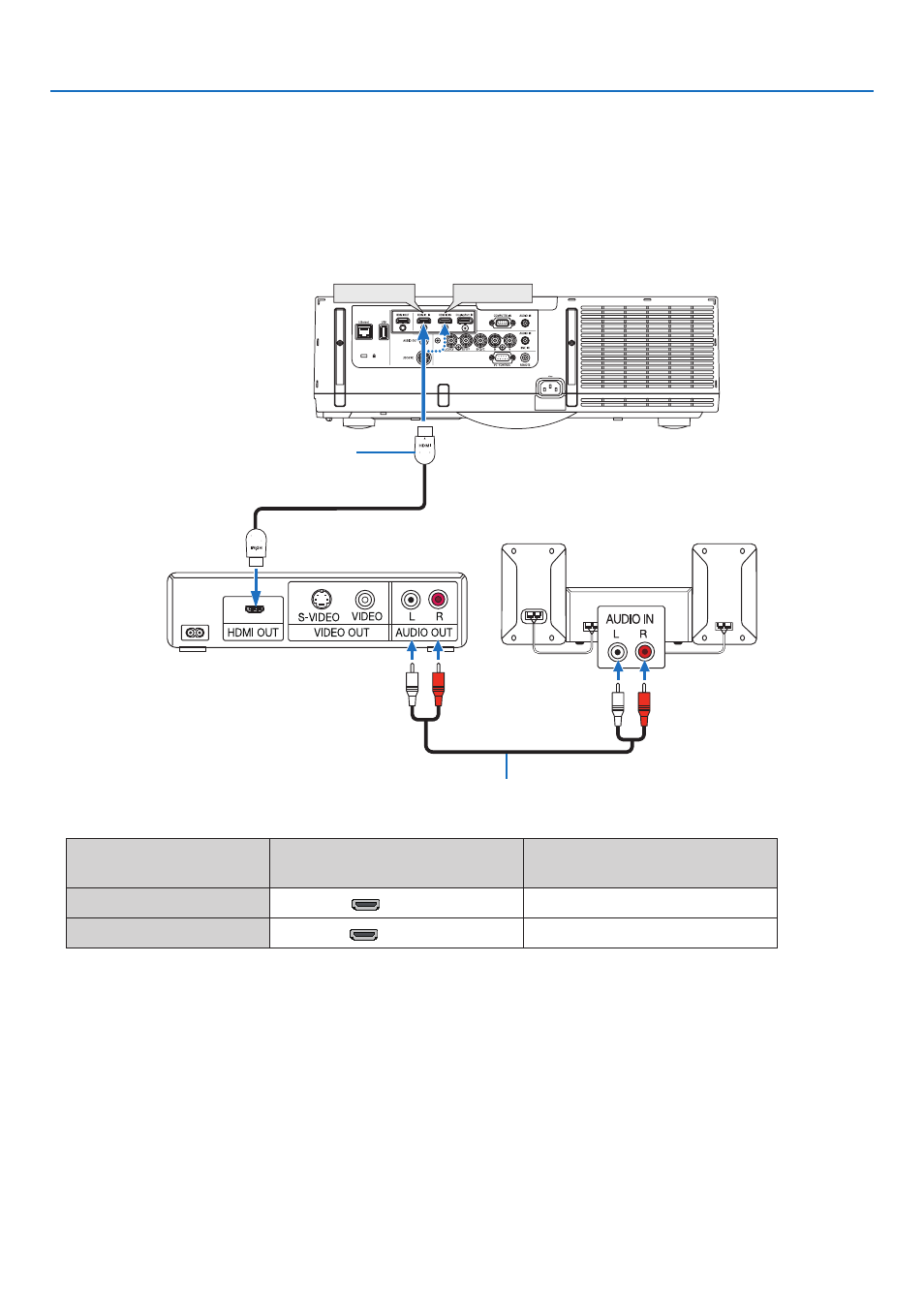
162
6. Installation and Connections
Connecting HDMI Input
You can connect the HDMI output of your Blu-ray player, hard disk player, or notebook type PC to the HDMI 1 IN or HDMI 2 IN
connector of your projector.
Input connector
INPUT button on the projector
cabinet
Button on the remote control
HDMI 1 IN
1:HDMI 1
1/HDMI 1
HDMI 2 IN
2:HDMI 2
2/HDMI 2
TIP: For users of audio video equipment with an HDMI connector:
Select “Enhanced” rather than “Normal” if HDMI output is switchable between “Enhanced” and “Normal”.
This will provide improved image contrast and more detailed dark areas.
For more information on settings, refer to the instruction manual of the audio video equipment to be connected.
• When connecting the HDMI 1 IN or HDMI 2 IN connector of the projector to the Blu-ray player, the projector’s video level
can be made settings in accordance with the Blu-ray player’s video level. In the menu select [ADJUST]
→
[VIDEO]
→
[VIDEO
LEVEL] and make necessary settings.
• If the HDMI input sound cannot be heard, in the menu select [AUDIO SELECT]
→
[HDMI1] or [HDMI2].
• If the HDMI input’s sound is not output, check that [SOURCE OPTIONS]
→
[AUDIO SELECT]
→
[HDMI1] or [HDMI2] on the
projector’s on-screen menu is set to “HDMI”. (
→
page
)
HDM I 1 IN
HDM I 2 IN
Audio cable (not supplied)
HDMI cable (not supplied)
Use High Speed HDMI
®
Cable.
