Controlling the projector by using an http browser – Ricoh PJ WU6181N 6200-Lumen WUXGA LCD Projector (No Lens) User Manual
Page 57
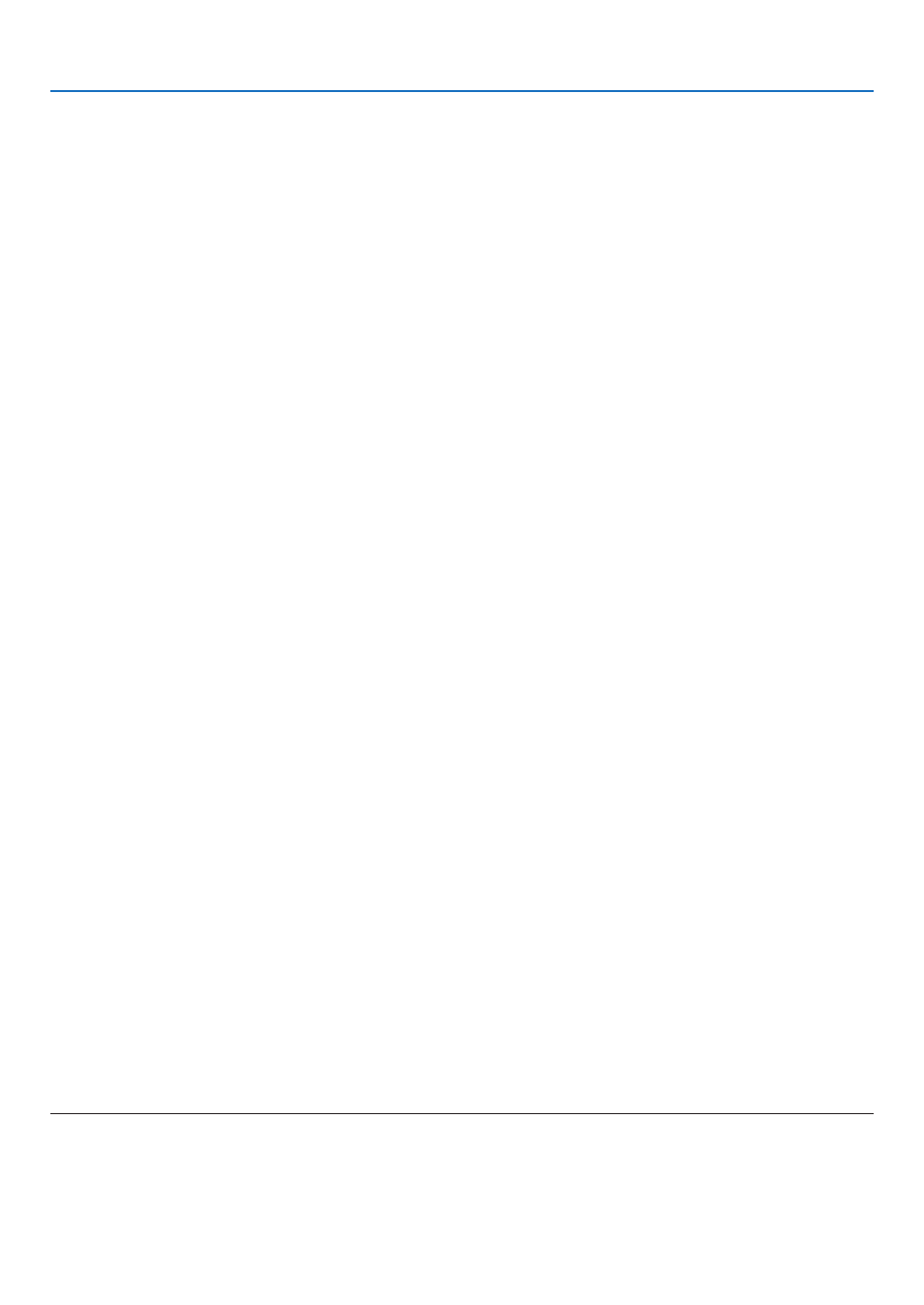
42
3. Convenient Features
❽
Controlling the Projector by Using an HTTP Browser
Overview
Using the web browser on the computer, the HTTP server screen of the projector can be displayed to operate the projector.
For the HTTP server screen of the projector, there is the basic HTTP server screen and the dedicated HTTP server screen.
Possible operations on the HTTP server screen
(1) Possible operations on the basic HTTP server screen
• Configure the email notification. (ALERT MAIL)
When the projector is connected to a network (wired LAN), notifications on the lamp replacement period and various errors
are sent to the email address that has been set up.
• Operate the projector.
Operations such power on/off of the projector, input terminal switchover, volume control, picture control etc. can be carried
out.
• Configure the [PJLink PASSWORD] and [AMX BEACON] etc.
(2) Possible operations on the dedicated HTTP server screen
• When using the following functions, configure the settings required to connect the projector to the network (wired LAN/wire-
less LAN).
• Projection Utility
• Advanced Network Utility
• Network Management Utiliy
To view the HTTP server screen
(1) Basic HTTP server screen
1. Connect the projector to the computer with a LAN cable sold commercially. (
→
2. Select [SETUP]
→
[NETWORK SETTINGS]
→
[WIRED LAN] in the on-screen menu to configure the network settings. (
→
)
3. Start up the web browser on your computer and enter the address or URL in the input field.
Specify the address or URL as “http://
The basic HTTP server screen will be displayed.
(2) HTTP server screen
1. Connect the projector to the computer with a LAN cable sold commercially. (
→
) Alternatively, install a wire-
less LAN unit sold separately. (
→
2. Select [INPUT TERMINAL]
→
[ETHERNET] in the on-screen menu.
The application menu will be displayed.
3. Select “NETWORK SETTINGS (MM)” and configure the network settings. (
→
page
TIP:
• If you want to set the IP address here, set a different IP address in the same segment as the IP address that has been set up in the basic HTTP server screen.
4. Start up the web browser on your computer and enter the address or URL in the input field.
Specify the address or URL as “http://
TIP: The factory setting IP address is [DHCP ON].
NOTE:
• To use the projector in a network, consult with your network administrator about network settings.
• The display’s or button’s response can be slowed down or operation may not be accepted depending the settings of your network.
Should this happen, consult your network administrator. The projector may not respond if its buttons are repeatedly pressed in rapid intervals. Should this happen,
wait a moment and repeat. If you still can’t get any response, turn off and back on the projector.
• If the PROJECTOR NETWORK SETTINGS screen does not appear in the web browser, press the Ctrl+F5 keys to refresh your web browser (or clear the cache).
