Roll paper handling, Loading roll 1/roll paper – Epson SureColor P8570DL 44" Wide-Format Dual Roll Printer with High-Capacity 1.6L Ink Pack System User Manual
Page 67
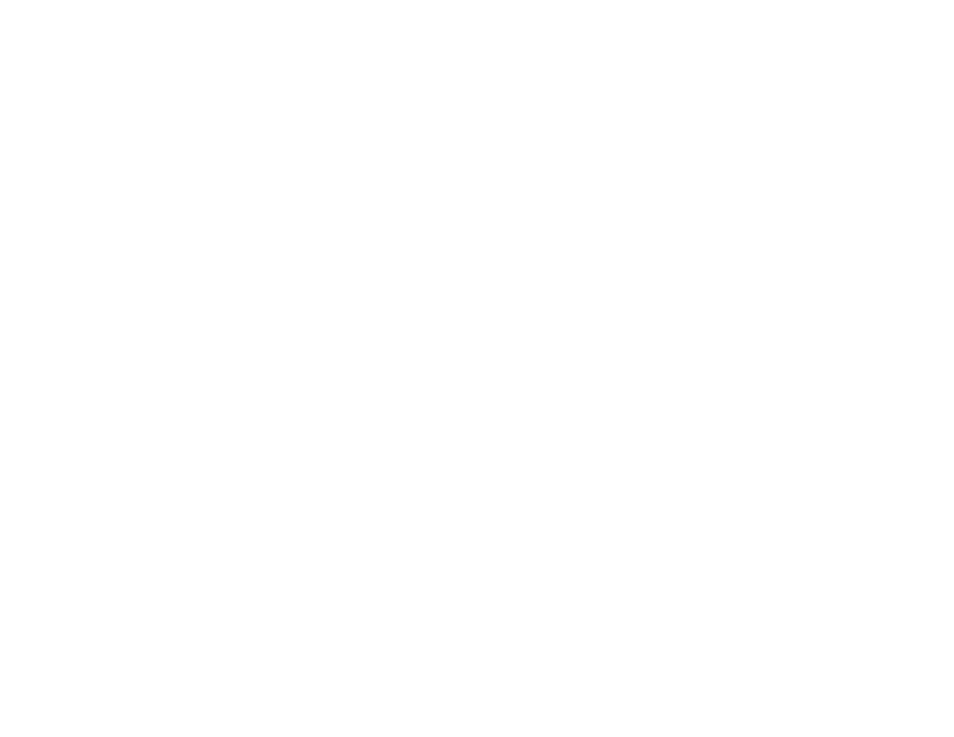
67
• Do not place prints in an album before they are completely dry, otherwise you may blur the ink.
• Do not use a dryer to dry the prints.
• Display and store printed media as instructed in the media documentation.
• Typically, prints and photos can fade over time due to the effects of light and various environmental
factors. This also applies to Epson special media, however, the degree of color distortion can be
minimized by following proper storage procedures. See the documentation supplied with Epson
special media for detailed information on handling the paper after printing.
Note:
The colors of photos, posters, and other printed materials may appear different under different
lighting conditions.
Parent topic:
Roll Paper Handling
Follow the instructions in these sections to load, cut, and remove roll paper in your product.
Note:
Some menu options may differ slightly depending on your model, but the procedures are the same
unless noted otherwise.
Loading Roll 1/Roll Paper
Loading Roll 2 (Dual Roll Models Only)
Cutting Roll Paper
Removing Roll 1/ Roll Paper
Removing Roll 2 (Dual Roll Models Only)
Parent topic:
Loading Roll 1/Roll Paper
You can load roll paper with a 2- or 3-inch core and a compatible width (see the link below). Load roll
paper onto the spindle before loading the roll paper in the printer.
Note:
On single roll models (SureColor P6570E/T3770E),
Roll 1
appears as
Roll
on the LCD screen.
The images in this section show a dual roll model, but the instructions are the same unless otherwise
noted.
1. Remove any tape and protective paper from the end of the roll. Make sure the paper is cut straight
across to avoid paper feeding problems.
