Print head cleaning – Epson SureColor P8570DL 44" Wide-Format Dual Roll Printer with High-Capacity 1.6L Ink Pack System User Manual
Page 355
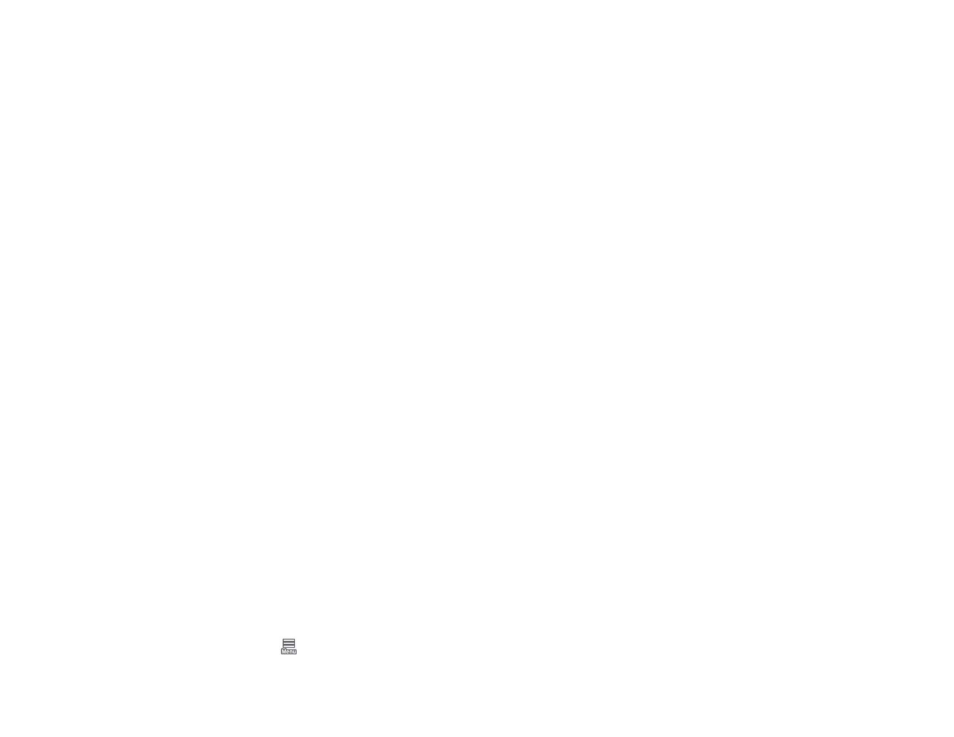
355
Related references
Related tasks
Checking the Nozzles Using the Product Control Panel
Cleaning the Print Head Using a Computer Utility
Running a Power Cleaning Using the Product Control Panel
Print Head Cleaning
If print quality has declined and the nozzle check pattern indicates clogged nozzles, you can clean the
print head. Use the nozzle check pattern to determine which colors need cleaning. You can save ink by
cleaning only selected colors (control panel only).
Note:
You cannot clean the print head if an ink cartridge is expended, and may not be able to clean it
when a cartridge is low. You must replace the cartridge first.
Your printer automatically checks the print head nozzles when the printer is turned on and before
printing; and cleans them when it detects clogged nozzles. To change this setting, select
General
Settings
>
Printer Settings
>
Auto Cleaning
.
Note:
When
Auto Cleaning
is enabled, the nozzles are checked after head cleaning and, if clogging is
detected, auto cleaning is performed. Depending on the status of the nozzles, this process can take up
to 32 minutes.
Cleaning the Print Head Using the Product Control Panel
Cleaning the Print Head Using a Computer Utility
Running a Power Cleaning Using the Product Control Panel
Parent topic:
Related references
Cleaning the Print Head Using the Product Control Panel
You can clean the print head using the control panel on your product.
1. Load roll or cut sheet paper in the printer.
2. Make sure the correct paper type is selected.
3. Select
>
Maintenance
>
Print Head Cleaning
.
