Scanning to a computer, Scanning to the ssd unit, Scanning to a computer scanning to the ssd unit – Epson SureColor P8570DL 44" Wide-Format Dual Roll Printer with High-Capacity 1.6L Ink Pack System User Manual
Page 264
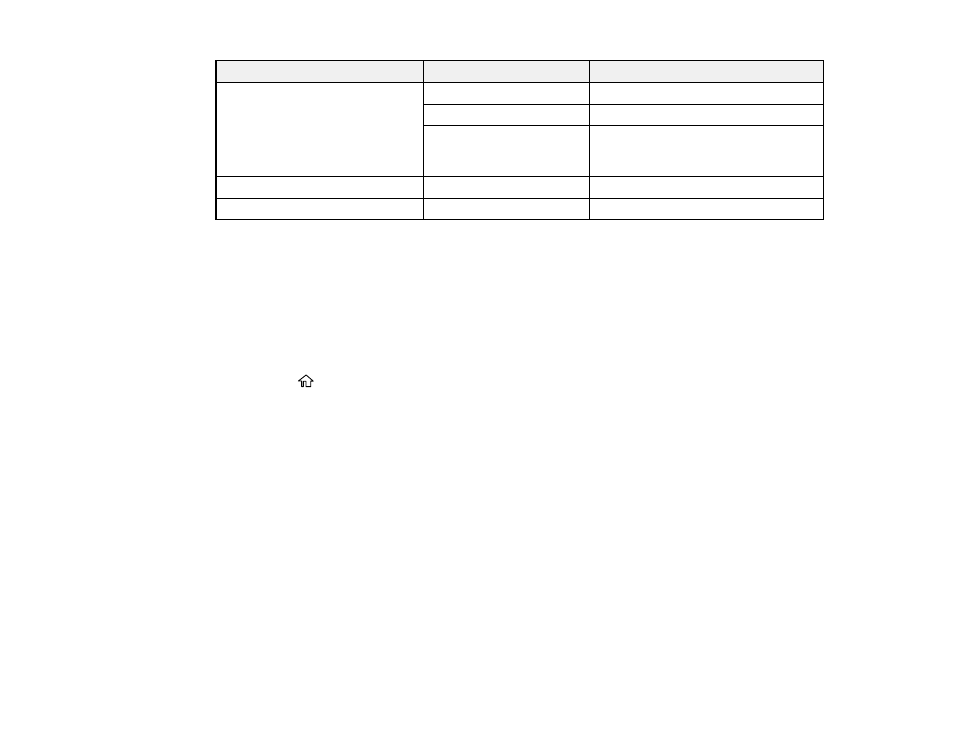
264
Setting
Options
Description
Image Quality
Contrast
Adjusts the contrast of the image
Sharpness
Adjusts the sharpness of the image
Remove Background
Removes backgrounds from thin
originals or images with unwanted
backgrounds
File Storing
—
Save scanned data to a storage space
File Name
—
Set a file name for the scanned data
Parent topic:
Scanning to a Computer
You can scan an image and save it to your computer using your product's control panel.
Note:
Make sure the date and time are set correctly before using this feature.
1. Place your original on the product for scanning.
2. Press the
home button, if necessary.
3. Select
Scan
.
4. Select
Computer
.
5. Select the computer on which Document Capture Pro is installed.
The scanner slot opens automatically.
6. Select the
Scan
icon.
Document Capture Pro opens and your product scans the original and sends the scanned file to the
connected computer.
Parent topic:
Using the Integrated Scanner (SureColor T5770DM/T7770DM)
Scanning to the SSD Unit
You can scan an image and save it to the built-in SSD unit using your product's control panel.
Note:
Make sure the date and time are set correctly before using this feature.
